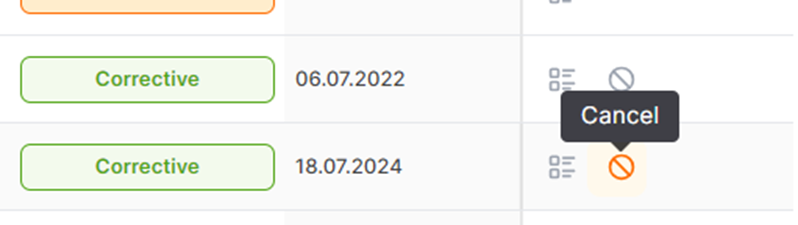CAPA REQ List
It is the page where the user who created the CAPA request follows their requests. The buyer user can list the CAPA requests created by the users affiliated to the organizational unit and, if any, sub-unit organizations.
In order to access the CAPA Request List menu, under the Supplier Management heading on the left side of the screen, the CAPA Request List button in the Action Management menu must be clicked.
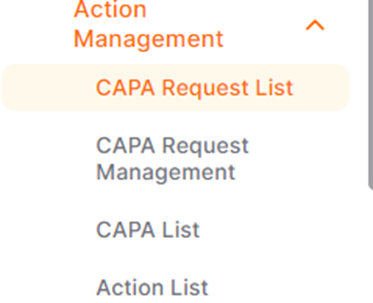
On the opened page, users can access detailed information about created CAPA requests and can track the progress of existing CAPA requests.
* A CAPA in the Set-Up status can be sent to the CAPA Responsible Person by clicking on the "Send" icon under the Action column.

You can perform detailed filtering to access the desired CAPA requests by clicking on the "All Filters" button.
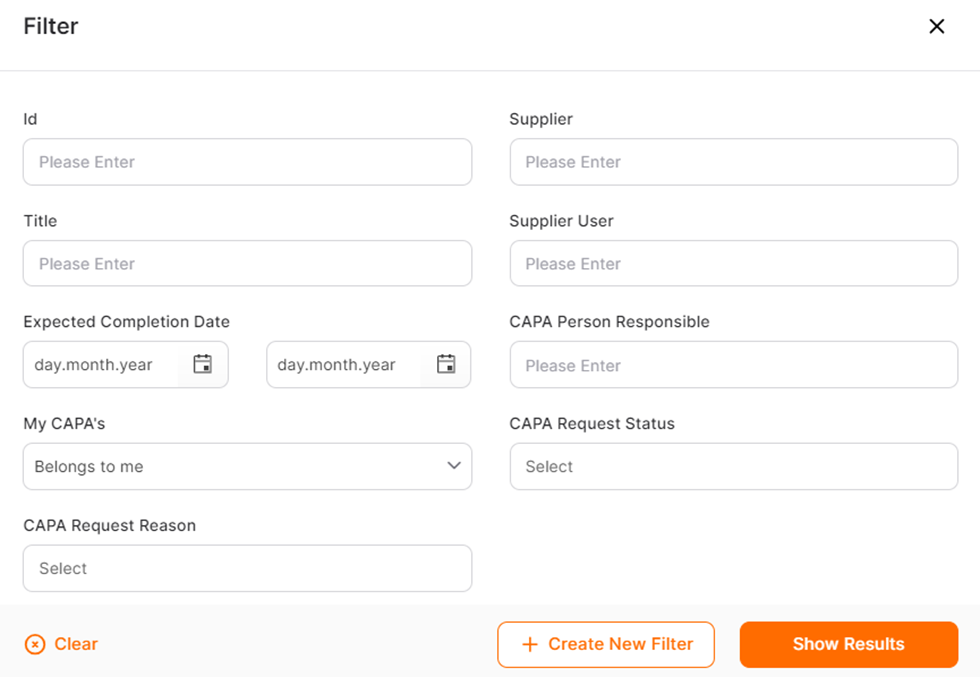
To view specific CAPA requests, details such as ID number, title, supplier, or date information can be entered, and by clicking the "Show Results" button, you can access the relevant CAPA requests.
To save the created filter for later use, click on the "Create New Filter" button.
A CAPA request with a status of "Requested" can be canceled using the Cancel icon. During the set up phase, it can be deleted. CAPA requests in the Installation status can only be viewed by the creator user. In the Installation status, you can perform operations such as updating, adding documents, deleting documents, or tracking logs for CAPA requests.
To notify relevant responsible parties about CAPA requests in the setup status, click on the "Submit" button under the Action column in the respective row. This action updates the status of the CAPA request to "Requested".
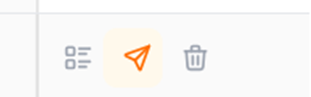
Sent CAPA requests can be cancelled by clicking on the Cancel icon under the Action column if needed. Once a CAPA request is cancelled, it can only be viewed; no further actions can be performed on it.