CAPA Request Management
The CAPA Request Management page is where requests sent to the CAPA Responsible Person are tracked, and actions related to them are taken.
To access the CAPA Request Management menu, you should click on the "CAPA Request Management" button under the Action Management menu within the Supplier Management section located on the left side of the screen.
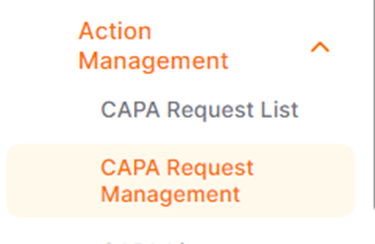
Click on the "All Filters" button to perform detailed filtering of the CAPA requests.
Enter details such as ID number, title, supplier, or date in the respective fields. Click on the "Show Results" button to display the relevant CAPA requests based on your filter criteria.
After applying your desired filters, click on the "New Filter" button to save the filter for later use.
If a CAPA request is found unsuitable, you can send it back for review by clicking on the "Send Back" icon in the action column.
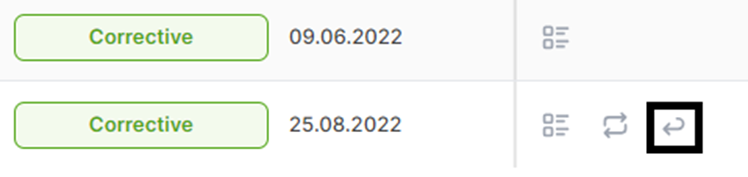
When the CAPA request is found suitable, you can create a CAPA from the request by clicking on the "Create CAPA" icon in the action column.
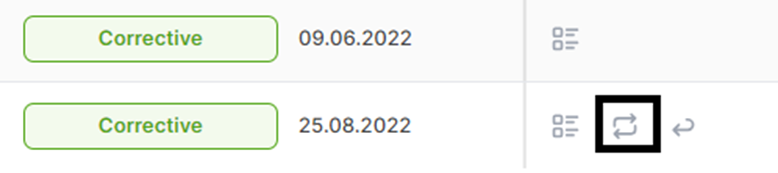
In this scenario, the data is automatically populated. After successfully completing the process, the status of the CAPA request becomes "CAPA Created." Once the CAPA is created, you can proceed to add or delete documents.
