(Supplier) Messaging Feature in PO
The messaging feature for the order is located on the "Summary" page of the respective order.
The message box is located at the top right of the "Summary" page. It offers two options: "Inbox" and "Send Message."

When you click on the "Send Message" option, on the pop-up page:
To: This is the field where you specify the recipient of the message, typically indicating the responsible person. This field cannot be modified or additional recipients added.
Subject: This is the field where the subject of the message is defined. The Order ID number is automatically included and cannot be deleted, but you can add an additional title next to it. You can enter up to 100 characters.
Message: This is the field where you specify the content of the message. There are no character limits.
Editing and customization operations can be performed in the writing area.
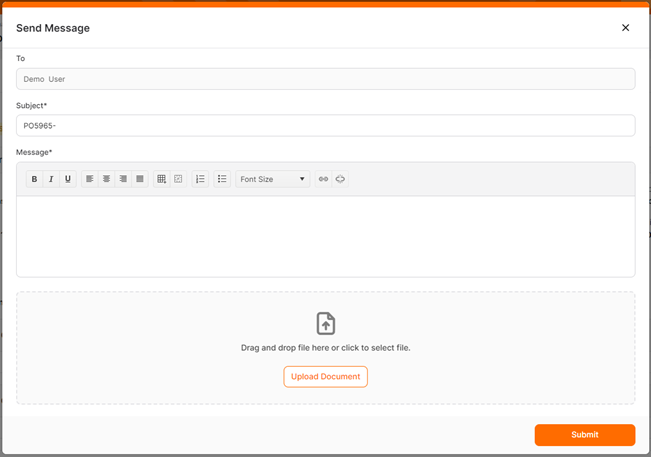
Attachments: To add a document to the message, click the "Add" button. If an unsupported format or oversized document is attempted, an error message will appear in the top right corner of the screen. The file size limit should be a maximum of 100 MB.
The added documents will appear in the respective area with their file names. To delete an added document, click on the cross icon.
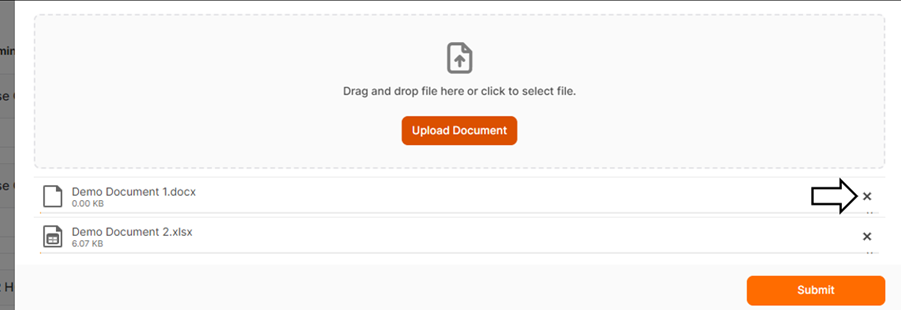
When you click the "Submit" button after editing the details, a confirmation message "Your action has been successfully completed." will appear. To close the popup and finish the process, click the "Cancel" button.
Messages specific to the order are viewed in the Inbox located on the Summary page.

When you click on the Inbox button from the Summary or Documents menu, only the messaging related to order processes is displayed.
