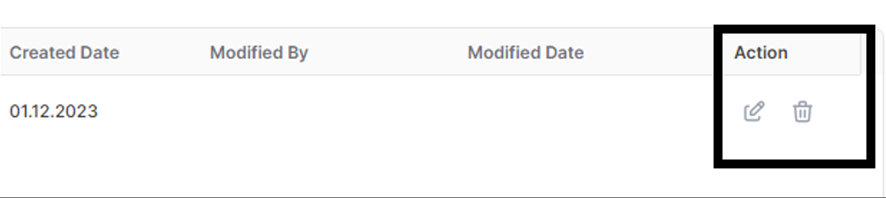(Supplier) PO Confirmation Record
To confirm POs received from recipient companies, you need to select the relevant PO items on the PO Management page and create a Confirmation Record.
Confirmation records can only be created from the PO’s which are in “Pending Confirmation” status so, the PO records should be filtered out accordingly from the Status field. You can also search with the relevant PO number in the All Filters section.
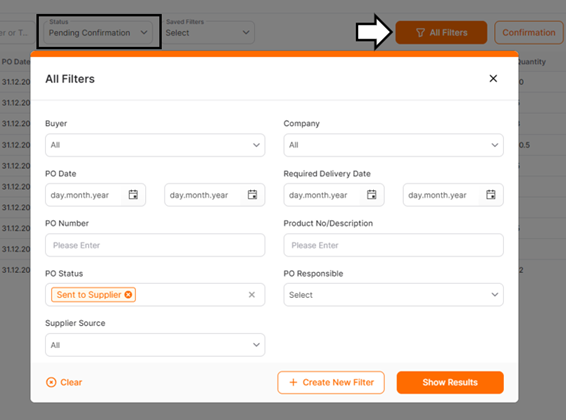
Or you can filter by order number, product number, or title information using the short search field.
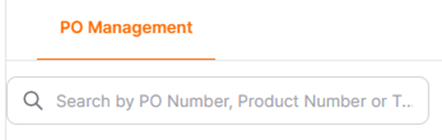
Select the relevant PO items and click the Confirmation button.

In the Confirmation Record Entry screen that opens, fill in the "Current Confirmation," "Promised Date," and optionally the "Supplier Notes" fields. To complete your transaction, click the OK button. If you wish to cancel the transaction, click the Cancel button.
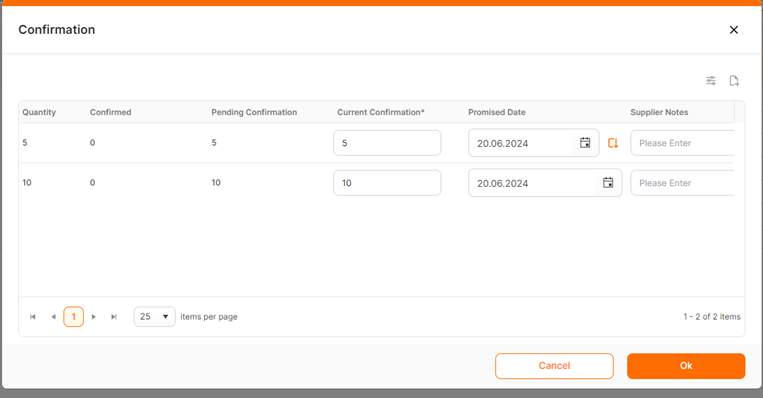
You need to enter the date you will deliver the products in the Promised Date field.
To check the PO items for which you have made a Confirmation Record entry, click on the number under the Confirmed column on the right side of the screen in the PO row.
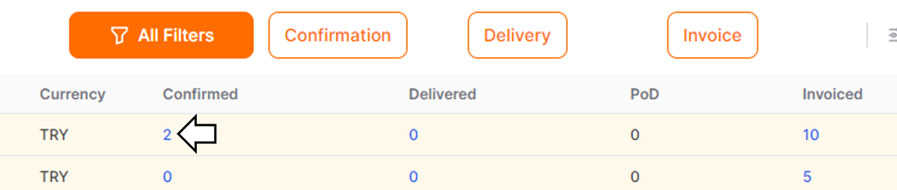
In the window that opens, you can view the details of the entered confirmation record.
To cancel or edit the confirmation record entry you made, you can click on the trash can/edit icon under the Action column in the relevant window and confirm the action.