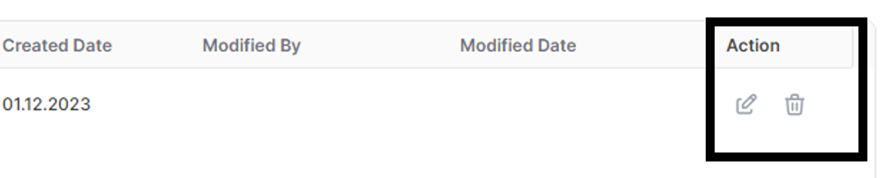(Supplier) PO Invoice Record
To confirm the invoice for orders sent to your company by buyer firms, you need to select the relevant order items from the PO Management page and make an Invoice Record entry.
You can search by the relevant PO Number for creating an invoice record from the All Filters section.
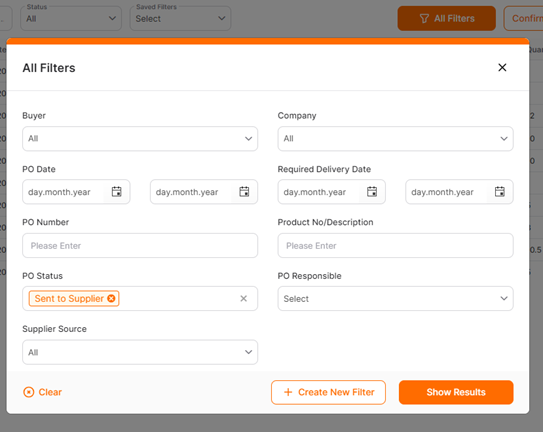
Or you can filter by order number, product number, or title information using the short search field.
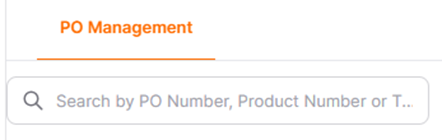
Select the relevant order items and click the Invoice button.

On the Invoice screen, fill in the "Current Invoice", "Invoice Date," and optionally the "Invoice No" fields. To complete the process, click the OK button. If you wish to cancel the process, click the Cancel button.
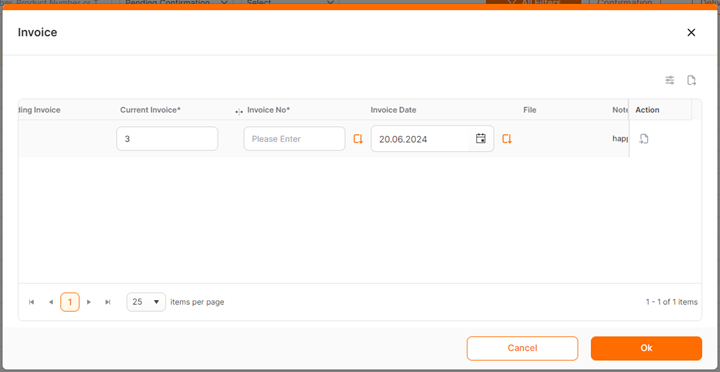
You need to enter the date on which you will deliver the products in the Invoice Date field.
To check the order items for which you have created an invoice, click on the number under the Invoiced column on the right side of the screen in the order row.
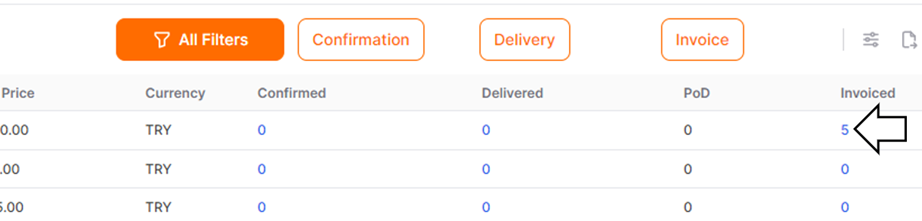
In the opened window, you can view the details of the entered invoice record.
To cancel or edit the invoice record you have entered, click on the trash can/pencil icon under the Action column in the relevant window and confirm the action.