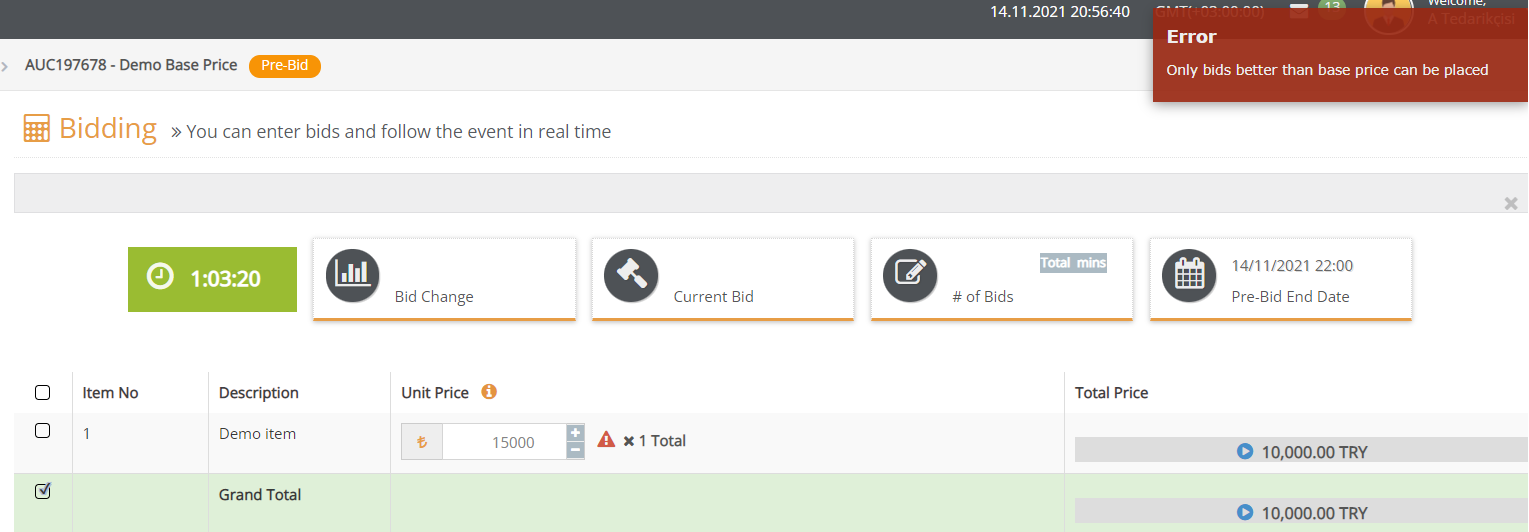Using the Base Price
You can use a base price in the system to identify a price point where the competition will start. Creating a base price in procurement event and a price cap in sales processes will allow only the suppliers giving bids within the price range you have approved to participate in the competition.
In order to create a base price, firstly click on the details of the Total Price column on the Item Information screen.

After selecting the Base Price option, click on Details of the Item for Which you Want to Define a Base Price. The Base Price Box will open on the Total Price column

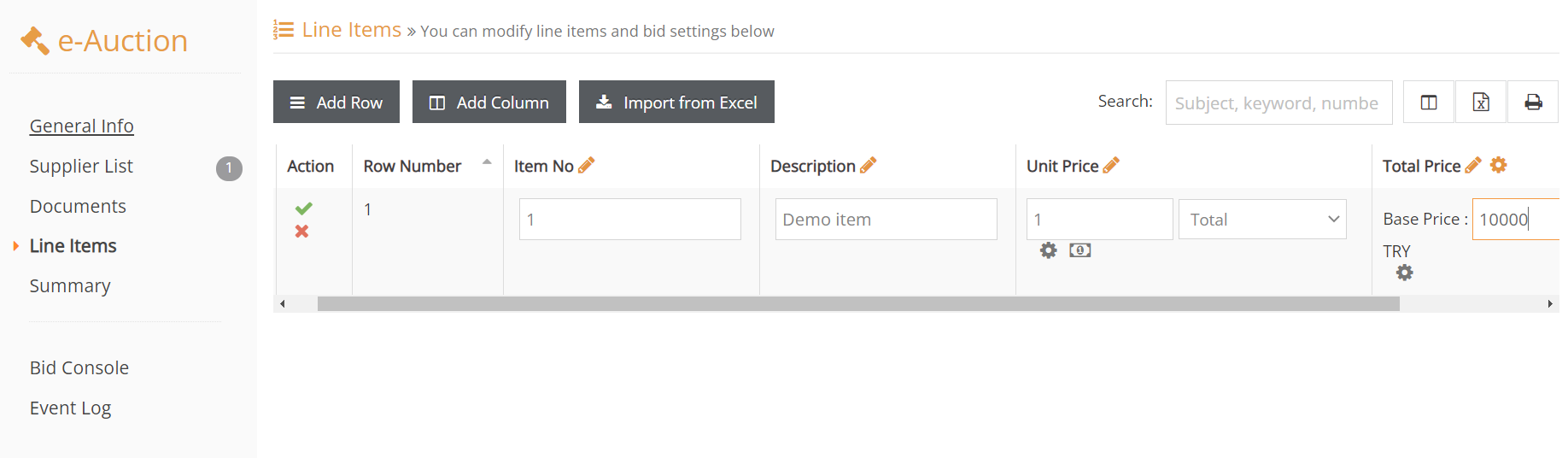
Here is an example of an item with a base price and base price information as seen on the supplier screen.
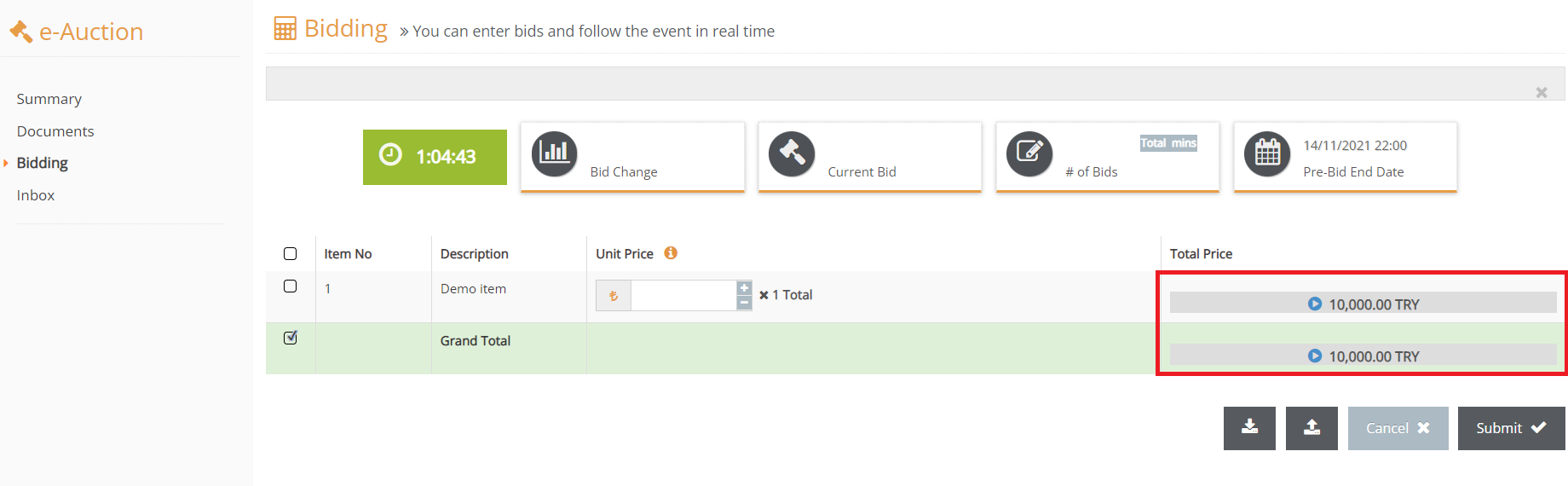
Issues to Note
The system will not accept bids and will give a “Only bids better then base pricecan be placed” warning if a bid is given with a price higher than the base price or lower than the price cap.