Placing a Bid Through Excel
In Promena e-Sourcing System, you can view details of Request for Quotation (RFQ) and e-Tender events for which you were invited as a supplier, and place your bids within the specified times.
When you click on the title of a event whose details you want to see and place a bid, detail pages of the event will be displayed. Click on the Bid Screen from the event menu on the left. You will see the product/service items for which you will place a bid as below.
On the lower right section of the Bid Screen, there are Download the Excel Bid Template and Upload the Bid Template buttons on the left to the Cancel and Submit buttons.
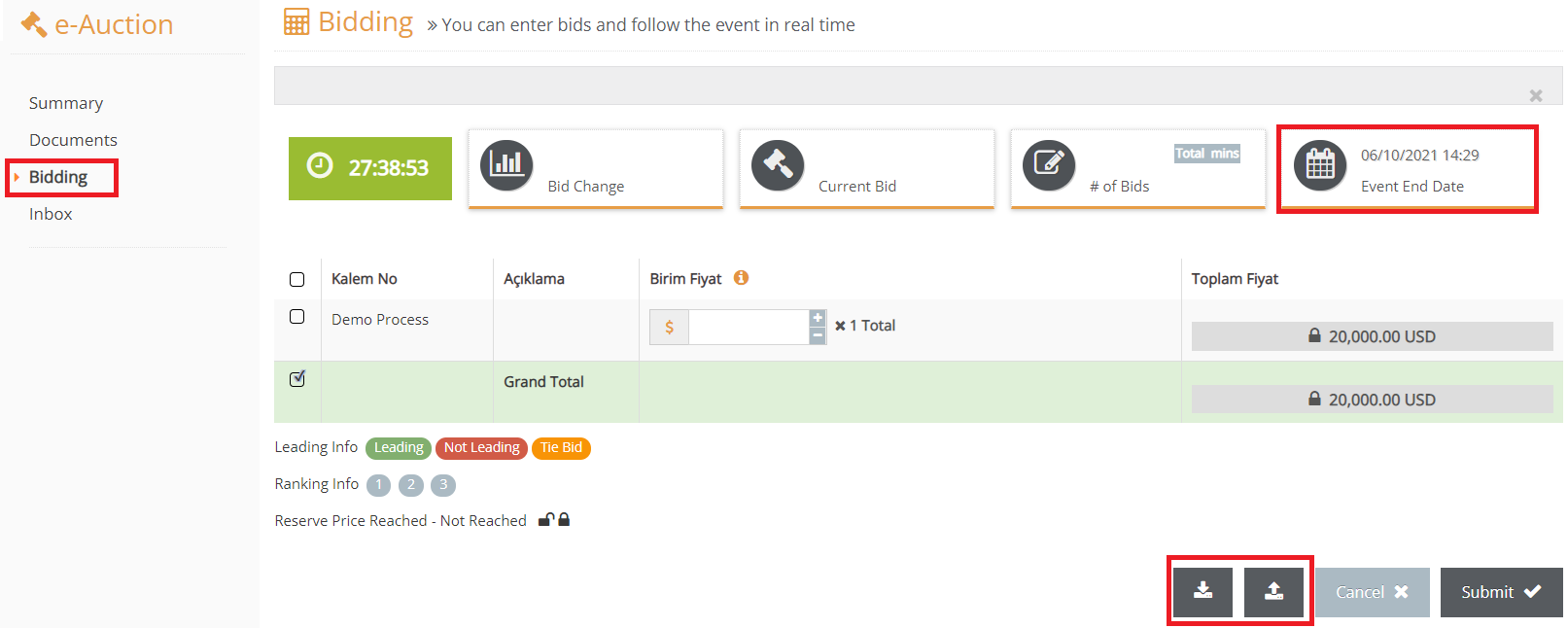
First click on the Download the Bid Template button on the far-left. Excel template file will be downloaded to your computer. When you open the file, you will display product/service items that you can see on the system. Fill the required fields carefully and save the file on your computer.
In order to upload your bids on the Excel file to the system, click on the Upload Bid Template button on the lower right section of the Bid Screen. By clicking on the gray field on the pop-up screen, select the Excel file you have saved in your computer and click on the OK button.
Bids that you have entered in the Excel file will be displayed on your screen
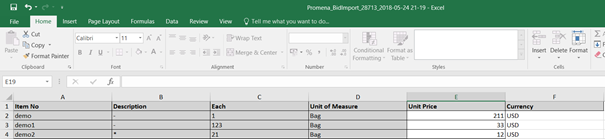
Important Note: Do not forget to click on the Submit button on the lower right section in order for your bids to be sent and placed in the system.
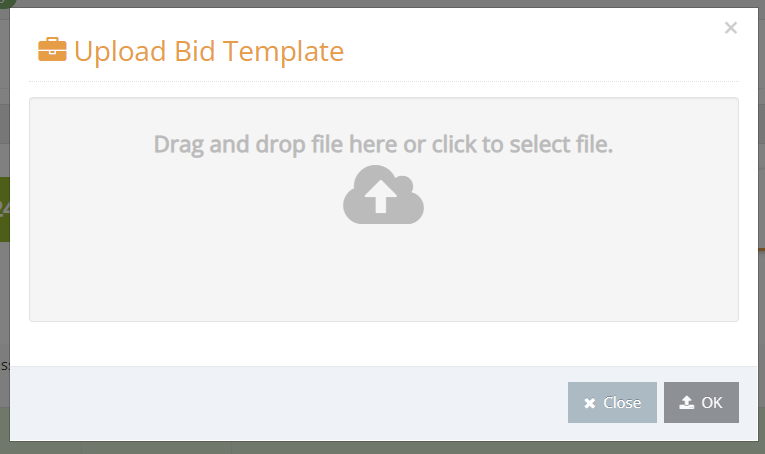
You can place your bids and renew them more than once until the system time is 0. If automatic extension is on in the event, the event will be automatically extended when a bid is received during the last minutes. No bids will be accepted once the status of event is Closed.
