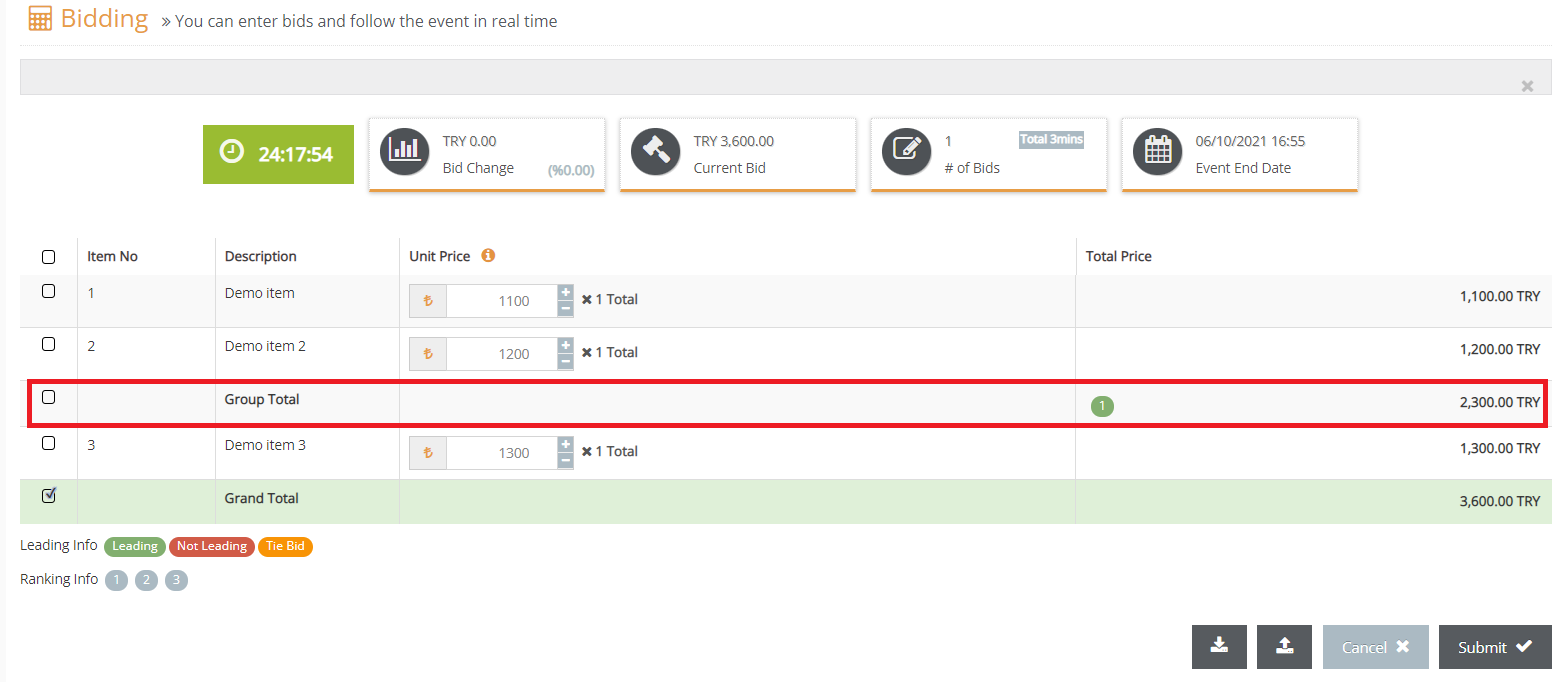Grouping The Items
Grouping the items enables you to divide the work into parts using the group total and you can receive bids for multiple jobs simultaneously if you show competition information in group totals.
The groups you create will also be displayed on the suppliers’ screens, and in split-up jobs only the competition between related items will increase the yield.
To group the items, you can follow the steps below.
1. First of all, let’s display the items in the Item Information section.
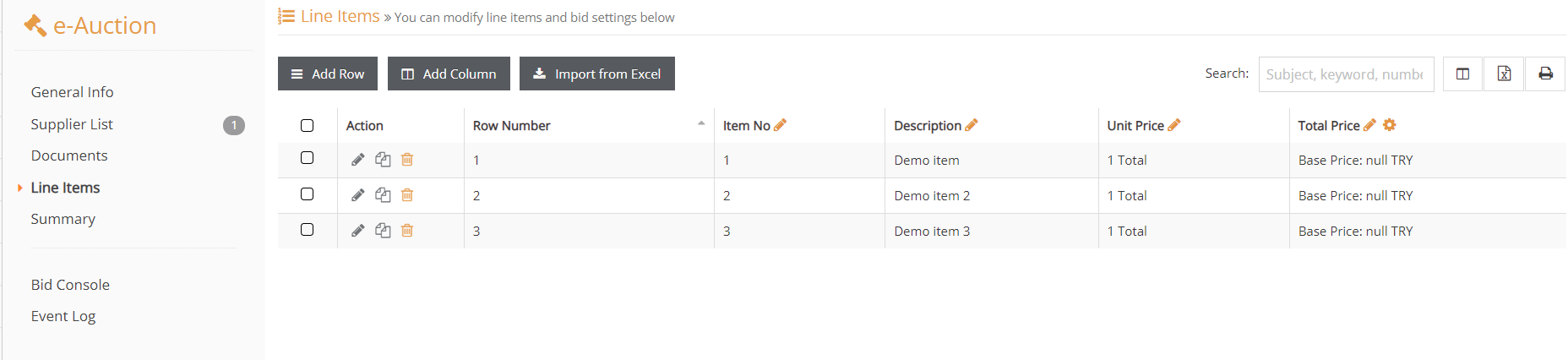
2. When we check the boxes at the start of the row, the Group the Selected Rows button will be displayed.
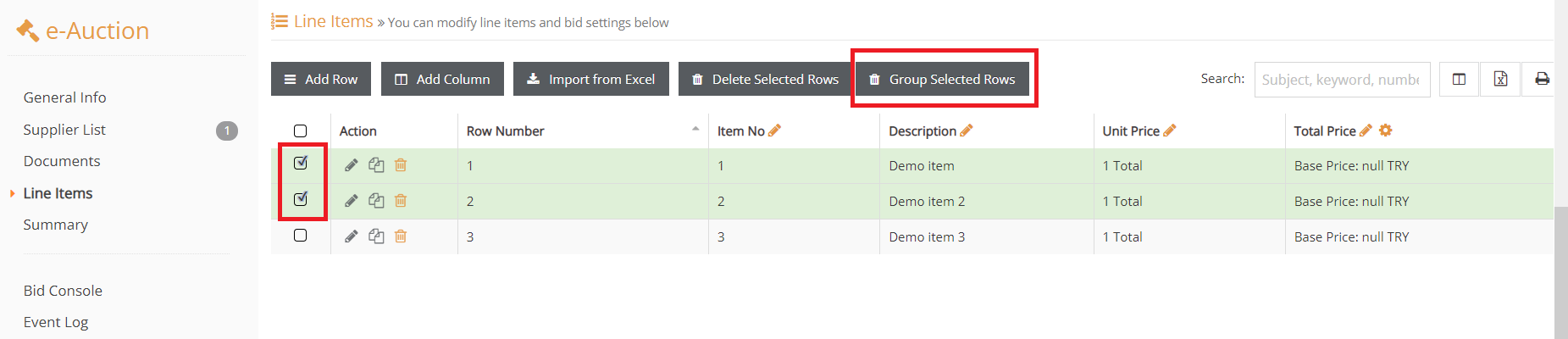
3. Click on Group the Selected Rows and a new row will open under the rows you’ve selected. You can name the group total row and save it by clicking on the green check mark.
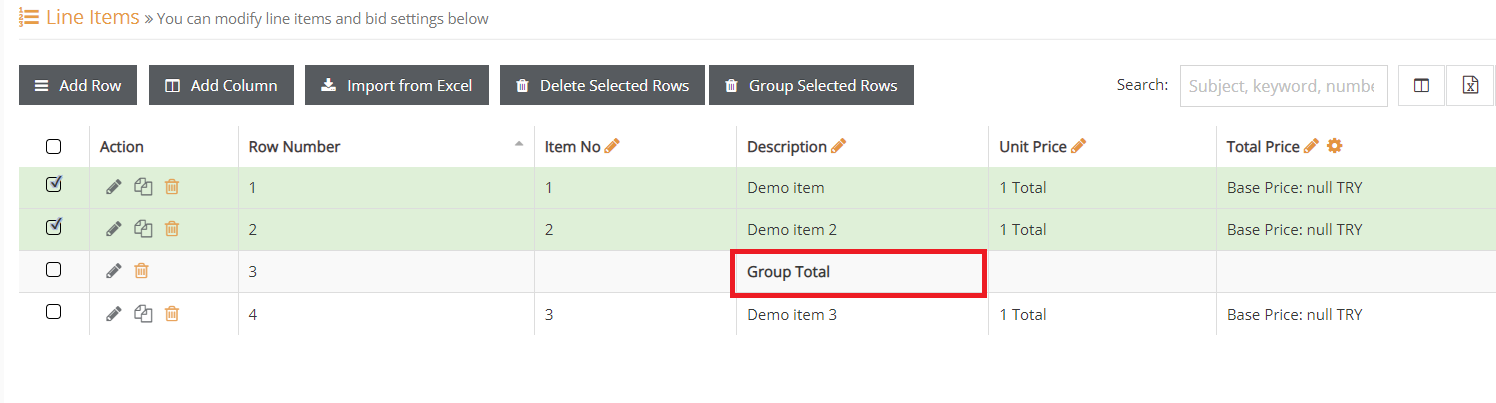
The items divided into two groups are shown below.
Issues to Note
When you make a grouping, you won’t see the competition information on the group rows if you don’t mark the competition display in groups on the General Information screen.
Below is a supplier screen displaying the competition information on group rows.
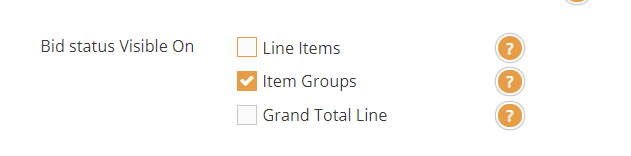
Below you can see a supplier screen showing competitive information in group lines.