Editing and Moving Categories
If you have category management role in Promena e-Sourcing System, you’ll see the Categories tab on the left menu when you login the system. When you click the Category List on this menu, Category Management page will open.
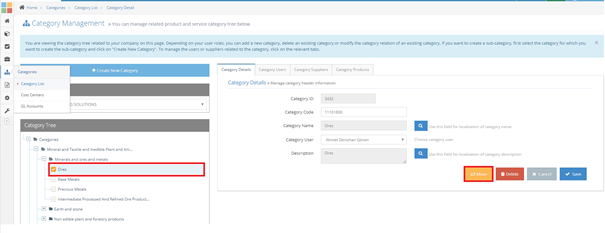
You may see the available category page of your company in the Category Tree section on the left of the page.
In order to edit the information of a defined category, first select the category you want to edit in the Category Tree. Information of the category you have selected will be shown on the right. 3 tabs will be available for the category you want to edit:
- Category Information: Fill the category code, category name (with multiple language options), authorized person of the category and remarks (with multiple language options) fields appropriately. Click on the Savebutton to save the information.
- Category-Related Users: Add or remove the company users that you want to relate with the defined category.
- Category-Related Suppliers: Add or remove the supplier companies that you want to relate with the defined category.
In order to move a defined category under another category, first select the category you want to move on the left. Once the information of selected categories are uploaded, click on the Move button on the right. On the category page, select the category that you want to relate with the category and click on OK button. In order for your changes to be valid, click on the Save button.
