Messaging Feature in RFI (Participant)
In RFI processes, the messaging feature is available on the General Information, Documents, and Forms pages of the RFI details.
You can access the messaging feature through the Message Box icon located in the upper right section of the detail pages. There are two options available:
Send Message: Compose and send a new message to the buyer.
Inbox: View all messages related to the RFI.

When you click on “Send Message” option, the following fields will appear on the popup page:
To: This field specifies the recipient of the message. The recipient cannot be changed or added to this field.
Subject: This field allows you to specify the subject of the message. The RFI ID number is automatically included and cannot be deleted, but you can add additional text. The maximum length for the subject is 100 characters.
Message: This field is where you can write the content of your message. There are no character limits for the message content, and you can format and customize the text as needed.
You can use the text area to compose and format your message.
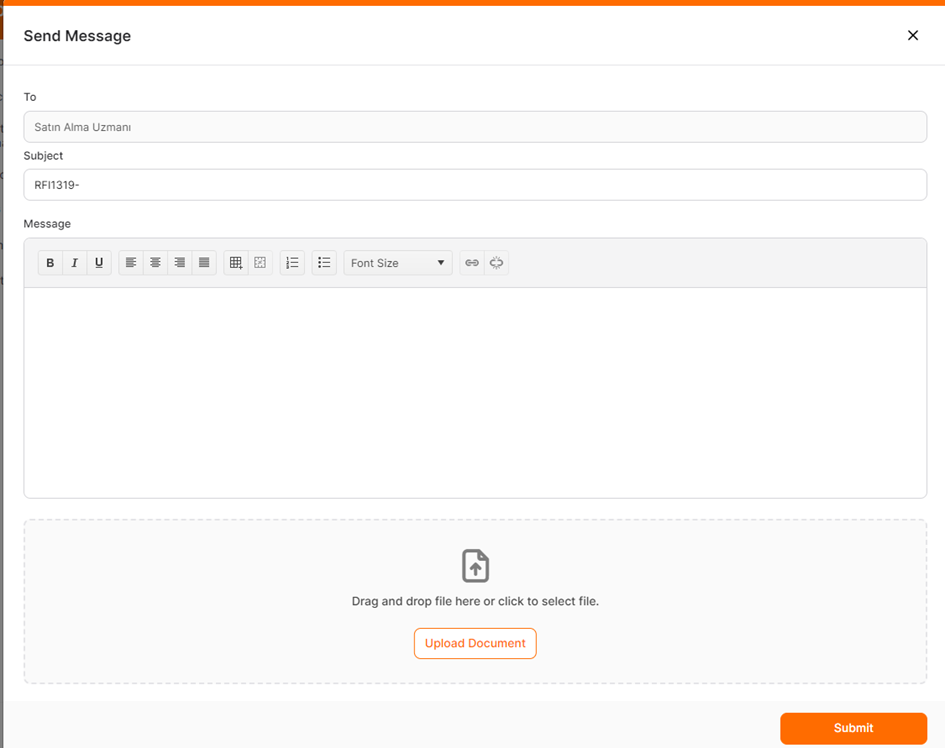
Attachments: To attach a document to the message, click the Add button. If an attempt is made to upload a document with an incorrect format or size, an error message will appear in the upper right corner of the screen. The maximum file size allowed is 100 MB.
Attached documents will be displayed in the field with their file names. To remove an attached document, click the Delete icon (X) next to the file.
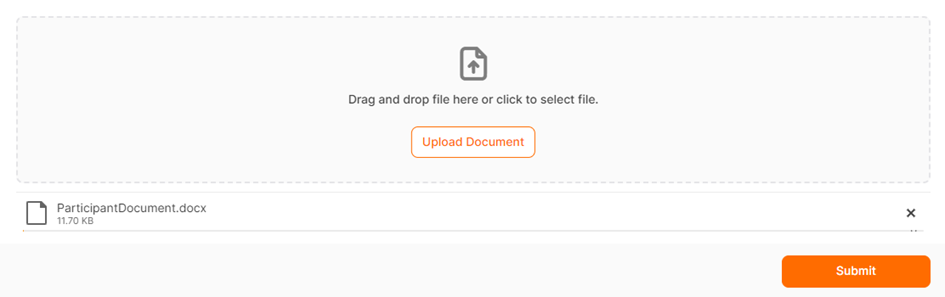
When you click the Send button after editing the details, a confirmation message will appear stating, "Request completed successfully."
For the specific RFI process, you can view the messages through the Message Box on the General Information, Documents, or Forms pages.

