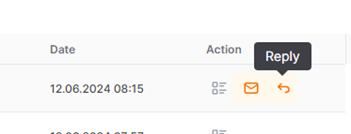Messaging Functionality in Quick RFQ
In Quick RFQ processes, the messaging feature is located in the Quick RFQ details on the General Information, Documents, or Offer Details pages.

The message box is located at the top right of the "Detail" page. It offers two options: "Send Box" and "Inbox".
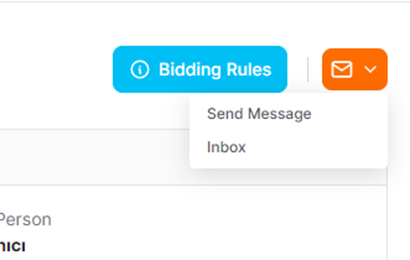
When the " Send Box" option is clicked, on the page that opens;
To: This is the field where the recipient of the message is specified. This field cannot be changed or modified.
Subject: This is the field where the subject of the message is specified. The quick RFQ ID number appears automatically and cannot be deleted, but an additional heading can be added next to it. A maximum of 100 characters can be entered.
Message:This is the field where the content of the message is specified. There is no character limit.
Editing and customization can be performed in the writing area.
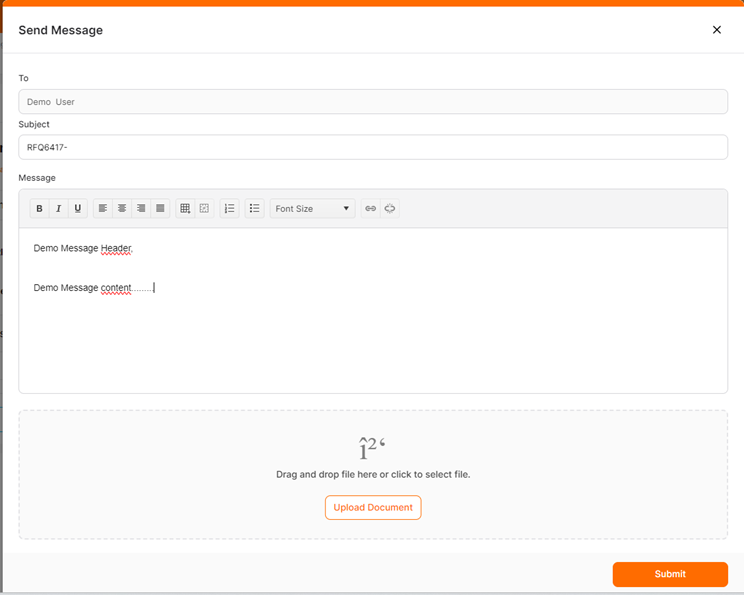
Attachments:To attach a document to the message, the Add button should be clicked. If a document of inappropriate format or size is attempted to be added, an error message will appear at the top right corner of the screen. The file size should be a maximum of 100 MB.
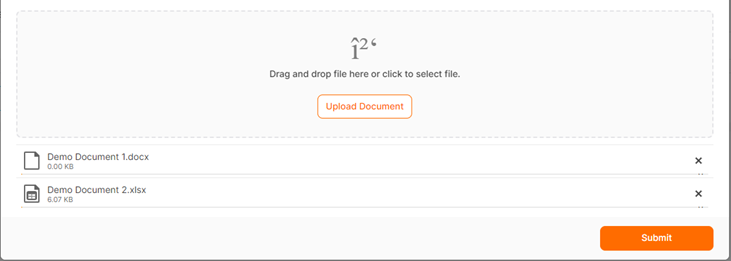
Added documents will appear in the relevant area with their file names. To delete an attached document, click the cross icon.
When the "Submit" button is clicked to complete the process, a notification message saying "Request Completed Successfully." will be displayed, and you will be redirected to the "Detail" page.
If you are on any of the "Detail" pages of the quick RFQ and are monitoring the quick RFQ, a new message alert is displayed in the "Inbox" area for instant messages received from the buyer regarding the monitored quick RFQ.

Messages related to the relevant Quick RFQ process are displayed on the page that opens when you click on the "Inbox" area located in the "General Information," "Documents," or "Bid Screen" pages.
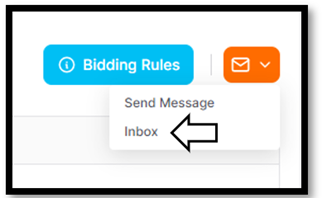

To access the content of the received message, the "Details" icon must be clicked.
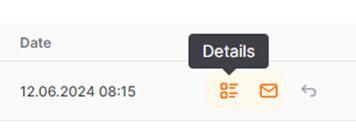
To mark the message as read, click on the "Mark as Read" icon.
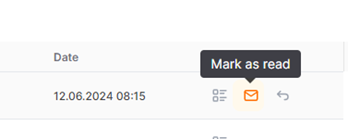
To reply to the message, you can click on the "Reply" icon.