Opening Process to Marketplace
If you are authorized to Open a Process to the Marketplace in the Promena e-Sourcing System, you can perform the identification process by filling in the required information.
Click the Start Process button on the Process List page.
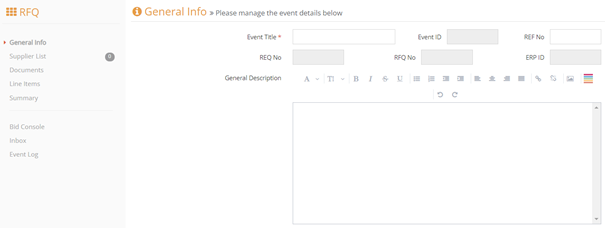
Type the necessary information on the General Information screen that opens. Activate the Send to Marketplacebutton on the general information page.

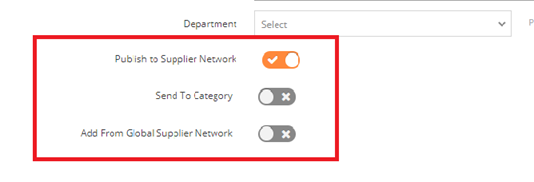
After activating the Send to Marketplace button, there are two options. After choosing one of the two options, the transaction is made from the Supplier List.
Send to Category: It is the selection of categories available in the Marketplace. If the option becomes active, an invitation will be sent to all suppliers in the selected category.

Add from Global Supplier Network: Selection of suppliers with a membership in the Marketplace.
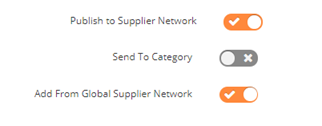
When activated from the Global Supplier Network, go to the Supplier List and click the Add from Supplier Network button.
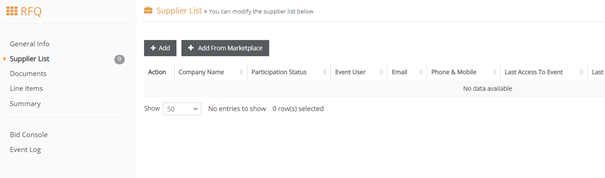
After completing the information on the Documents and Item Information tabs, go to the Summary screen and click the "Publish" button.
