Supplier Registering with Promena for the First Time
For individuals from companies with no existing records in the Promena system, upon receiving the invitation email, they should click on the "Register Now" button. This action will direct them to the Create User screen.
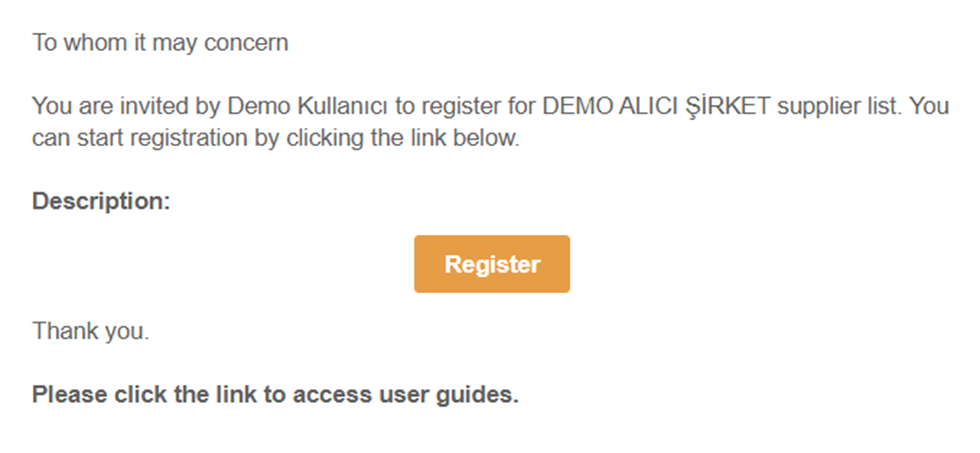
After reading the information provided for the buyer company, they should click on the "Create Supplier Registration" button located at the bottom right corner of the page. This will open a screen where the user can create login credentials for accessing the system.
To create a new user, the required information must be filled out on the Create User page, followed by clicking the "Register " button.

Once the information is saved, an activation email will be sent to the newly created user.
Upon receiving the activation email, the user should click on the "Verify Account" button to log in to the system using the created username and password.
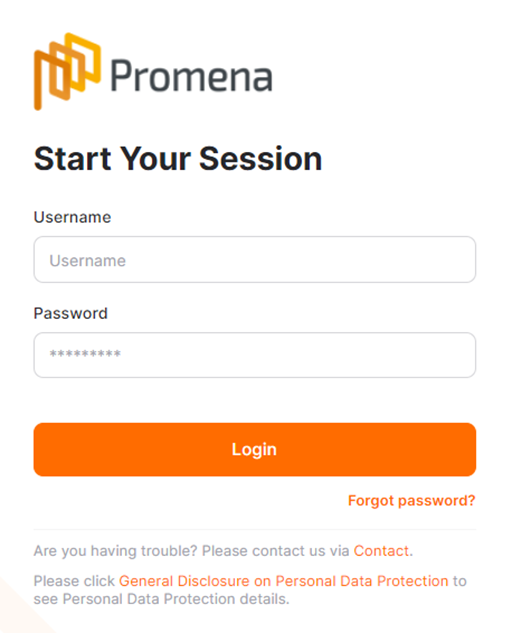
After logging in with the username and password, the user will encounter a screen for creating company information.
The fields marked with a star (*) are mandatory and must be filled out. After filling out the information, the "Submit" button at the bottom of the page should be clicked.
In the "General Information" section, required details for creating the company in the system are added.

Mandatory fields in the General Information step are marked with a star. The process cannot proceed to the next step without filling out these fields.
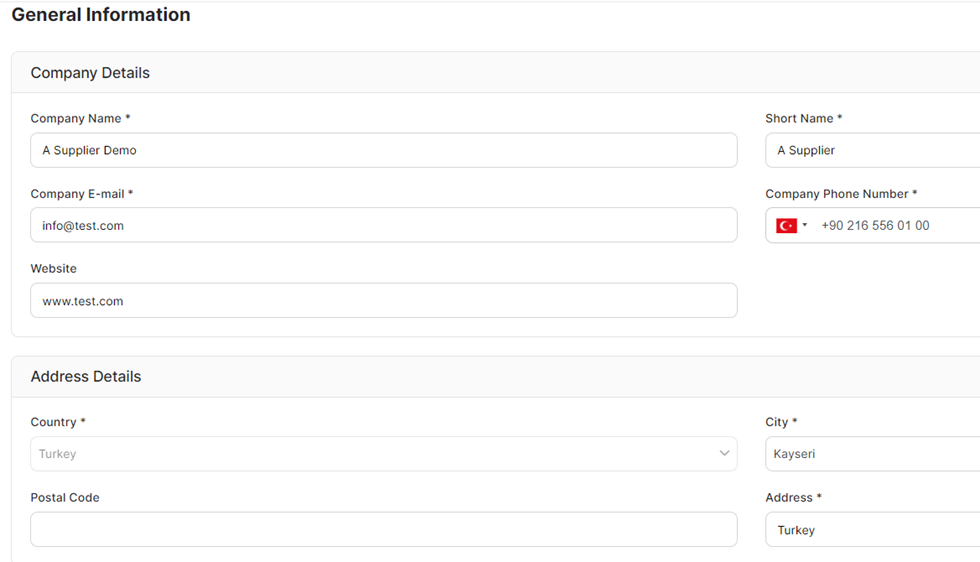
Company Information:
Company Name: Mandatory field for writing the company name.
Short Name: Mandatory field for entering the short name related to the company name.
Company Email: Mandatory field for entering the general email address of the company.
Company Phone Number: Mandatory field for entering the phone number of the company.
Website: Optional field for entering the website information.
Address Details:
Country: Mandatory field for entering the country information of the company.
State: Mandatory field for selecting the state in countries with states.
City: Field listing the cities within the selected country.
Postal Code: Optional field for entering the postal code related to the address.
Address: Mandatory field for entering the address information.
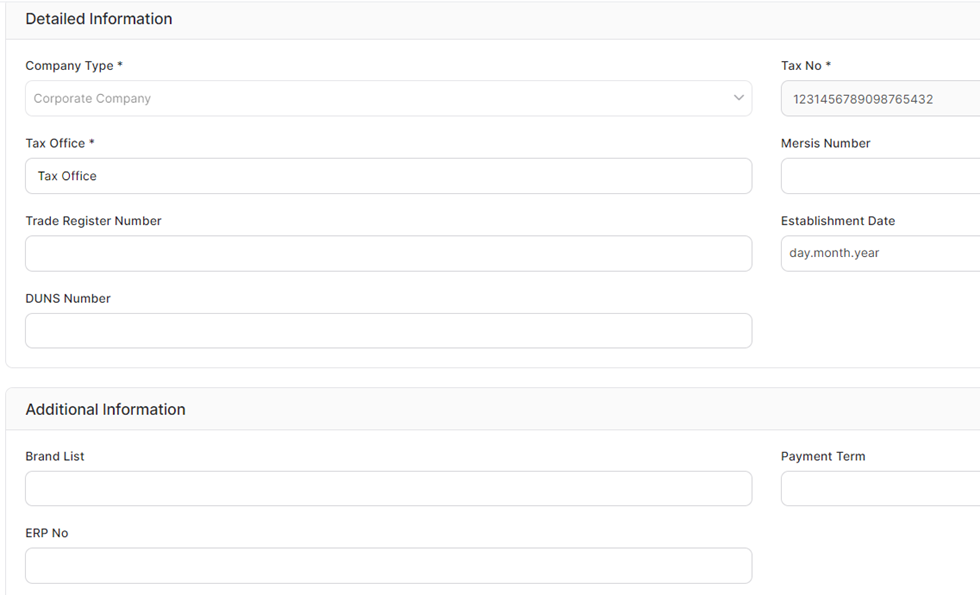
Detailed Information:
Company Type: Mandatory field for selecting the company type as "Legal Entity" or "Individual".
Tax: Mandatory field for entering the tax identification number.
Trade Registry Number: Optional field for entering the trade registry number.
Establishment Date: Optional field for entering the date of establishment registration.
DUNS Number: Optional field for entering the DUNS number.
Other Information:
Payment Term: Optional field for selecting default payment terms for the relevant supplier from the payment terms defined for the company.
Brand List: Field where brands can be selected from the defined brand lists for the company. This field is optional.
ERP No: Field where the ERP code can be entered for buyers for whom necessary arrangements have been made with integration.

Registration Status: Criteria can be set by buyer companies for suppliers registering in the system. The status information indicates the supplier statuses determined by the buyer. To proceed to the next step, the "Save and Continue" button must be clicked.
*During the registration stage, once a supplier with a status has completed all the steps determined by the buyer, they must click the "Submit" button located in the top right corner of the page.
