Creating Supplier Registration
To create a supplier registration for existing users in Promena:
The supplier must click on the "Register" button within the invitation email sent by the Buyer.
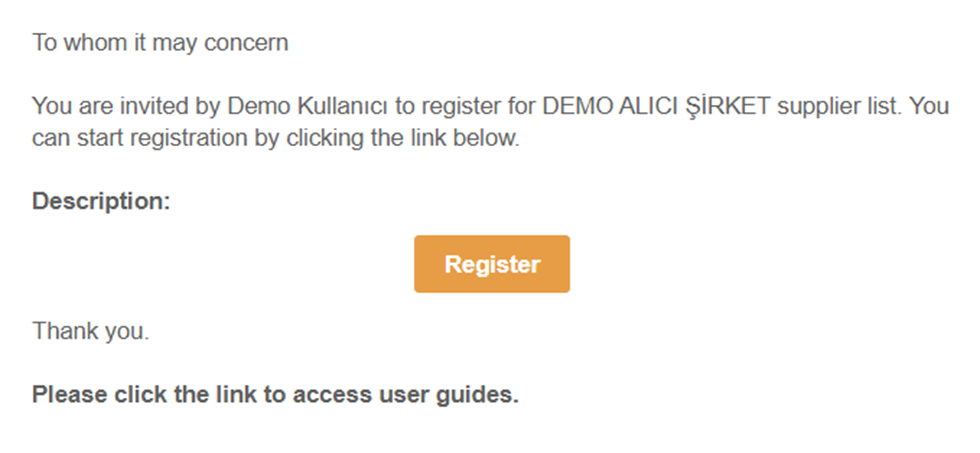
On the opened page, the user should log in with their existing username and password.
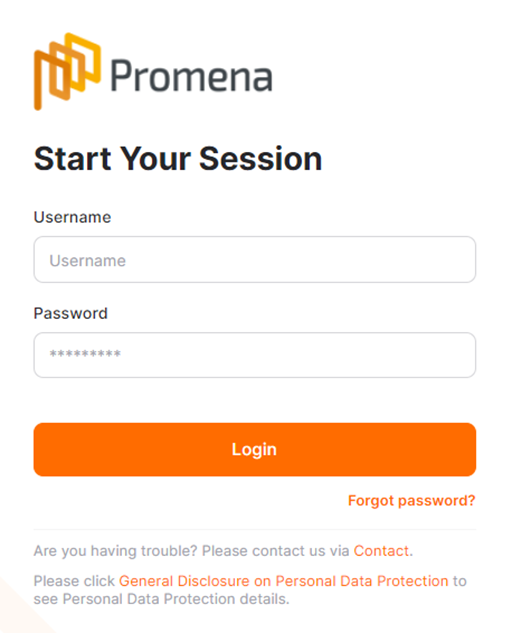
The required information for creating the company in the system should be filled in under the "General Information" section.

In the "General Information" step, the mandatory fields are marked with an asterisk. Without filling in these fields, you cannot proceed to the next step.
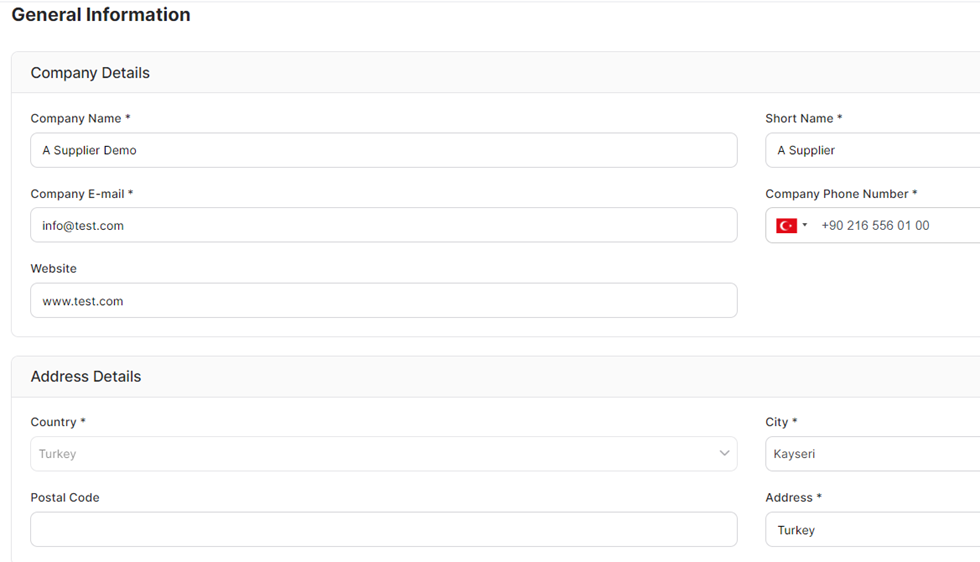
Company Information:
Company Name: This is a mandatory field where the company's name should be entered.
Short Name: This is a mandatory field where the short name of the company's title should be entered.
Company Email Address: This is a mandatory field where the general email address of the company should be entered.
Company Phone Number: This is a mandatory field where the company's phone number should be entered.
Website: This is an optional field where the website address of the company can be entered.
Address Information:
Country: This is a mandatory field where the country information of the company should be entered.
State: This is a mandatory field for countries with states where the selection should be made.
City: This is the field where the cities within the selected country are listed.
Postal Code: This is an optional field where the postal code related to the address can be entered.
Address: This is a mandatory field where the address information should be entered.
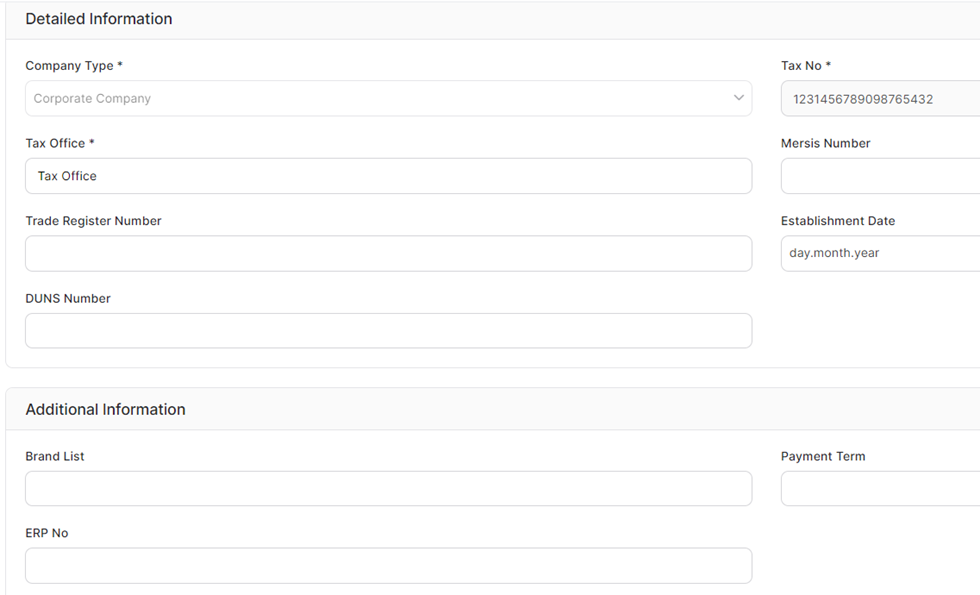
Detailed Information:
Company Type: It is a mandatory field where the company type is selected as "Legal Entity" or "Individual".
Tax Number (TIN): It is a mandatory field where the tax identification number is entered.
Trade Registry Number: It is an optional field where the trade registry number information can be entered.
Establishment Date: It is an optional field where the date of establishment registration can be entered.
DUNS Number: It is an optional field where the DUNS number can be entered.
Other Information:
Payment Term: It is an optional field where a selection can be made to default from the payment terms defined for your company for the relevant supplier.
Brand List: It is a field where brands that can be selected from the brand lists defined for your company are located. It is optional.
ERP Code: It is a field where the ERP code can be entered for buyers for whom necessary arrangements have been made with integration.

Registration Status:
For suppliers registering in the system by buyer companies, certain criteria can be set. The status information indicates the supplier statuses determined by the buyer.
To proceed to the next step, the Save and Continue button must be clicked.
*During the registration stage, once a supplier with a status has completed all the steps determined by the buyer, they must click the Submit button located in the top right corner of the page.
After defining company information, if you exit the system at any step, to return to the relevant screens, you should click on the Buyer List menu under the Company Settings section located on the left side of the screen.
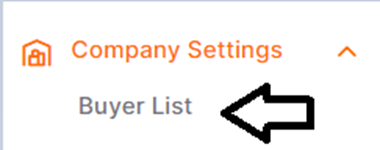
In the Buyer List, you can access the buyer companies where you are registered as a supplier. To complete the registration process, you can click on the Detail icon located under the Actions column at the end of the row where the desired buyer is listed, to access the details.

