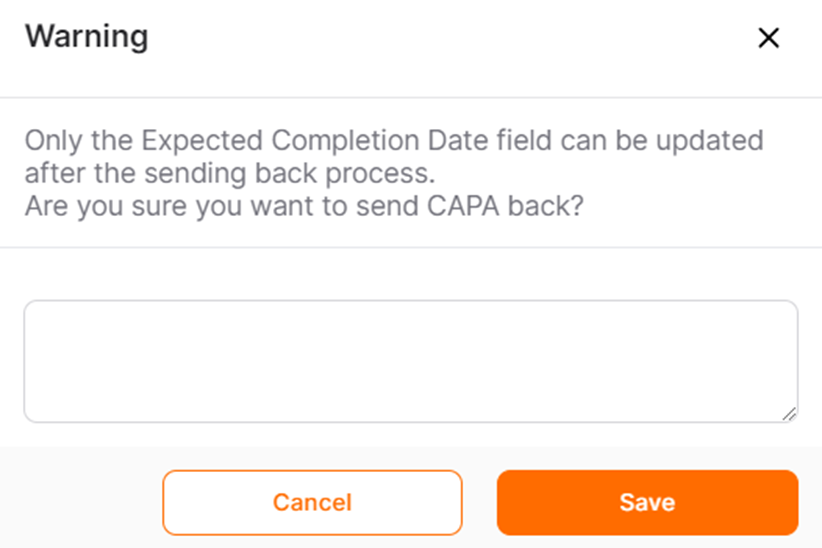CAPA List
The CAPA List is the page where the created CAPAs are tracked and is displayed within the authorization. On the CAPA List page, users can list the created CAPAs.
In order to access the CAPA List menu, under the Supplier Management title on the left side of the screen, the CAPA List title in the Action Management menu must be clicked.
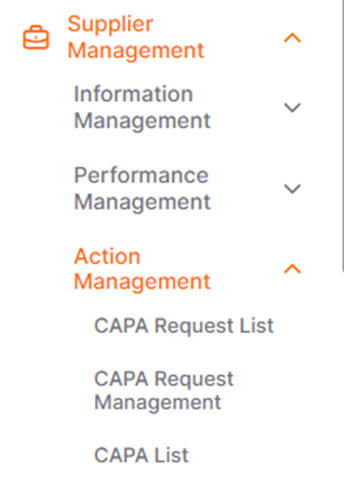
In the next page, you can access detailed information about the created CAPAs and track the existing CAPAs.

By clicking the "All Filters" button, detailed filtering can be performed to access the desired CAPAs (Corrective and Preventive Actions). Details such as CAPA ID number, title, supplier, or date information can be entered to filter the CAPAs that need to be viewed. After entering the desired details, click the "Show Results" button to access the relevant CAPAs.
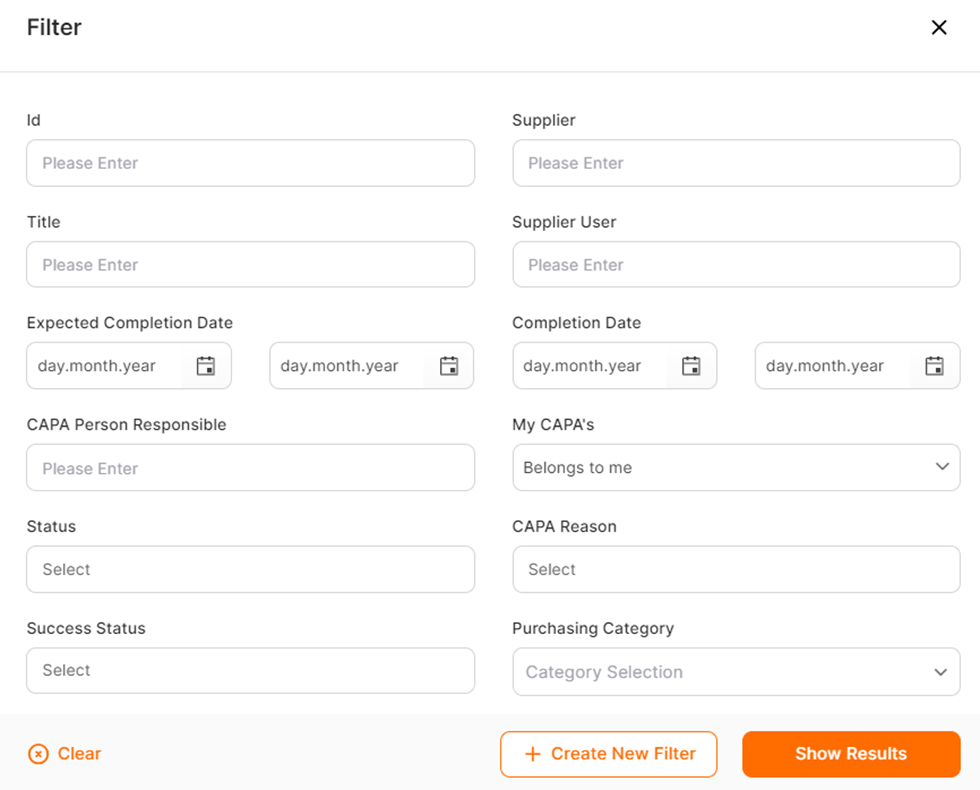
In order to send CAPAs (Corrective and Preventive Actions) in their installation state to suppliers, you can click on the "Submit" button located in the relevant row under the Operations column. This action will send the CAPA to the supplier, and the status of the respective CAPA will be updated to "Sent."
If needed, sent CAPAs can be cancelled by clicking on the "Cancel" icon under the Action column.
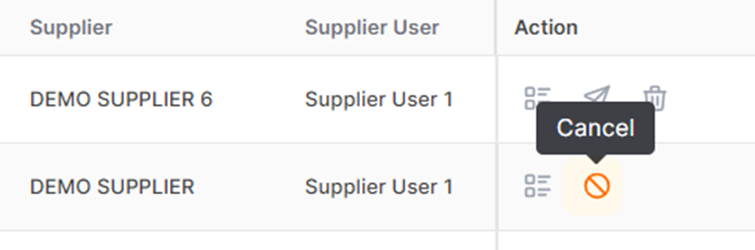
When a CAPA (Corrective and Preventive Action) in "Sent" status is accepted by the supplier, the CAPA status is updated to "Accepted by Supplier." If the supplier has taken necessary actions and sent the process back under the control of the buyer company, the CAPA status is updated to "Pending Control." For CAPAs in "Pending Control" status, the Action column may display a "Send Back" icon.
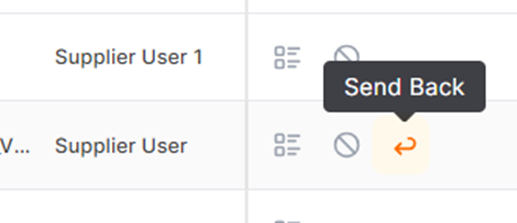
The "Close" operation is used for CAPAs (Corrective and Preventive Actions) that have been completed. Before closing a CAPA, you can view its details and add documents if necessary. During the closing process, you need to enter the Success Status and Description of the CAPA. After selecting either "Successful" or "Unsuccessful" for the Success Status and adding a description, click the "Save" button. CAPAs that have completed their process will then transition to the "Closed" state.
CAPAs (Corrective and Preventive Actions) that have been reviewed by the buyer company user can be sent back to the supplier by clicking on the "Return" icon under the Operations column. During the return process, you must provide a description. After returning the CAPA, the status will be updated to "Sent" for the returned CAPA.