Company Details Management
The Company Details menu is used for managing and viewing the existing company profile in the system and can only be accessed by authorized users. To access the company profile details and settings, click the Company Details button under the Company Settings heading on the left side of the screen.
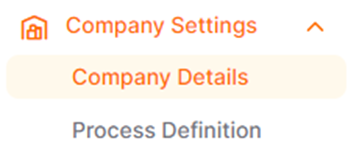
The opened page displays the Company Details / Basic Information page. To navigate to other tabs, click the relevant heading.
Basic Information: This page is where general information about the company is edited.
On this page, the Short Name field allows the company's short name to be edited from the relevant page, with a maximum of 25 characters, from the top right corner of the screen.
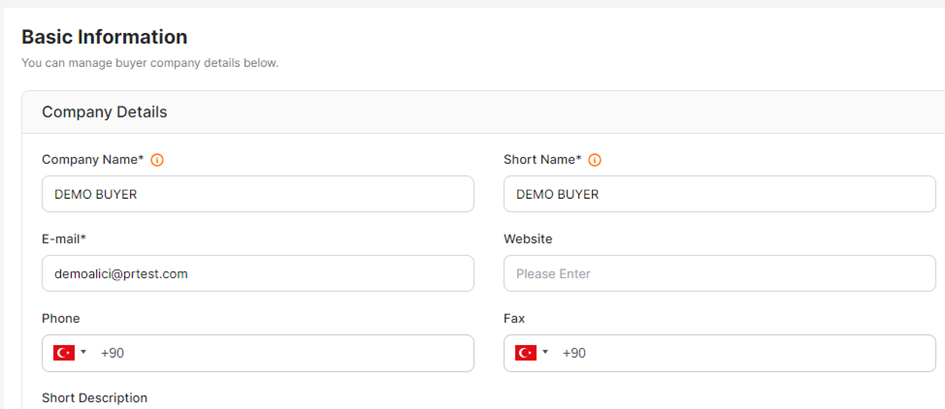
In the Company Logo area, the company logo can be uploaded in a 190x45 format.
To save the changes, click the Save button.
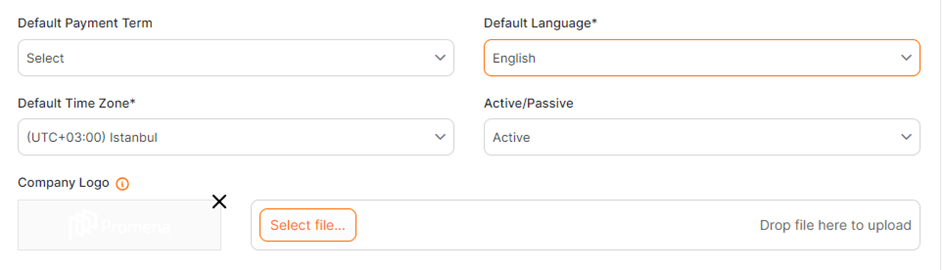
Organizational Units: This page displays the organizational units and their details associated with the company.
Addresses: This tab is where addresses that company users can use in request/order processes are defined. To add a new address, click the Add Address button, and in the pop-up window:
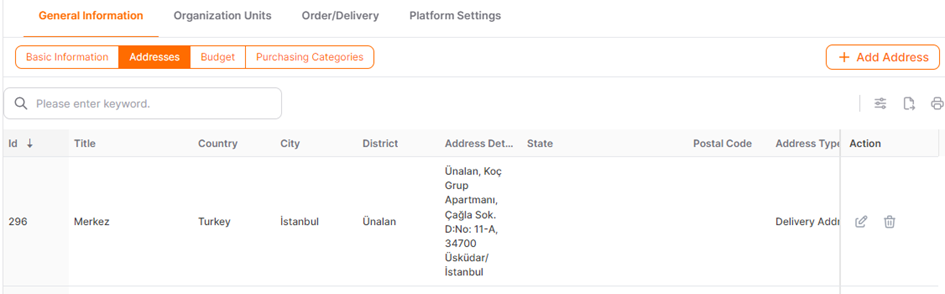
· Title: This field is where the name of the address to be displayed in selection lists is entered.
· Country, State, and City: Select the country from the list available in the system, and if applicable, select the states and cities associated with the chosen country.
· District: An optional field where the district information can be entered.
· Postal Code: An optional field where the postal code can be entered.
· Address Details: This field is where the detailed address information is entered.
· Address Type: Define the address type as either Billing or Delivery.
· Default: If the address should be set as default, activate the button. If not selected, the address will be set as inactive by default.
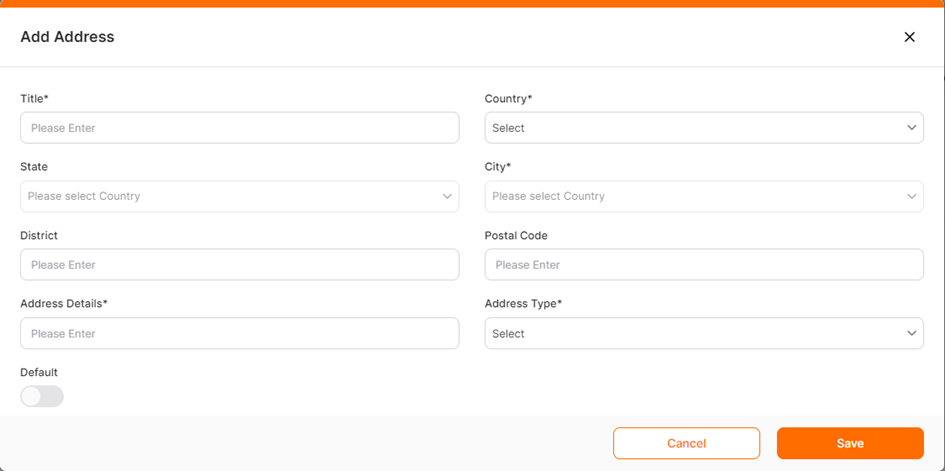
Fill in the relevant fields and click the Save button to complete the process.
Platform Settings:

· Currencies: This tab lists the currencies defined for the buyer.
· Units of Measure: This tab lists the units of measure defined for the buyer.
· Payment Terms: This tab is for adding payment terms that can be used in purchasing and ordering processes. To add a new payment term, click the Add button.
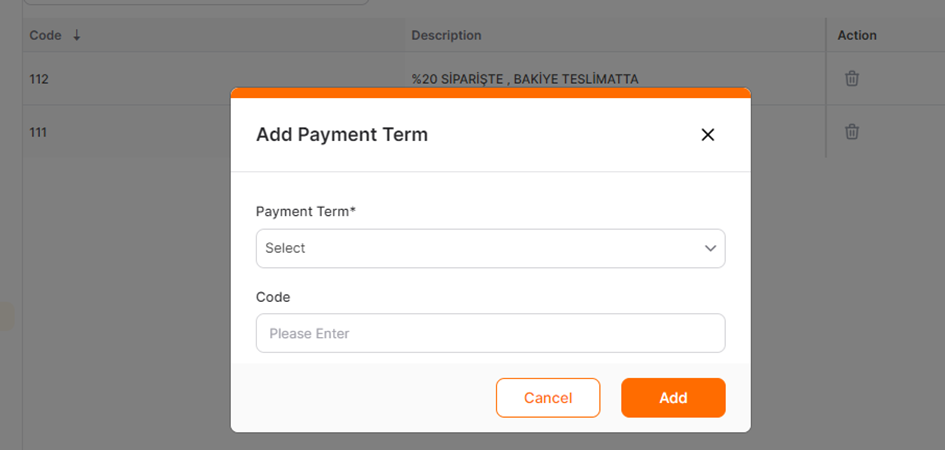
In the opened window, enter the relevant payment term and an optional code, then click the Save button to complete the addition.
Incoterms: This tab is for adding delivery methods that can be used in orders. To add a new delivery method, click the Add button.
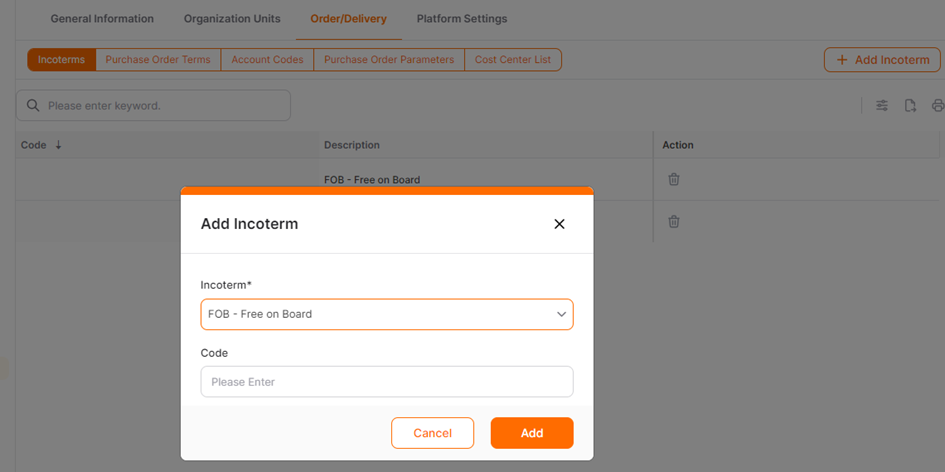
In the opened window, select the delivery method from the system's delivery options and optionally add a code. Click the Save button to complete the process.
Purchase Order Terms: This section is used for adding text information that will automatically reflect in the orders. Order terms are displayed as a dropdown list on the order creation pages for users who can create orders. The selected term is communicated to the supplier in the Order Summary menu. To add a new order term, click the Add Order Requirement button.
