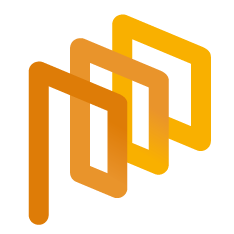Create an e-Auction
There are 2 options available to create a new E-Auction event. The first method is to create a event from scratch, and the second method is to create an E-Auction from a Quick RFQ event.
To create an auction from a Quick RFQ event, follow the steps provided in the connection below.
To create an E-Auction event from scratch, you should click on the E-auction List menu located within the E-Auctionsection under the E-Sourcing main title.
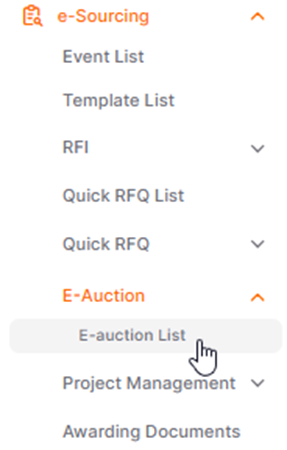
After clicking on the "Create E-Auction" button located in the top right corner of the page, you should select the auction type to be created on the opened page.

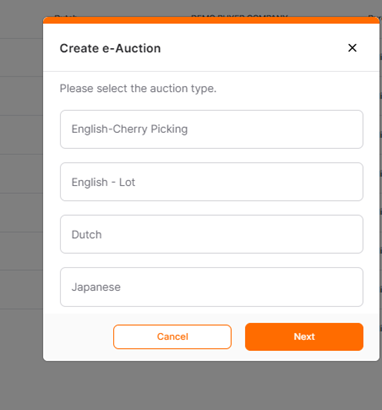
Next button clicked, setup steps can be viewed. All necessary steps for the setup event must be followed sequentially to complete the event.

You can follow the steps in the link below to create e-Auction via Quick RFQ event.
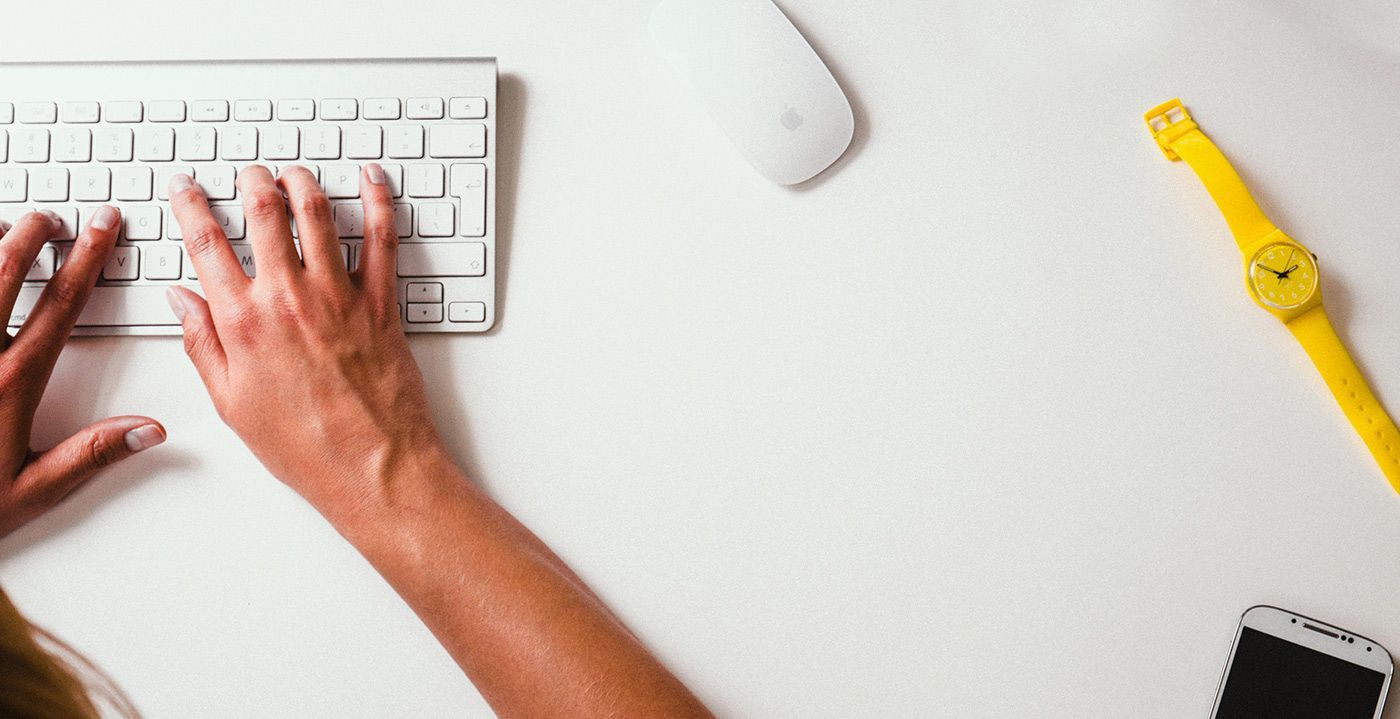
Please refer the link below for further information on General Information page.

Please refer the link below for further information on Event Settings page.

Please refer the link below for further information on Line Items page.

Please refer the link below for further information on Participant List page.

Please refer the link below for further information on Documents page.