Create an E-Auction – Documents (Step 5)
The event of creating an E-Auction is comprised in 6 short steps. Completion of the Documents page is the fifth step of the event. To proceed to the Documents step, the relevant areas in the Participant List step must be filled out, and the Continue button must be clicked.
Documents area is used for tracking the documents related to the created event. Documents added to the Documents area on the decision of the buyer company can be viewed by suppliers or closed to supplier access based. To add documents to the event, you can either drag and drop the relevant document into the upload area,
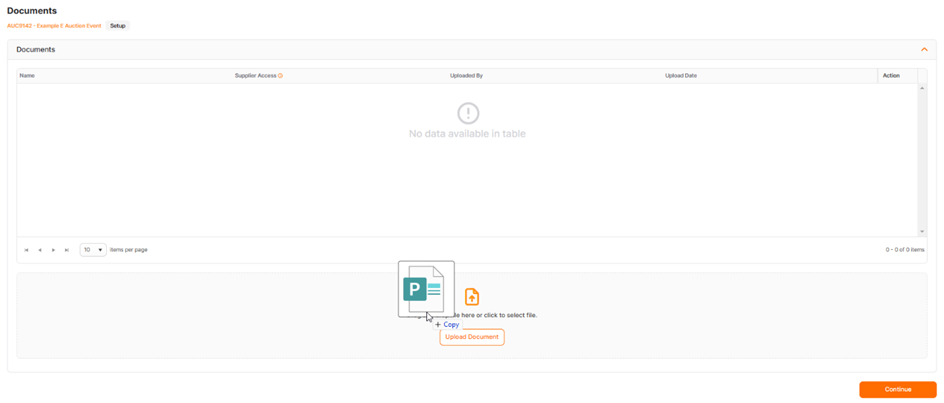
or select files from your local files through the window that opens.
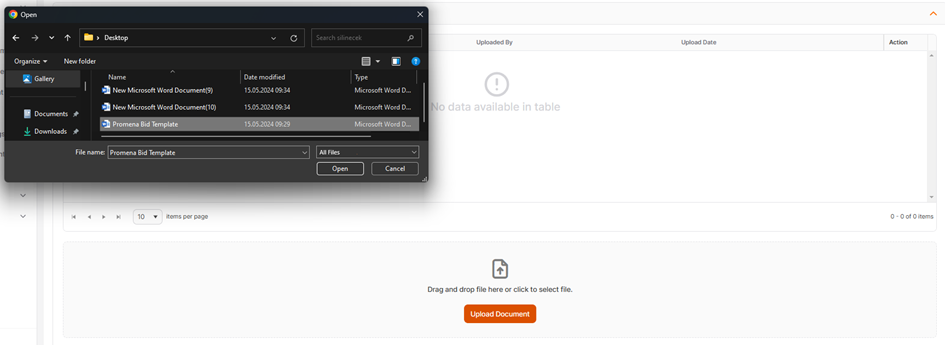
The document to be uploaded must be a maximum of 100 MB and in approved formats. If an unsupported size or format is attempted to be uploaded, an error message will be displayed in the top right corner of the screen.
Uploaded documents are by default inaccessible to suppliers. In order for documents to be viewed and downloaded by suppliers, Supplier Access setting must be enabled.

If the Supplier Access setting is disable, the relevant document will not be accessible to suppliers.
The "Delete" icon under the Action column can be used to delete the uploaded document during setup.
The download icon is used to download the uploaded document at this stage.
To switch between completed steps, click on the title of the relevant step on the "Steps Line". Click the Continue button to proceed to the next step.
Please refer the link below for further information on General Information page.

Please refer the link below for further information on Event Settings page.

Please refer the link below for further information on Line Items page.

Please refer the link below for further information on Participant List page.


