Create an E-Auction – Documents (Step 5)
An e-Auction event is created within five simple steps. Completing the Documents part is the fifth step of the entire process.
In order to proceed to the Documents step, the mandatory fields in Participant List page must be filled and the Next button must be clicked.
Document phase is where the documents are added to the RFI event. If required, these documents may only be seen internally.
To add a document drag a local file from your computer,

Or click the cloud icon in Documents page.

Documents up to 100MB can be uploaded. The documents has to be in supported formats. If unsupported file or a file that is more than 100MB tried to be uploaded, a warning pop-up will appear.
After uploading a document, the Participant Access switch will be turned off by default. To allow participants to view a document, turn on the Participant Access switch on necessary rows. To keep a document only visible to your company’s user, turn off the Participant Access switch.

· With the Delete icon below the action column, the uploaded document can be deleted during the installation phase.
· The Download icon is used to download the uploaded document at this stage. The Previous button is used to return to the previous step. To go back and forth between completed steps, click the title of the relevant step on the "Steps Line". Click the End button to complete the installation process.
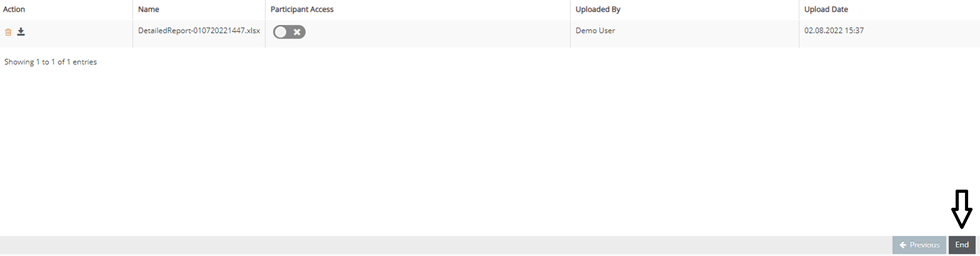
Please refer the link below for further information on General Information page.

Please refer the link below for further information on Event Settings page.

Please refer the link below for further information on Line Items page.

Please refer the link below for further information on Participant List page.


