Create an E-Auction - General Information (Step 1)
An e-auction event is created in 6 short steps. Completing the General Information page is the first step of the event.
Under the title E-Sourcing, when the Create E-Auction menu is clicked within the E-Auction, 6 setup steps can displayed on the page that opens.
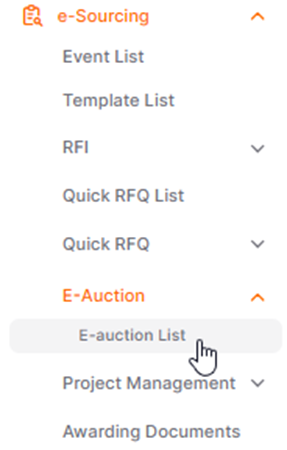
All necessary steps for the event setup must be followed sequentially to complete the event. The areas that need to be filled in the General Information section are indicated with an asterisk. If any of the specified areas are missing, the next step cannot be proceeded to.
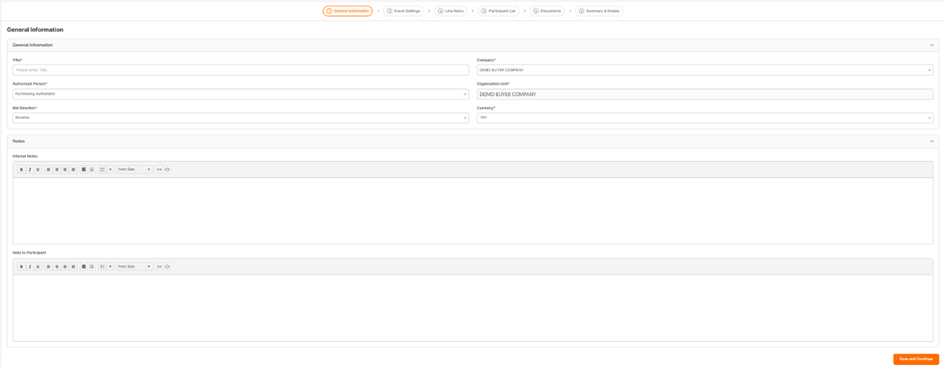
Title: The title of the bid subject. The title defined in the relevant area is used in listing screens and email announcements.
Company: Companies where the user performing the action is defined are listed in the relevant area. In cases where users have authorization for only one company, information for that single company is displayed in the relevant area, and the relevant company is selected as the default.
Authorized Person:The information of the user performing the action is automatically assigned to the relevant area. Users affiliated with the company are listed, and changes can be made to the authorized personnel.
Organization Unit:The organization unit is automatically assigned based on the company to which the user performing the action is affiliated.
Bid Direction: The area where the bid direction selection is made. For Procurement events, "Reverse" should be selected, and for Sales events, "Forward" should be selected.
Currency: The area where the currency of the auction is determined from the currencies defined for the company.
Internal Note: The area where information is entered to be shared with users affiliated with the company. Notes written in this area cannot be viewed by suppliers.
Note to Participant: The area where information is entered to be shared with suppliers. Notes written in this area can be viewed by suppliers.
To proceed to the next step, which is the Event Settings step, click the Save and Continue button.

At this stage, an E-auction is created during Setup. A singular ID number is assigned to each event created by the system.
To switch between completed steps, click on the title of the relevant step in the "Steps Line".
When a event is created during setup, it can displayed in the E-Auction List.
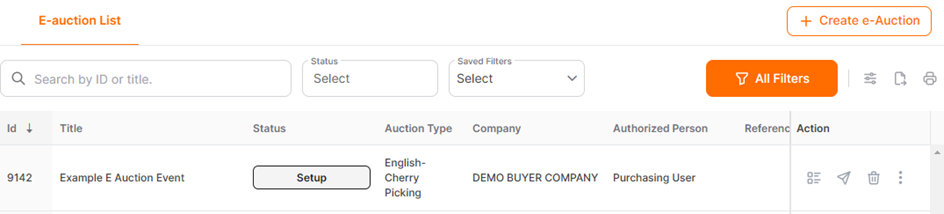
Please refer the link below for further information on Event Settings page.

Please refer the link below for further information on Line Items page.

Please refer the link below for further information on Participant List page.

Please refer the link below for further information on Documents page.


