(Buyer) Create Quick RFQ - Summary & Enable
To proceed to the Summary page, the "Documents"step must be completed, and the "Continue" button must be clicked.
The Summary page is where final checks are made before publishing a Quick RFQ event.
On the "Summary" page, you can display all the details created in the Quick RFQ setup steps on a single page.
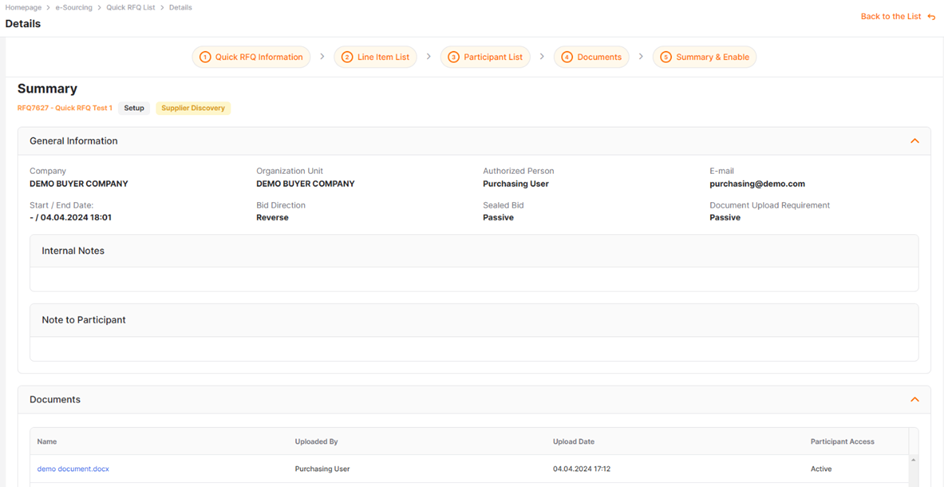
After the checks are completed, to publish the event, you click on the "Publish" button located at the end of the page.
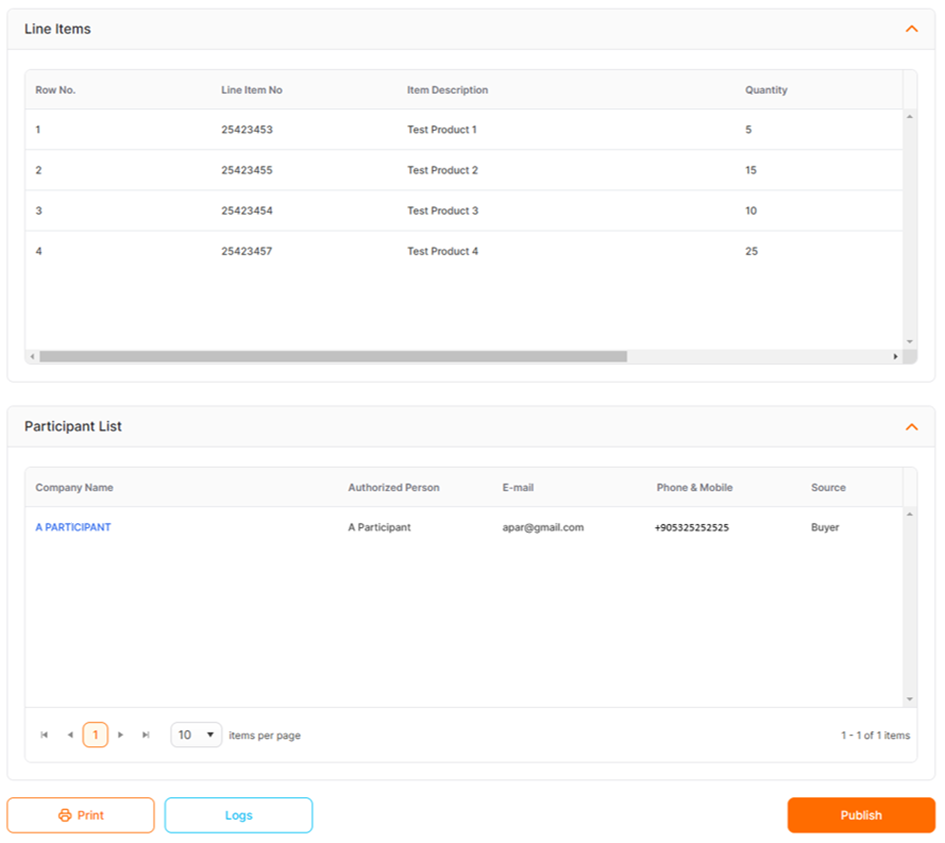
The start date of the event is recorded as the date it was published, and the event status is updated to "Online Bidding". Tracking of published events is done from the Quick RFQ List.
