Creating an E-Auction - Line Items - Adding a Reserve Price
During the setup of E-Auction, you can adjust your E-Auction event as reserve-priced on the Line Items page.
Reserve price is an auction model where suppliers can display competitive information you have shared, such as Leadership, Ranking, etc., once they reach a certain target price.
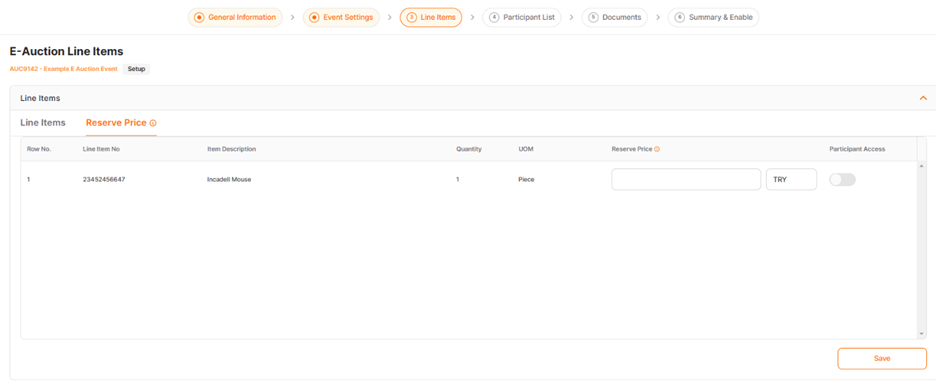
Reserve Price:This tab is where adjustments for creating reserve-priced auction events are made. Clicking on the Reserve Price button provides access to details.
For line items where reserve price will be applied, reserve price entry should be made line item basis, and a currency must be selected. In rows where the checkbox in the Participant Accesscolumn is ticked, suppliers can display the reserve price amount on their screens. All necessary information should be entered, and then the Savebutton should be clicked.
You can click on the "i" icon to be view detailed information for the relevant areas.
To switch between completed steps, click on the title of the relevant step on the "Steps Line".
Please refer the link below for further information on General Information page.

Please refer the link below for further information on Event Settings page.

Please refer the link below for further information on Line Items page.

Please refer the link below for further information on Participant List page.

Please refer the link below for further information on Documents page.


