Dutch E-Auction - Awarding
The Awarding event is a feature that ends the E-Auction event and allows you to announce the winners.
The Awarding event can be carried out for auction’s case that have been Closed. By clicking the Award button visible on the Management page, the awarding event is completed.
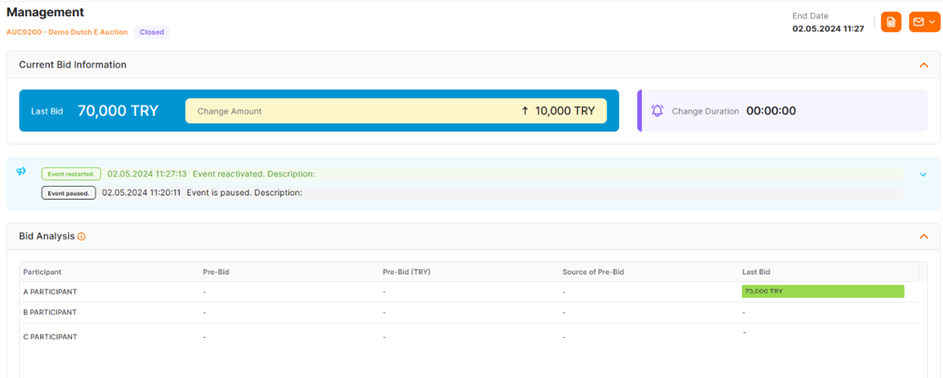
In the opened window;
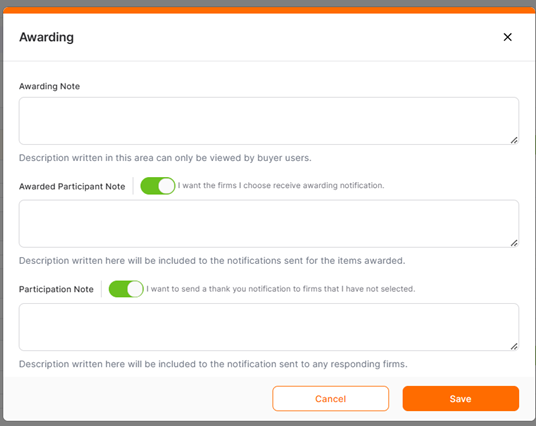
Awarding Note: The notes entered in this area can only be viewed by Buyer users. Detailed notes to be added to the event can be entered in this area.
Awarded Participant Note: This area should be enabled to send a winning notification to the companies that submitted bids for the items selected for awarding. The note entered in this area will be displayed in the notification details for the winning company(ies) regarding the relevant items.
Participation Note: This area should be enabled when you want to send a thank you notification to the companies not selected for awarding.
Note: Messages in the Awarded Participant Note and Participation Note areas are sent for optional. If you do not want to send any notes, you can switch off the feature from the buttons.
The Save button must be clicked to complete the awarding event. The awarding event automatically creates the result document.
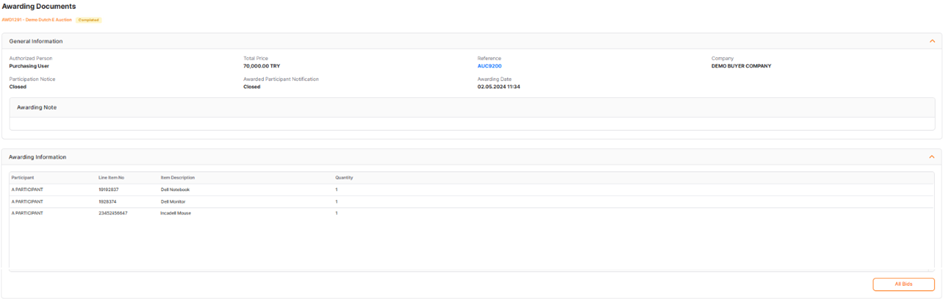
A awarding document in the status of completed, you can add a description to send to the participants on the page that opens after clicking the Cancelbutton at the top right of the detail screen, and you can send an information mail accordingly.
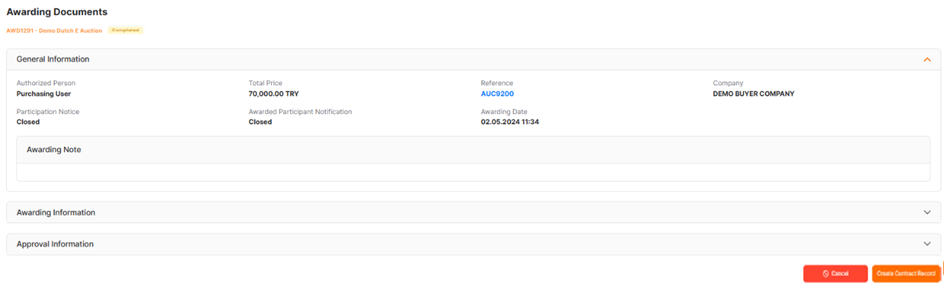
The warning encountered in the window that opens must be confirmed by adding an description based on a preference.
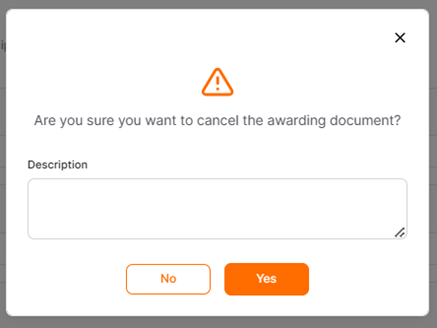
All awarding documents can be accessed from the Awarding Documentsmenu under the E-Sourcing heading on the left side of the screen.
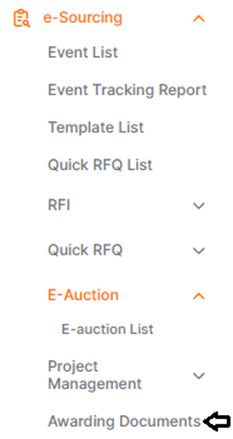

You can provide filtering based on the awarding document ID number, title, status, company or date information by clicking the All Filters button on the top right of the screen. Filtering can also be provided according to the auction number or authorized person information.
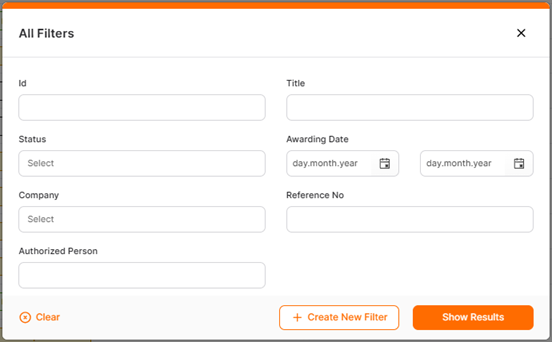
You can view the details of the relevant awarding document by clicking the Detailsicon in the relevant rows under the action column.
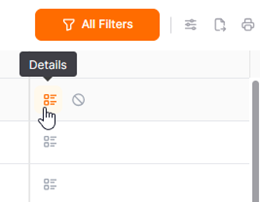
You can cancel the awarding document by clicking on the Cancel icon.
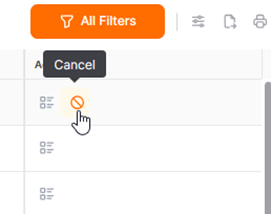
The description entered about cancel will be sent as informative to the participants who are notified in the awarding.
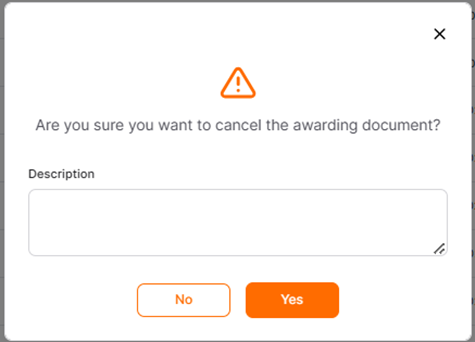

The ID number in the Reference No column can be clicked to access the details of the relevant awarded Quick RFQ or E-Auction event.

In the awarding event, an approval workflow according to the Buyer Company’s needs can be set.
