E-Auction – Deleting a Bid
In an e-auction event, when it's necessary to delete participants' bids, the Event Settings button located on the right side of the Management page should be clicked.

The e-auction event should be stopped by clicking on the Stop E-Auction event button in the popup window and optionallyproviding an description.
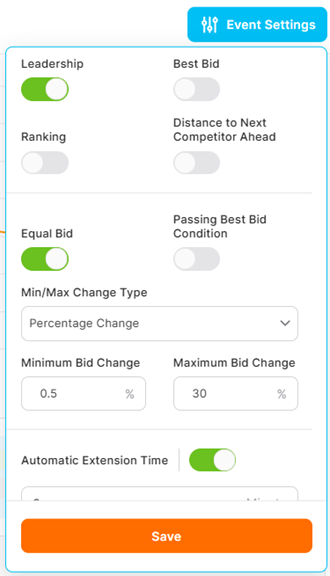
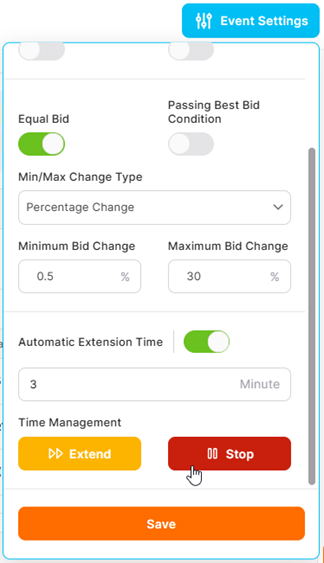
After the event is stopped, the binicon in the Last Bid column in the Participant Information table at the bottom of the Management page should be clicked.

In the warning window that appears, the action must be confirmed to delete the bid.
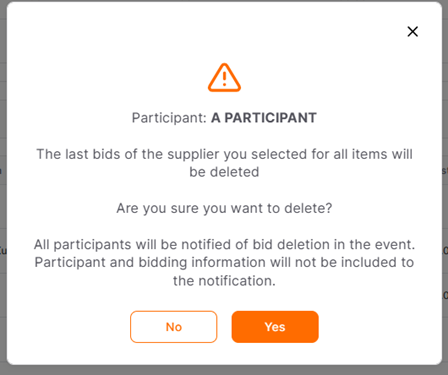
Upon confirmation, a notification that an bid has been deleted will be sent to all participants via the Announcementscreen. The shared information does not include the name of the deleted supplier or the price amount.
To resume the halted event from where it left off after an bid is deleted, the Event Settings button on the left side of the screen must be clicked.de

From the side window that opens, the event should be continued by clicking the Start icon and optionally entering a description.
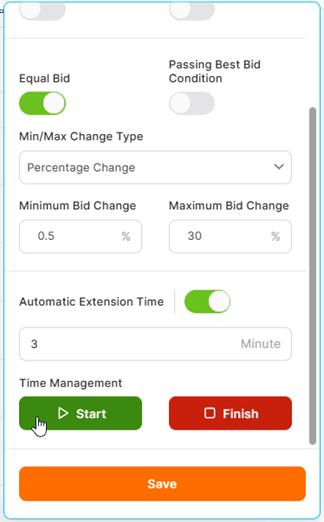
A notification that the event is continuing will be visible to participants in the Announcement section.
Please refer the link below for further information on Summary page.

Please refer the link below for further information on Logs page.

Please refer the link below for further information on Management page.


