E-Auction List
You can access the E-Auctions you have conducted through the E-Auction List page. To view the list, click on the E-Auction List menu under the E-Auctionheading within E-Sourcing.
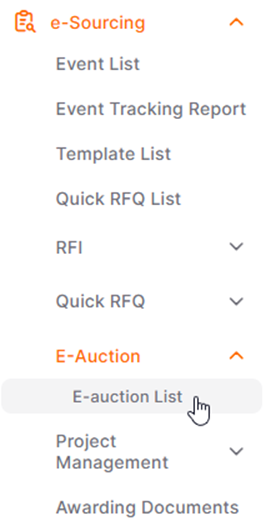
On the opened page, all your events for all statuses will be automatically listed.

By clicking the arrow icon located on the right side of the filter row, you can access filtering details.
You can perform detailed filtering using information such as Auction ID number, title, and date. After selecting or entering the necessary information, click the Show Results button.
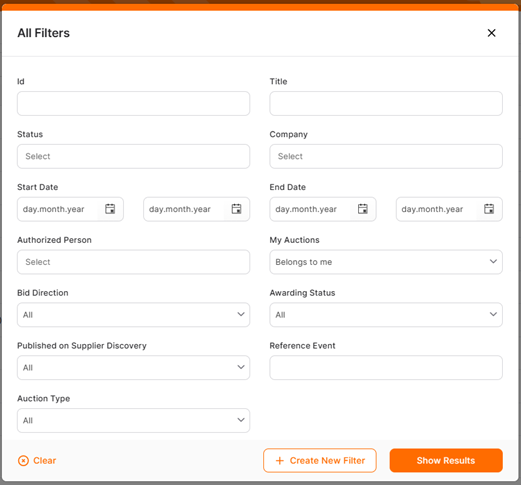
To save the created filter, click the Create New Filter button. On the opened page, specify a Template Title and click the Save button.
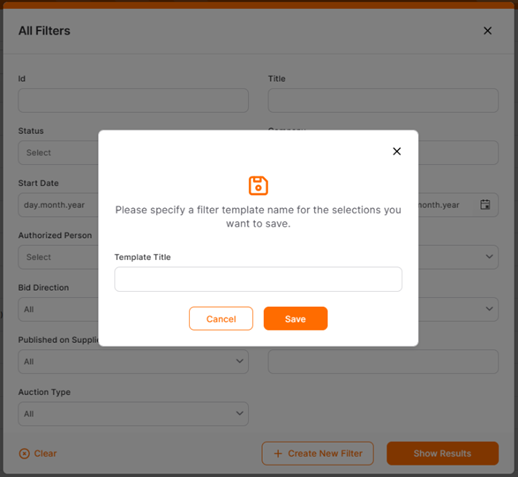
In the Action column, there are various icons that vary depending on the status of the event.
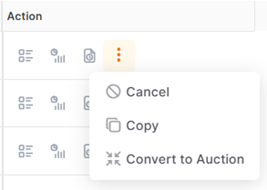
In order, they are:
Details icon: Clicking on this icon provides access to the creation steps of the event. For an E-Auction in the setup state, the last completed step will be opened.
Summary icon: Provides quick access to the summary screen.
Send icon: Used for the quick publication of events that are ready to be published. If the event creation steps are incomplete or contain missing information, clicking the Sendicon will result in an error message.
Delete icon: Used to remove events that need to be deleted from the system. Only events in the Setupstate can be deleted.
Cancel icon: Used to cancel published events. When the Cancel icon is clicked, a window opens with a area for an Description to be sent to all invited suppliers. After filling in the description area, click the "Yes" button to complete the cancellation event.
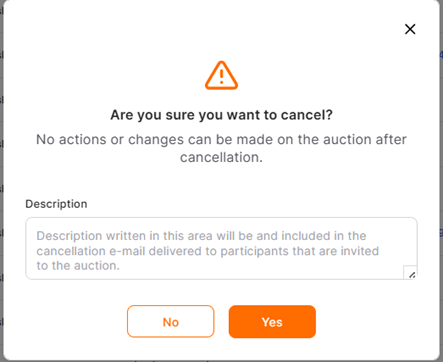
The cancellation of canceled events cannot be undone.
In the columns within the E-Auction List:
ID: This area contains automatically assigned and non-repeating event numbers for all events.
Title: This area contains the event title determined by the buyer user.
Status: Indicates the status of the event and changes as the status information is updated.
Auction Type: This area where the format of the auction is shared.
Company and Authorized Person:This area contains information about the company and the company user who published the event.
Reference Event: If it is a converted event, this area contains the Quick RFQ number. For events created from scratch, this area will be empty.
Start Date and End Date:These columns share the start and end dates of the E-Auction event.
Using the Customize icon located at the top right of the page, all columns can be hidden, and new columns can be added. When the page is refreshed, the column information will revert to its original state.
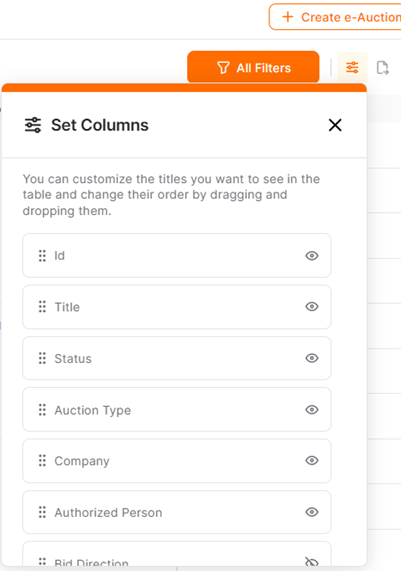
The Export icon is used to download the information in the E-Auction list into Excel format.
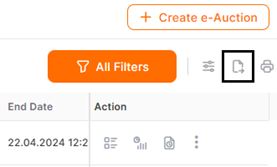
The Print icon is used to obtain a hard copy of the current page's view.
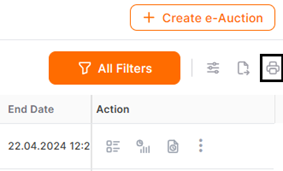
Please refer the link below for further information on Summary page.

Please refer the link below for further information on Management page.


