E-Auction - Logs
The Logs page is where the actions performed by the buyer and participants in the E-Auction event are recorded in the system. You can access the Logs page by clicking the Logs button located at the bottom right of the E-Auction Summary Page.
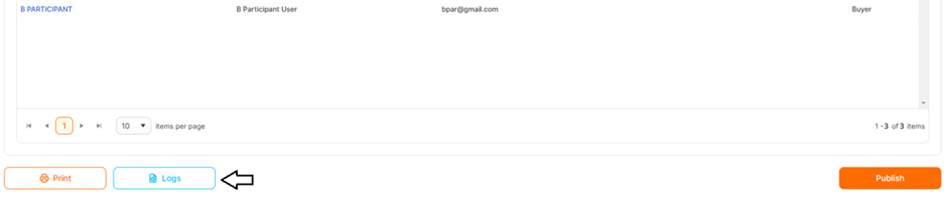
You can display the actions listed with the latest action first, along with their details, in the newly opened tab.
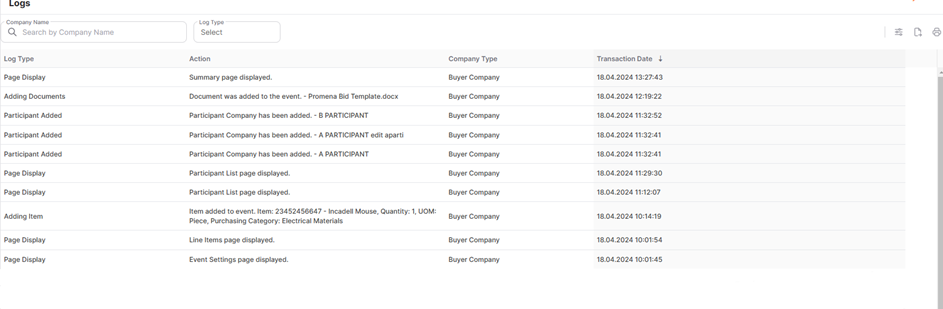
Log Type: Shows the groups according to the types of actions.
Action: The title where you can find details of the actions performed by Buyer/Supplier users.
Company Type: The title where the Buyer/Supplier differentiation is made.
Company Name:Displays the registered company name information in Promena for suppliers/buyers.
User: The area where the user information who performed the action under the registered company is displayed. For supplier users, it includes Username, IP address, and browser information.
Transaction Date:The title where the record of the action performed is displayed as date, time and seconds. At the top of the page, you can display the search area and other shortcut icons.
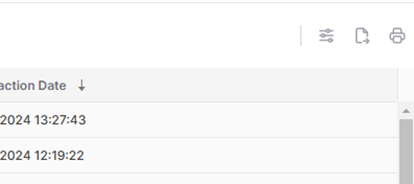
Customize: Used to temporarily hide columns that are not desired to be displayed.
Export: Used for exporting the list to Excel.
Print: Used to take a page output with the current view.
You can perform necessary filtering actions from the Log Type and Company Name areas located in the top left of the screen.
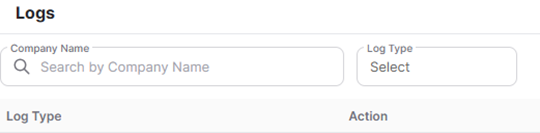
Please refer the link below for further information on Summary page.

Please refer the link below for further information on Management page.


