English E-Auction - Summary
On the Summary page, shares all the basic information that constitutes the E-Auction event. To access the Summary page during the auction setup phase, the Documents step must be completed, and the Continue button must be clicked.
The final checks before publishing an E-Auction event in the setup stage can be performed in this area.
On the Summary page, you can display all the details created in the E-Auction setup steps on a single page.
You can access the log page via the Logsbutton located at the bottom left of the page. You can print the Summary page using the Print icon.
After completing the checks, should be click the Publish button at the bottom of the page to publish the event.
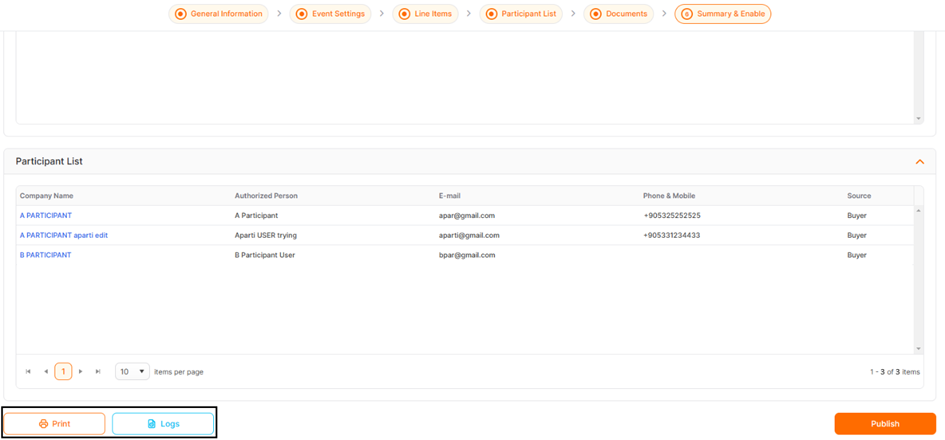
If the Event Start date is after the publication date, the event status will be updated to Published. When the Event Start date arrives, the E-Auction event status will be updated to Online Bidding for your suppliers can submit their bids.
Please refer the link below for further information on Management page.

Please refer the link below for further information on Logs page.


