Evaluation Form List
To determine the periods during which suppliers will be evaluated, you should click on the "Add Period" button located in the top right corner of the screen. To view existing periods, operations are performed from the Period List page. In the window that opens, it is mandatory to fill in the fields marked with a star (*).
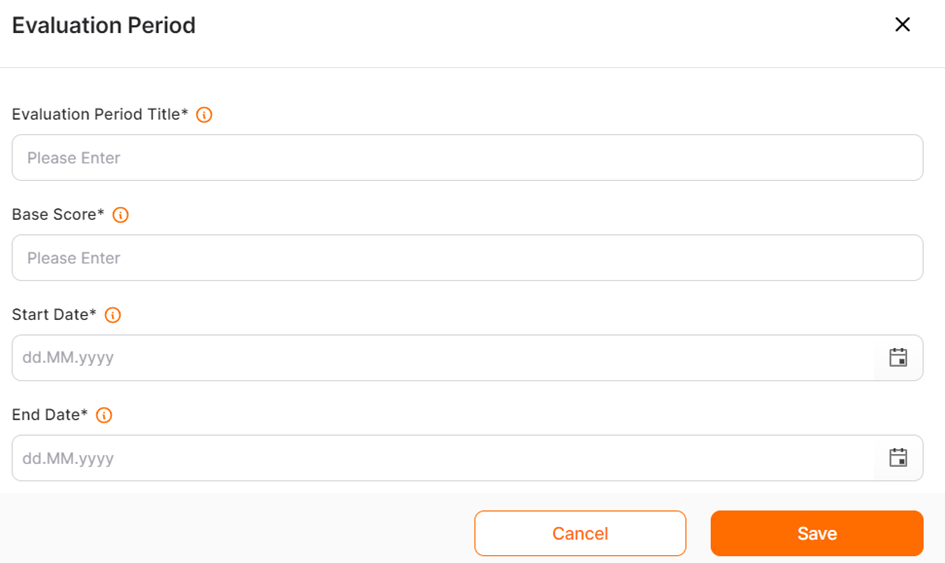
· Evaluation Period Title: This is the field where the name of the period is entered.
· Base Score: This is the field where the score equivalent to 100% is entered for calculation purposes. The supplier score is calculated based on this base score.
· Start Date: This is the field where the start date of the period is selected.
· End Date: This is the field where the end date of the period is selected.
After completing the period information, you can finalize the period definition by clicking the "Save" button. All relevant periods will then be displayed under the list.

By clicking on the pencil icon under the "Actions" column, you can update information, while clicking on the trash can icon allows you to delete entries.
KPI List
Adding a new criterion or viewing existing criteria is done through the KPI List tab.

On the opened page, if available, the list of criteria can be viewed. To determine the criteria for evaluating suppliers, click on the "Add Criterion" button located in the top right corner of the screen. In the window that opens, it is mandatory to fill in the fields marked with a star (*).
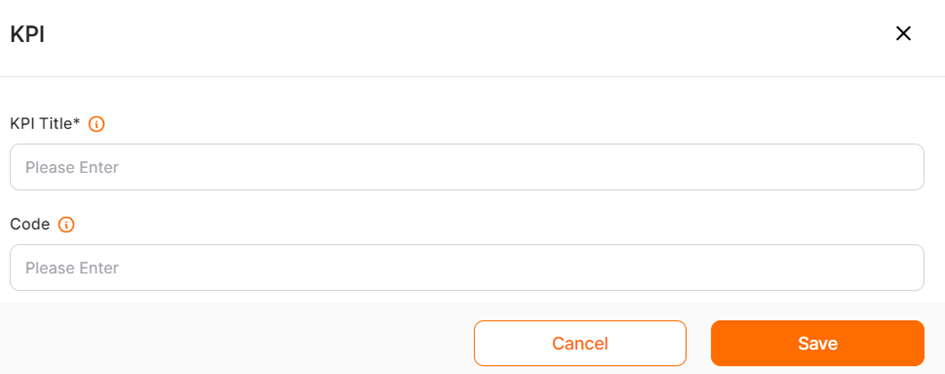
· KPI Title: This represents the name of the defined criterion.
· Code: This denotes the code assigned to the criterion. It is not a mandatory field.
After completing the KPI information, you can finalize the process by clicking the "Save" button. All relevant criteria will then be displayed under the list.

Under the "Actions" column, you can click on the pencil icon to update information or click on the trash can icon to delete entries.
Classification
This page is where the settings are made for the classification corresponding to the points received by suppliers as a result of their evaluations.

On the opened page, if available, classifications can be viewed. To create a new classification definition, click on the "Add Class" button. In the window that opens, it is mandatory to fill in the fields marked with a star (*).
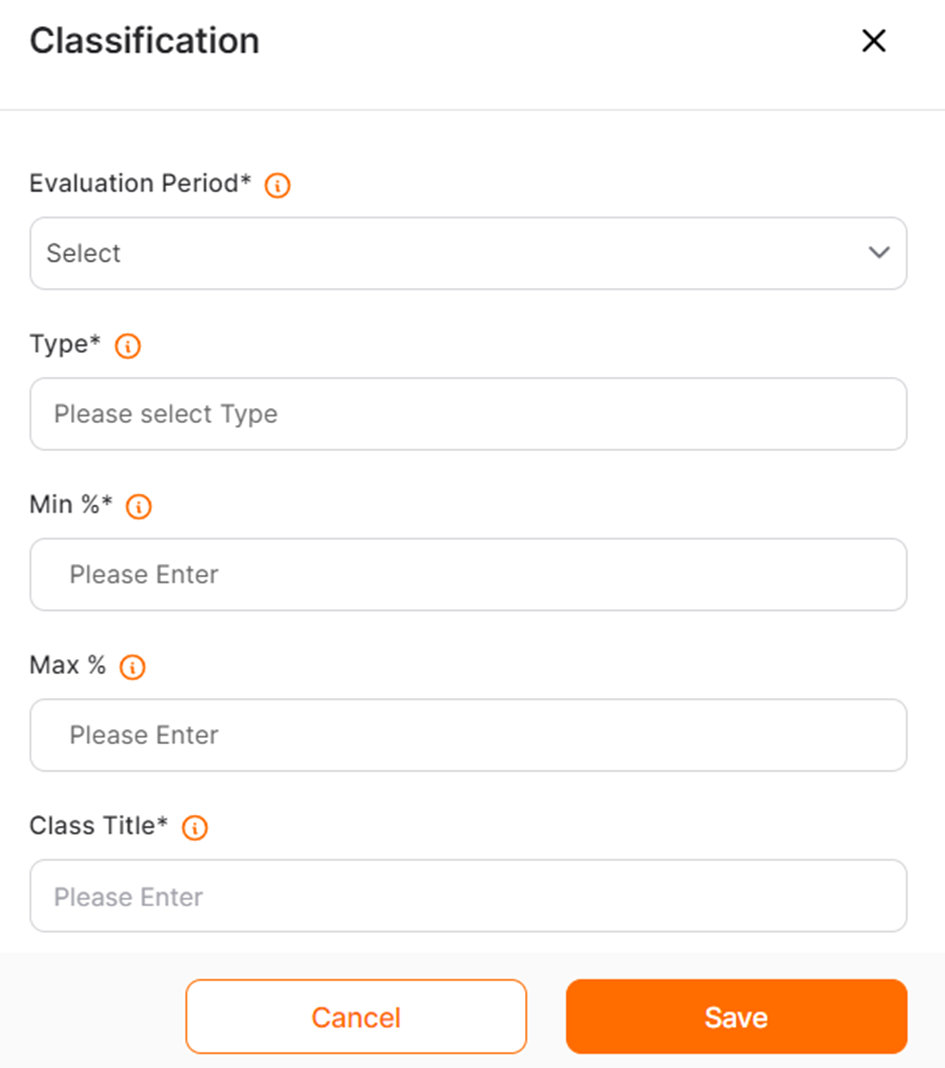
Evaulation Period: This is the field where registered periods under the company are listed, and the period for which the classification will apply is selected.
Type: This is the field where the type of classification is selected. Choices can include Form, KPI, and Question. Multiple selections can be made.
Min %: This is the base value where the classification will apply. It is entered as a percentage.
Max %: This is the upper limit value where the classification will apply, entered as a percentage.
Class Title: This is where the description of the class where the supplier will be categorized within the defined range is entered.
After completing the classification information, click the "Save" button to finalize the process. The relevant classes will be displayed under the list.
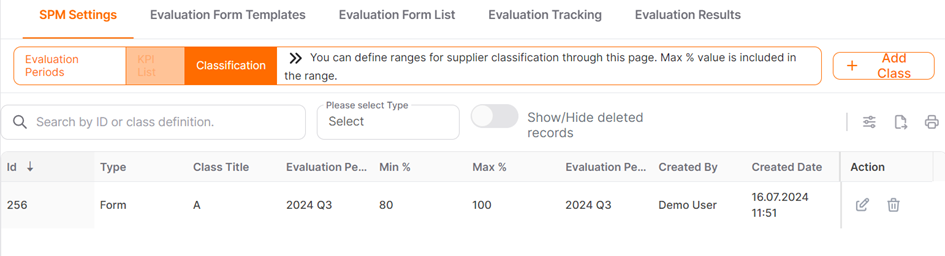
Under the "Actions" column, you can click on the pencil icon to update information or click on the trash can icon to delete entries.
