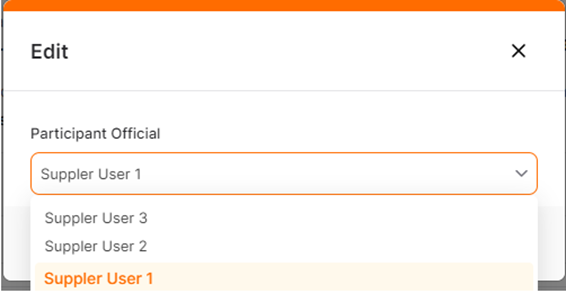(Participant) Quick RFQ - General Information
The General Information page in the Quick RFQ details is where detailed information and notes related to the Quick RFQ are shared.
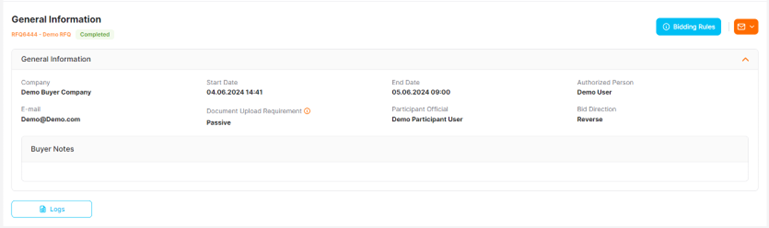
On this page, information such as the start and end dates of the process, the company, and the participant representative is shared.
Company: It is the section where the information of the Buyer company that published the Quick RFQ process is located.
Authorized Person and E-mail: These are the sections where the information and contact details of the Buyer company user who published the Quick RFQ process are located.
Bid Direction: It is the section where the RFQ bid direction determined by the Buyer Company is shown. The appropriate option is indicated as "Reverse" for purchasing processes and "Forward" for sales processes.
Start Date / End Date: These are the sections where the Start and End date and time information of the process, determined by the Buyer Company, are located. After the relevant process has started, the Start Date field cannot be changed, but the End Date can be modified by the Buyer Company.
Document Upload Requirement: When the field is "Active," it means that offering entry is only allowed after files are uploaded to the documents section. In this case, the files requested by the buyer company should be uploaded into the system. When the field is "Inactive," no file upload prerequisite is required for offering entry.
Participant Official: It is the section where the user information of the invited supplier company to the Quick RFQ process is located. It shows the user who has the authority to submit bids for the relevant process.
To change the invited participant representative for the process, you should click on the pencil icon located on the respective row.

You can complete the process by selecting the user who will participate in the RFQ from the dropdown list that appears and then clicking the Save button.