Line Items - Adding Items to Price Table
You can add item(s) / service item(s) to your Request for Quotation (RFQ) and e-Auction events from Line Items page. Firstly, please click on the Line Items page in your event menu.
To add a new item to the event, please click to Add Row button, or click to Add Column button in order to add a new column to the price table.
Note: If you are going to make changes on the price table, please add columns firstly and then start to add your items. Adding columns to the price table is described in another support article.
Adding Row
In order to add the product/service line items to your RFQ and e-Auction events, please click to Add Row button. You should fill the fields in the added row.
To save an added row, please click on the leftmost green check icon or the red cross icon to cancel your changes.
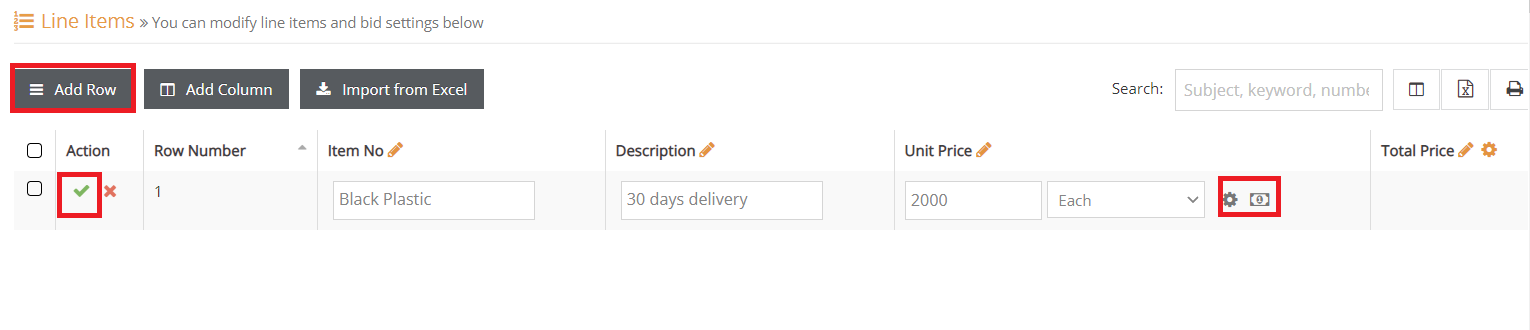
Cell Properties (Wheel Button): You can use it to set "Minimum Bid Change" on a row basis.
Cell Currency Detail (Money Button): You can use it to fix the "Currency" on a row basis.
You can change the order of added rows by drag and drop. You can also edit the added rows by clicking to edit icon in the Actions section or you can delete the added rows by clicking to delete icon.
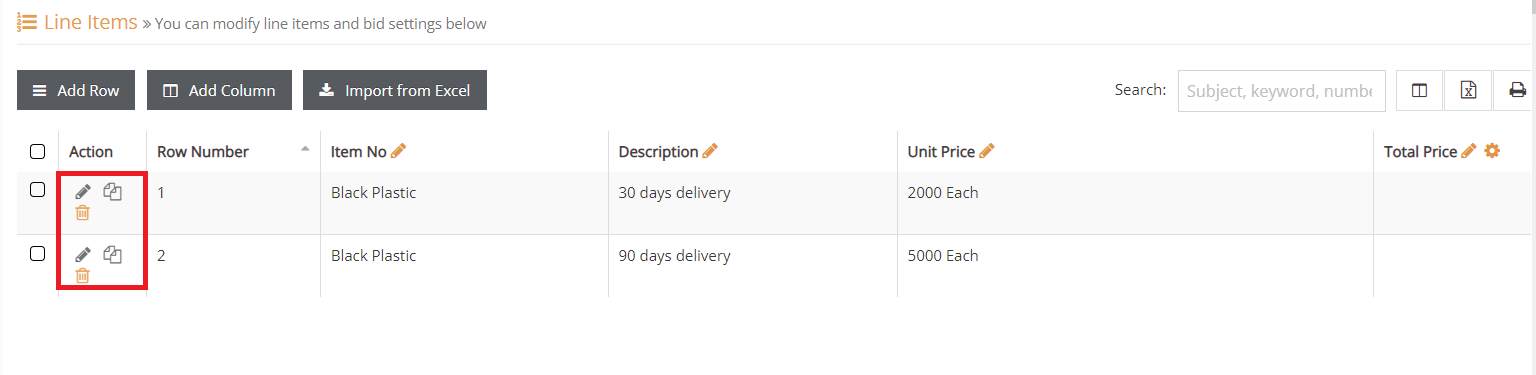
Note: Adding line items from an Excel file is described in another support article.
To access other pages related to your event, please click on the corresponding link in the event menu on the left side of the screen.
