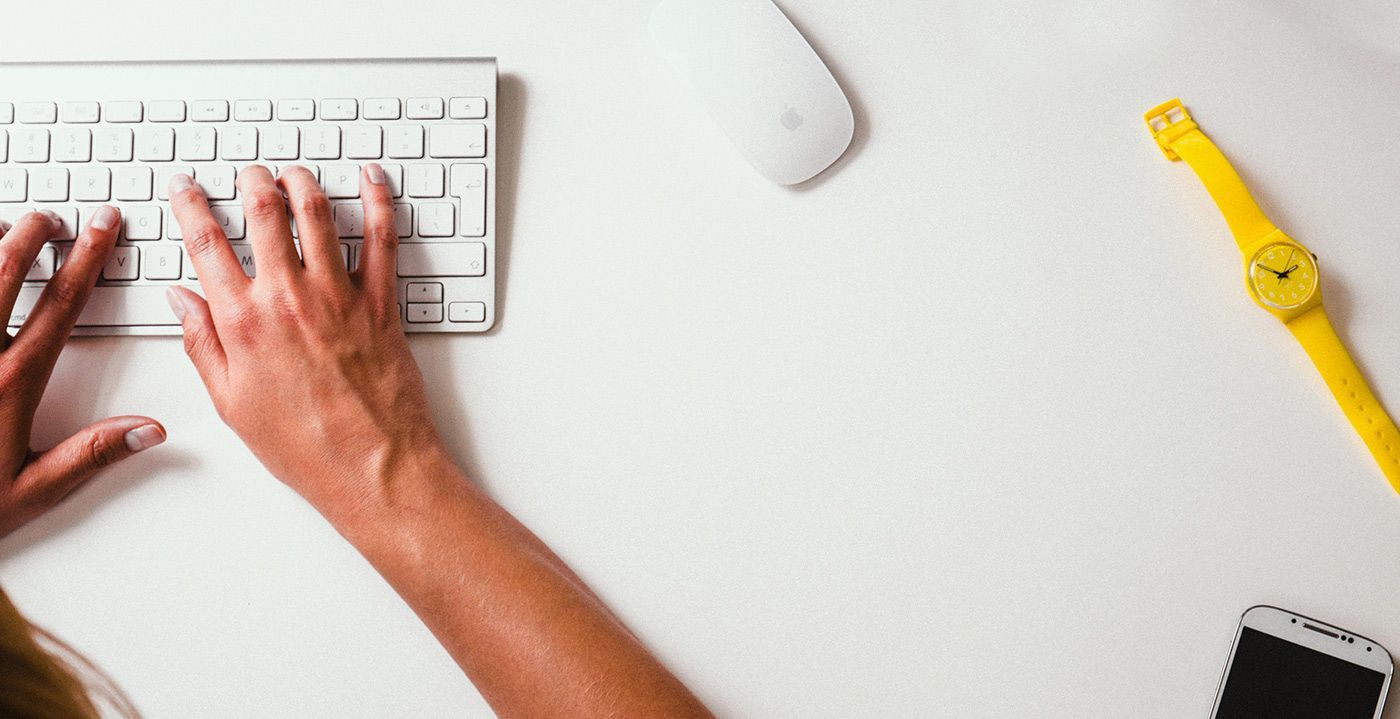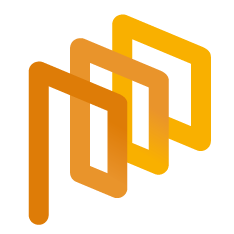PO List
The purchase order list is used to view and track all purchase orders created by users within your associated organizational unit and its subunits, if any.
To access the Purchase Order List, click on the Purchase Orders section in the left menu, and then click on the PO List submenu.
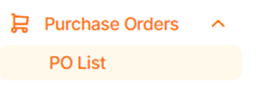
On the page that opens, information about all purchase orders created by the user who placed the order, users in the same organizational unit as the relevant user, and users in the subordinate organizational unit can be viewed. Purchase orders in the Setup status created by other users cannot be viewed; only the purchase orders in the Setup status created by your own user can be viewed.

By clicking on the search area located in the upper left section of the screen, you can access the relevant purchase orders by entering the purchase order number, purchase order title, and supplier information.
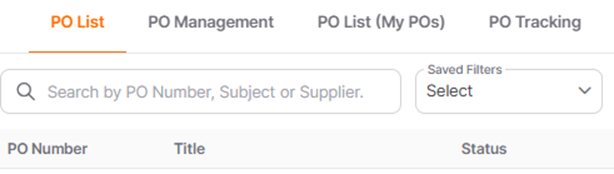
By clicking on the All Filters icon located in the right section of the screen, detailed filtering can be applied to access the desired purchase orders. These filter can then be saved for future use.
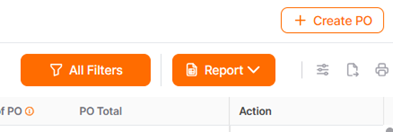
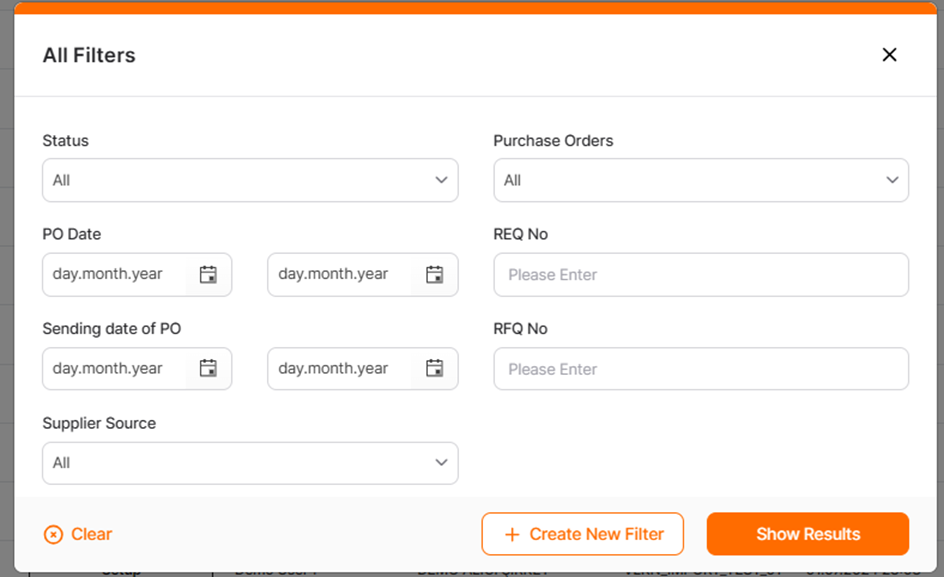
The Detailsicon in the Purchase Order List allows you to view detailed information about the purchase order.
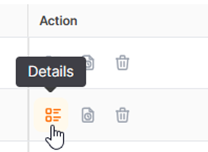
By clicking on the Delete icon, you can delete purchase orders that are in the "Setup" status.
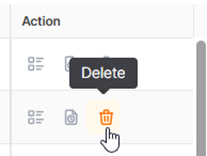
By clicking on the Cancel icon, you can cancel purchase orders that are in the "Pending Approval" or "Sent to Supplier" status.
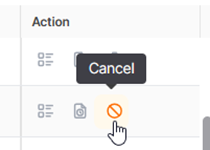
To complete the Delete and Cancel actions, you must confirm the encountered prompt by clicking the "Yes" button to proceed.
Click the "No" button to cancel the action.
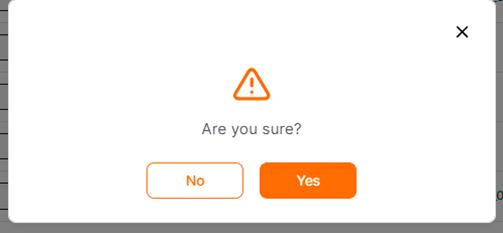
When you click on the "User Icon," you can view which authority is awaiting approval for a purchase order in the Pending Approval status.
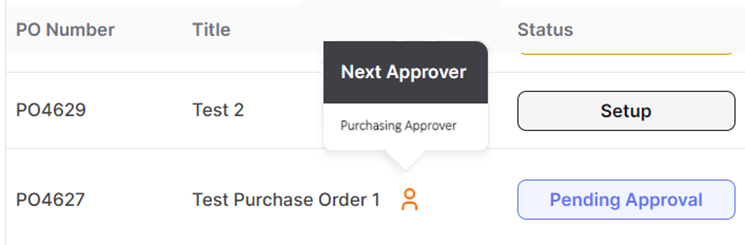
The PO's that are in "Sent To Supplier" status could be followed from the PO List (My POs) page. For further information click the link below.