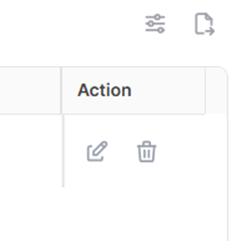PoD
Purchase orders sent to the supplier should undergo a PoD event upon receipt.
The ability to perform a Proof of Delivery depends on the user's authorization and access rights, and it can be done through the Purchase Order Management, PO List (My POs) or Purchase Order Tracking pages.
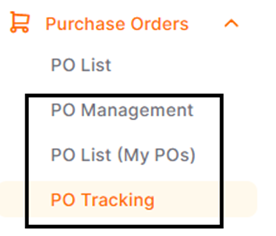
To perform a PoD, you need to enter one of the PO Management, PO List or PO Tracking menus. On the opened page, select the relevant purchase order by checking the boxes at the beginning of the purchase order rows, then click the PoDbutton.

In the opened window;
The mandatory areas, PoD, Waybill Number and Waybill Date must be filled out. To save the record, click the OK button. To cancel the action, click the Cancelbutton.
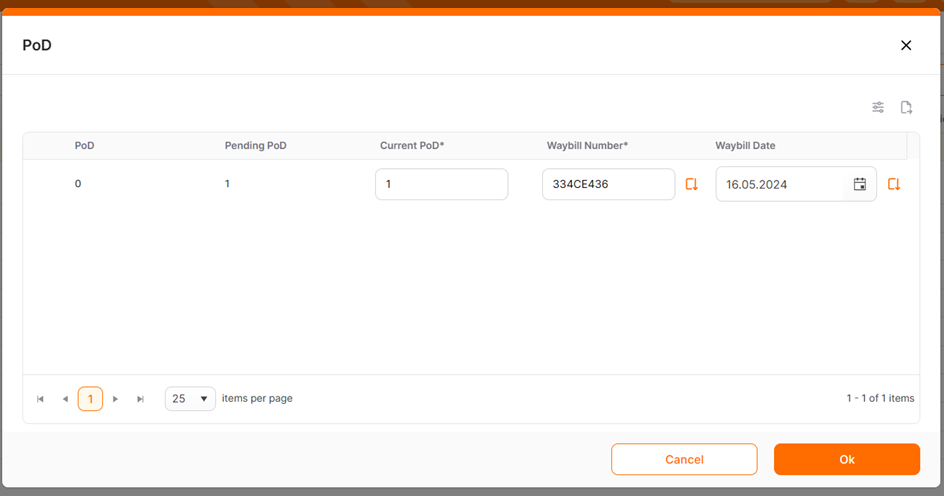
If a PoD needs to be recorded for multiple products with the same waybill number on the same date, click on the Copy the entered data to all rows below icon next to the relevant columns.
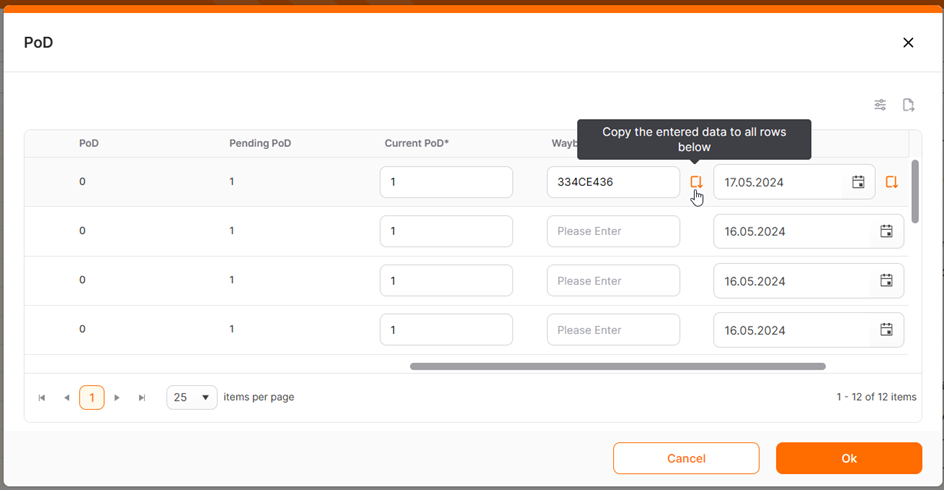
After completing the PoD entry, the entered quantity information can be viewed under the “PoD” column. These columns are located at the end of the list. To view the columns on the right side of the page, you should need to scroll horizontally.

To access detailed information regarding the PoD, you can click on the received quantity under the "PoD" column.
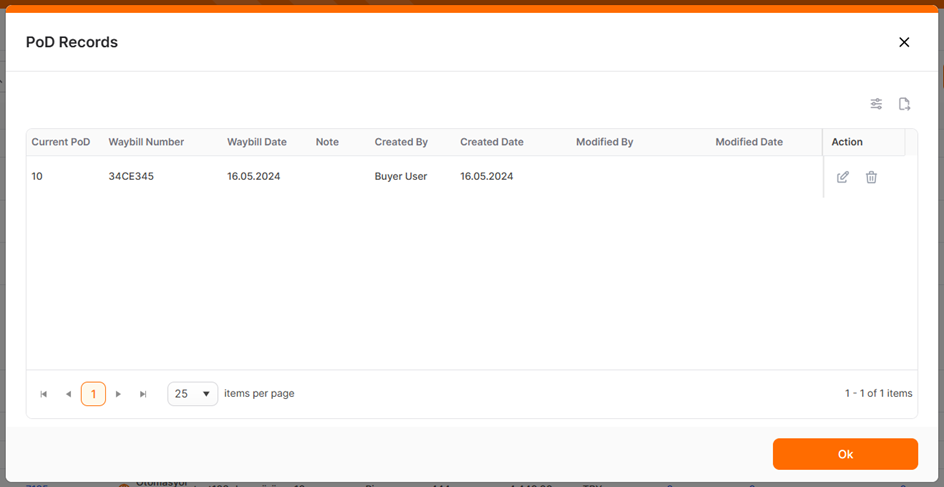
By clicking on the Edit icon under the Action column, you can edit the Current PoD, Waybill Number, and Waybill Date areas. The Delete icon is used to delete the created PoD.