Project - Project List
To access the list of all projects created under the buyer company, click on the "Project List" button under the Project Management menu within the e-Sourcing section on the left side of the screen.
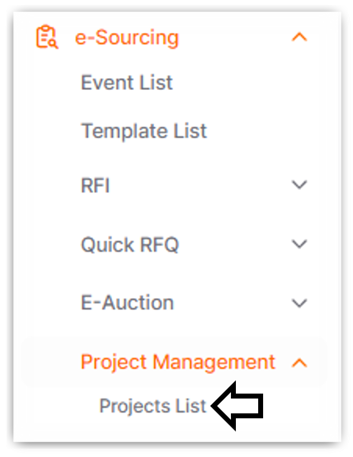
On the opened page, projects are listed and can be tracked. Under the Action column, you can take actions related to the projects such as Details, Tracking, and Cancel options.
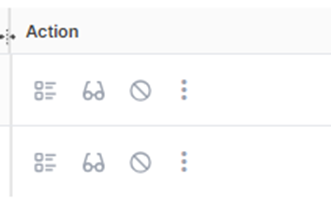
· Details: This is the page where the project process can be edited.
· Tracking: This is the area where project stages and the current status of the project can be tracked.
· Cancel: This is the icon where the project can be canceled.
· Logs: This is the area where edits made to the project are saved.
In the top right corner of the page, there is an area labeled "All Filters." This area allows for detailed filtering to access desired evaluation form templates.
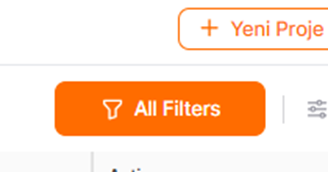
You can access relevant projects by entering details such as ID, title, status, and date of the desired form templates in the "All Filters" area and clicking the "Show Results" button. This allows you to view the form templates you want to display.
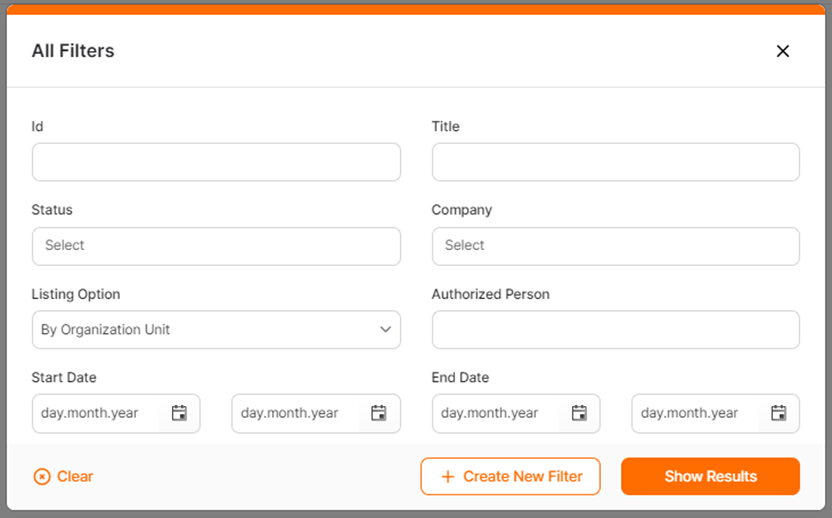
To save created filters for later use, you should click on the "Create New Filter" button. This allows you to save filters for future use if desired.
