(Buyer) Quick RFQ - Awarding
The awarding action is a feature in Quick RFQ that finalizes the event, declaring participants who have completed and announcing the winners.
In events where the event status is Closed, Technically Approved, or the awarding status is Cancel, the awarding event can be carried out. The line item(s) to be awarding are selected, and the “Award” button is clicked.
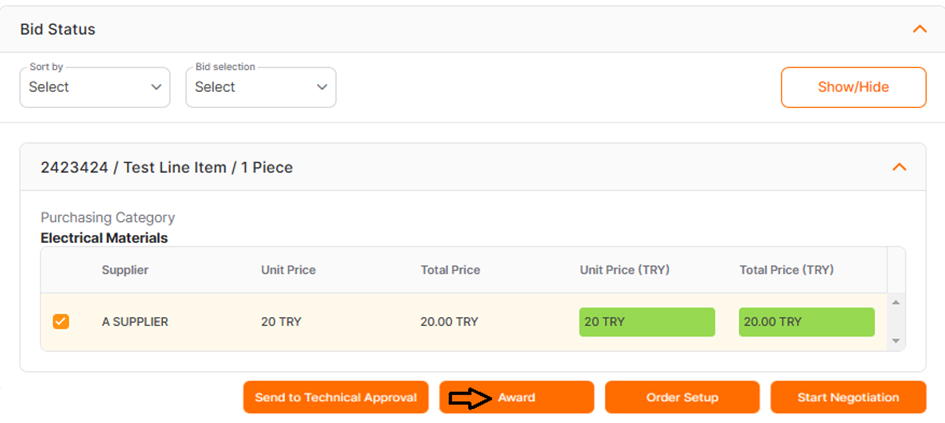
The relevant areas on the opened page are arranged as desired, and the “Save” button is clicked.
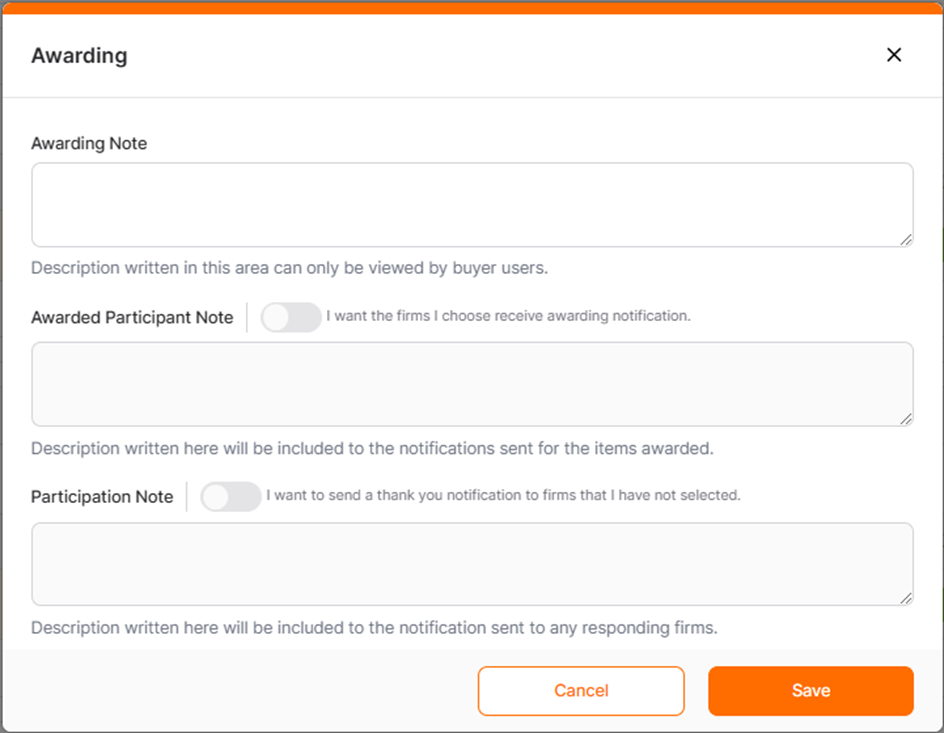
Awarding Note: The description entered in the area can only be displayed by the Buyer users.
Awarded Participant Note: To send notifications to the winning companies that bid on the line items selected for awarding, this option must be activated. The description entered in the relevant area will be displayed in the notification that appears in the details of the relevant items for the winning companies.
Participation Note: In cases where it is desired to send a thank you notification to firms not selected for awarding, this option should be enabled.
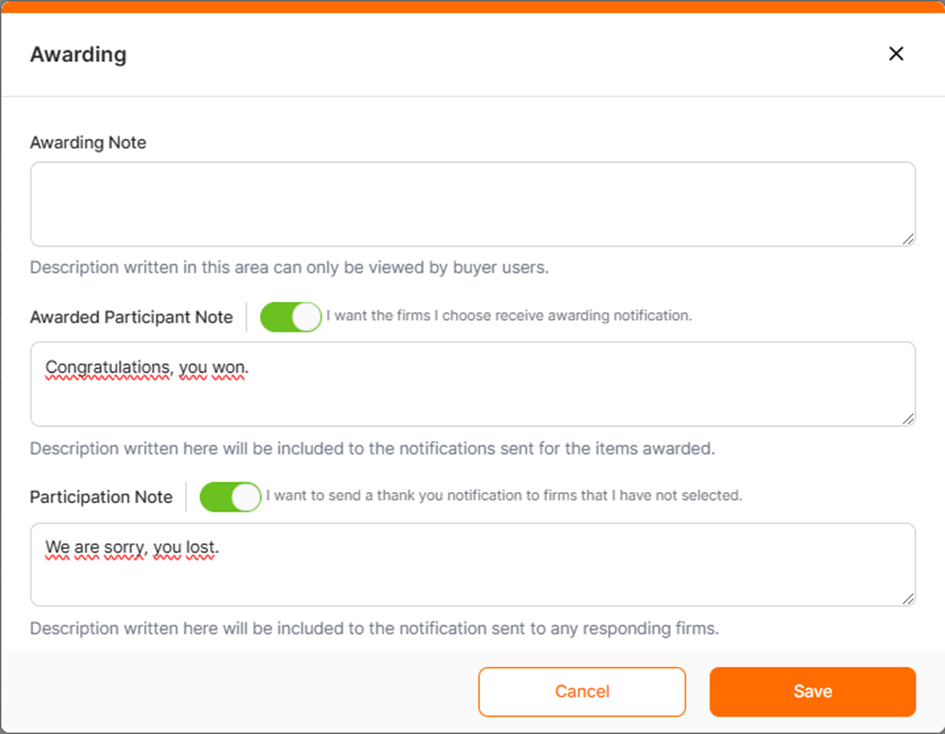
In the conclusion Awarding action, an awarding document is generated.
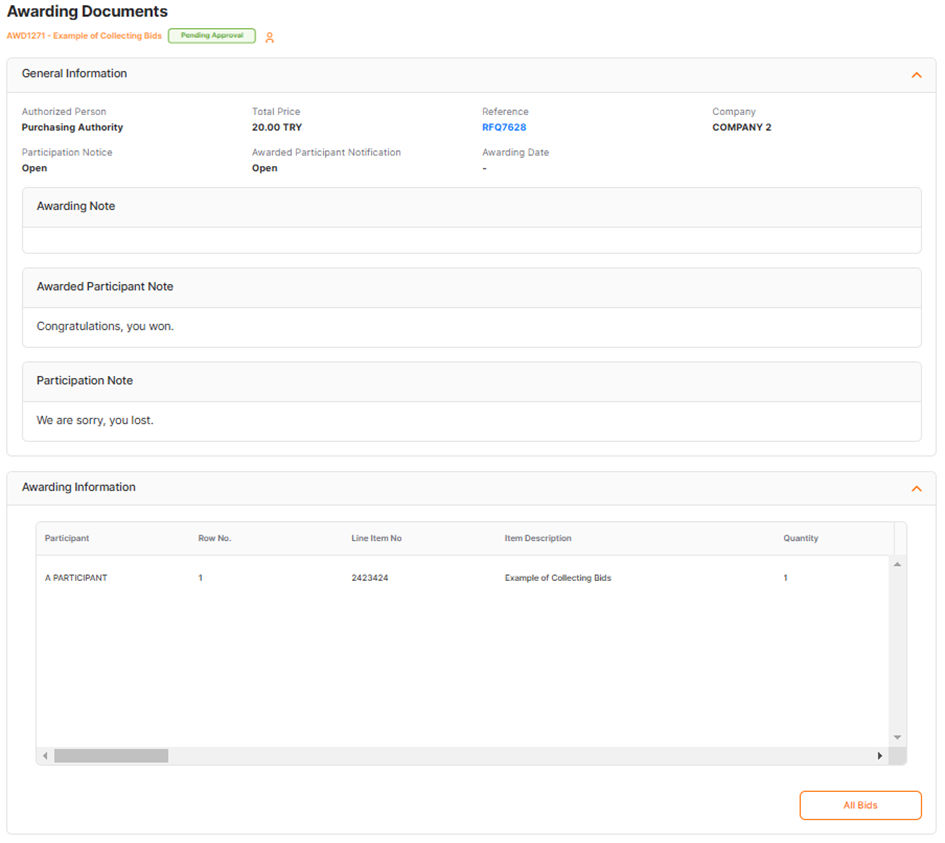
The cancel button located in the bottom right corner of the document related to the awarding action can be clicked to cancel the awarding event.
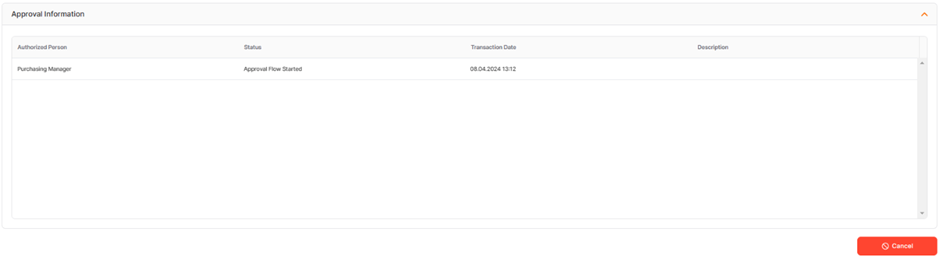
After clicking the Cancel button of a awarding document that is in "Completed" status, you can add a description to the participants and send an information e-mail on the page that opens.
If the awarding document is in the Pending Approval status and you click the cancel icon, you can add a description for the person awaiting approval and send an informational email.
To access the relevant awarding document, click on the icon in the "Awarding Status" area on the Bid Analysis screen.
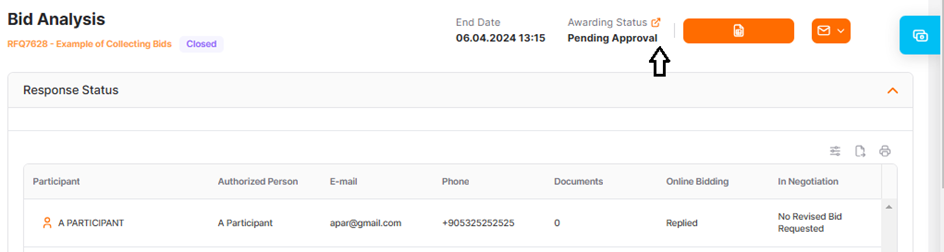
All awarding documents can be accessed from the "Awarding Documents" tab located in the left menu.
Selections can be made according to relevant titles from the filtering area.
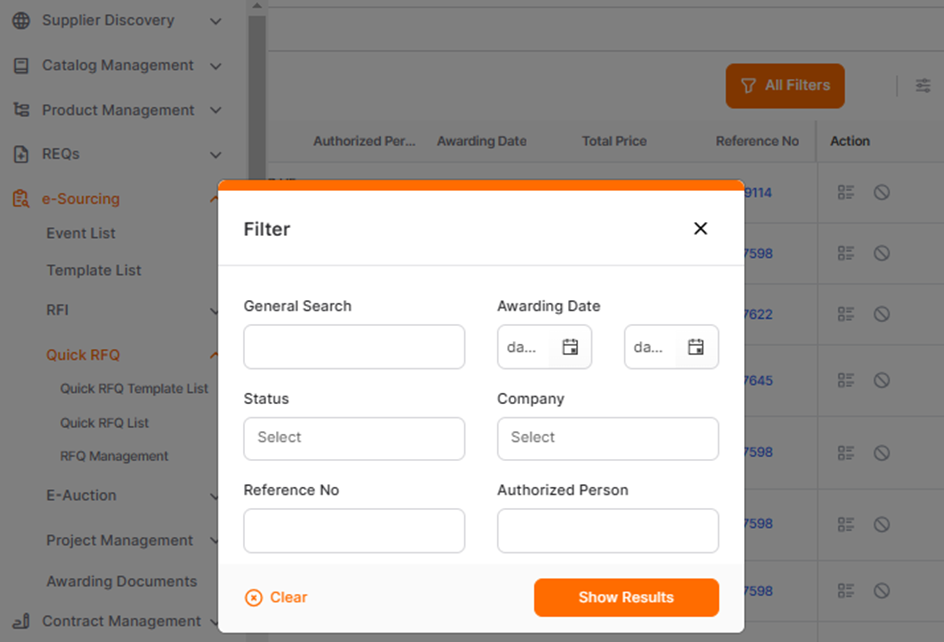
By clicking on the details icon in the action column, you can display the relevant document or cancel it using the cancel icon. By clicking on the ID number in the reference no area, the relevant Quick RFQ event can be accessed.
Approval flow can be created during the awarding action according to the needs of the Buyer Company.
