(Buyer) Quick RFQ - Awarding
Awarding action is a feature that finalize the Quick RFQ event and allows the winners to be announced.
Awarding action can be taken when the event status is “Closed” or “Technically Approved” and the awarding status is canceled.
To begin the awarding process you must choose one participant from each item in the Details field, or you can make your decision based on the comparison field.
Click the "Award" button to complete the awarding process, then fill out the relevant fields on the pop-up screen as desired before clicking the "Save" button.
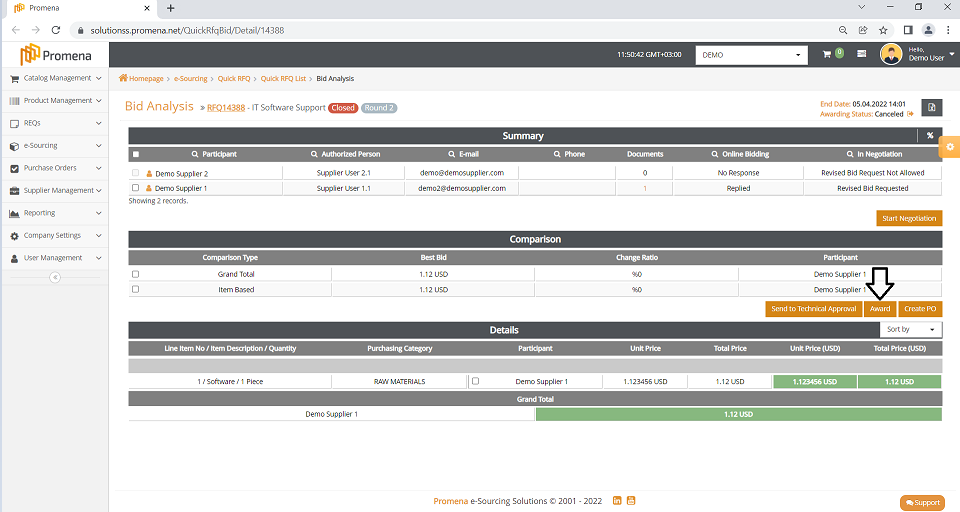
Awarding Note:: This note can only be viewed by Buyer users.
Awarded Participant Note:This field should be enabled if you wish the awarding notification to be sent to the selected participants.
Participation Note: If you wish non-selected participants to receive a thank you message, set this field on.
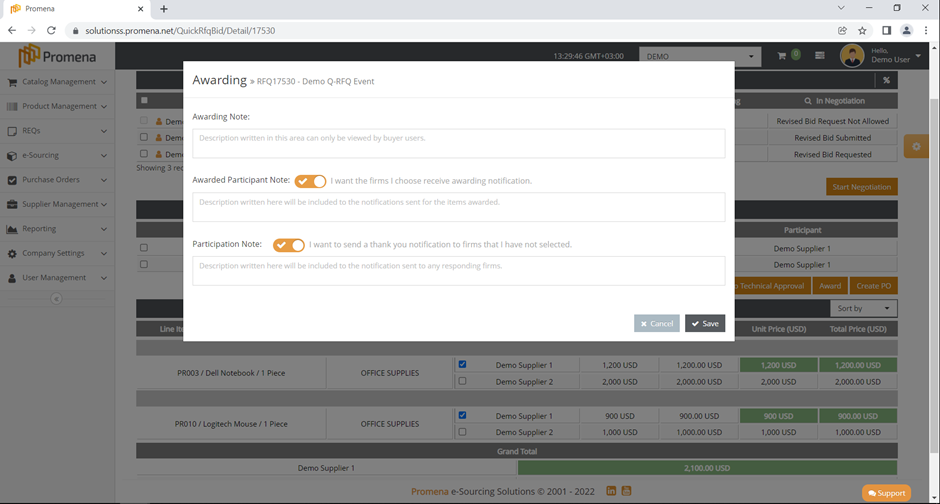
None of those fields are related or mandatory. If you do not wish to proceed with this action, you may always click the Cancel button.
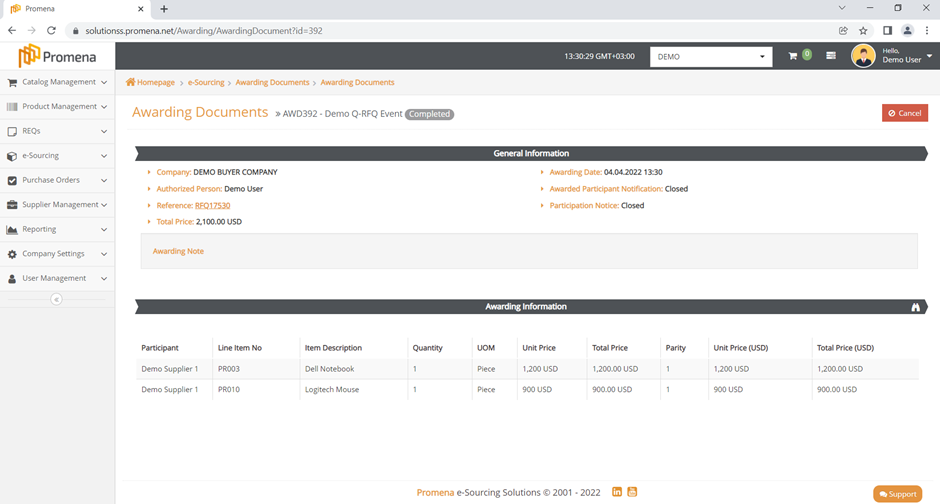
When you click the save button, you'll be directed to the awarding documents page, where you can view the most recently created awarding document. You can also cancel a completed awarding by clicking the Cancel button in the upper right corner on the documents page.
On the pop up warning page you may add description to be sent to the selected participants.
If you wish the cancel an awarding during the “Waiting for Approval” status written description will be sent to buyer user who has the approve authority.
To access the Awarding Document you can click the “Awarding Document” icon on the Award Status field of the Bid Analysis page.
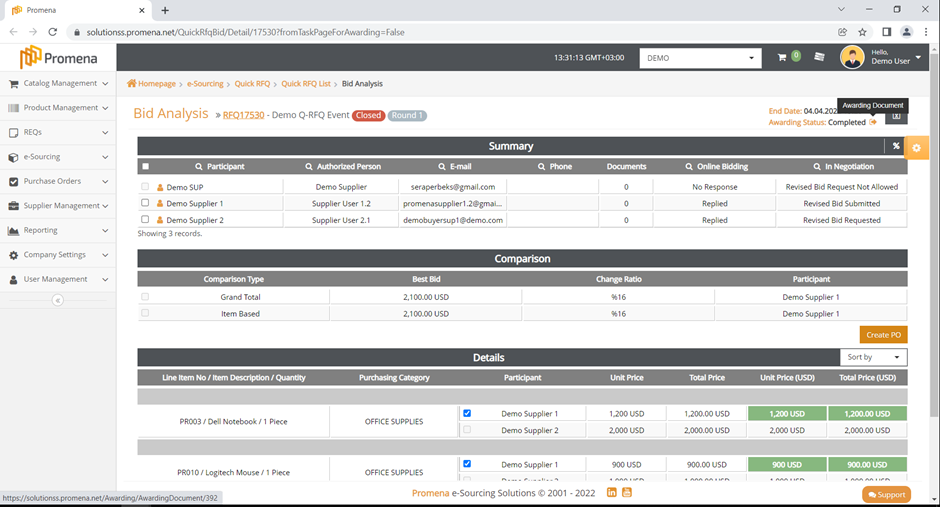
To access all Awarding Documents from the list, go to the Awarding Documents tab which is on the left sidebar.
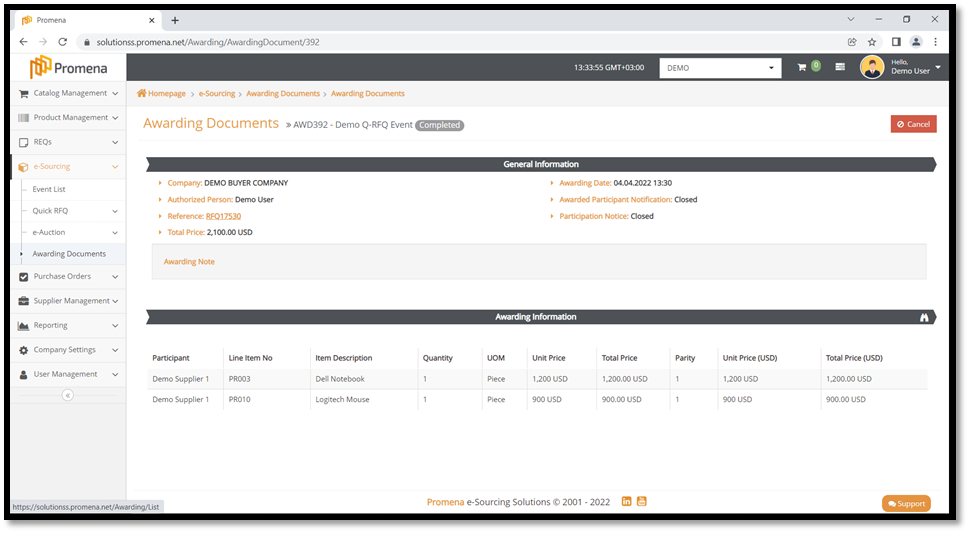
You can use the filter field on this page to search by certain criteria.
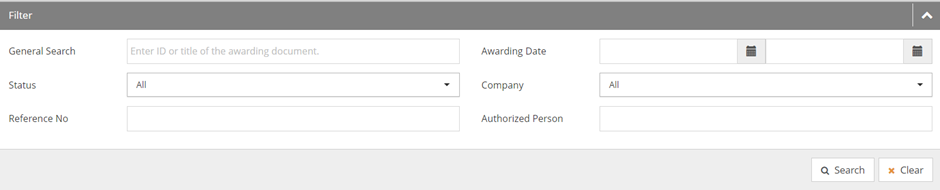
There are also several shortcut icons on the list.
In the action column, the detail icon is used to view the document, and the cancel icon is used to cancel the document. Clicking on the ID Number in the Reference No column, will get you directly to the relevant Quick RFQ event, Bid Analysis page.
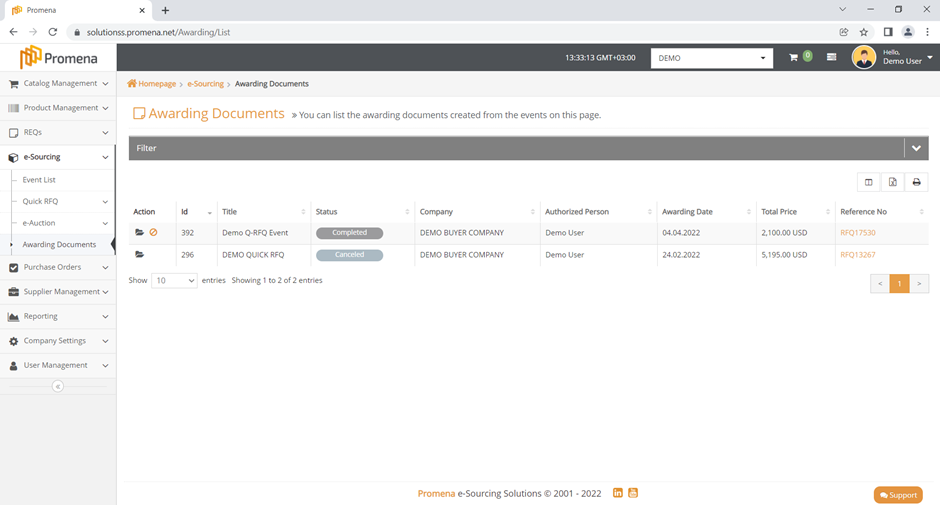
In addition, an approval flow for the awarding process can be designed based on the demands of the Buyer Company.
- 391 words
