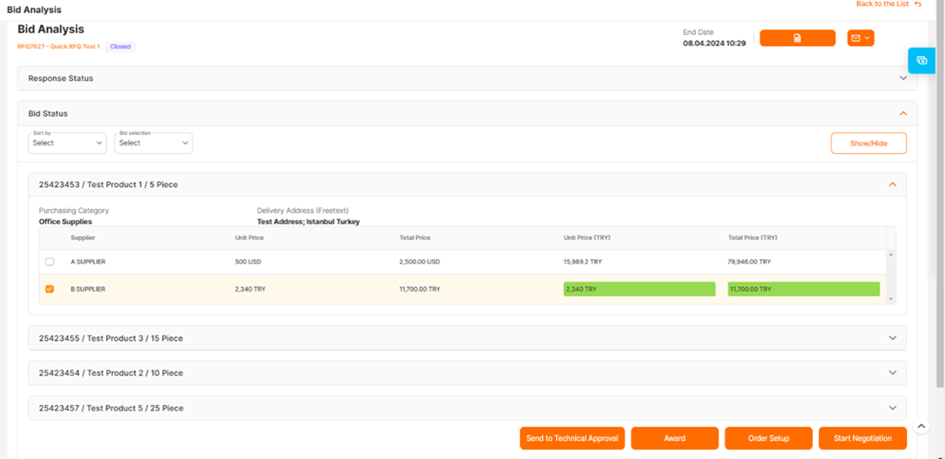(Buyer) Quick RFQ - Bid Analysis
To access the Bid Analysis page, click on the "Bid Analysis" icon located in the Actions column of the relevant RFQ on the Quick RFQ List screen.

The page that opens is shaped according to the status of the event, the bidding status of the participants and the actions taken.
For example: In a newly published event that is in the online bidding stage but has not yet received any bids; only the list of participants invited to the event appears in the "Response Status" area.
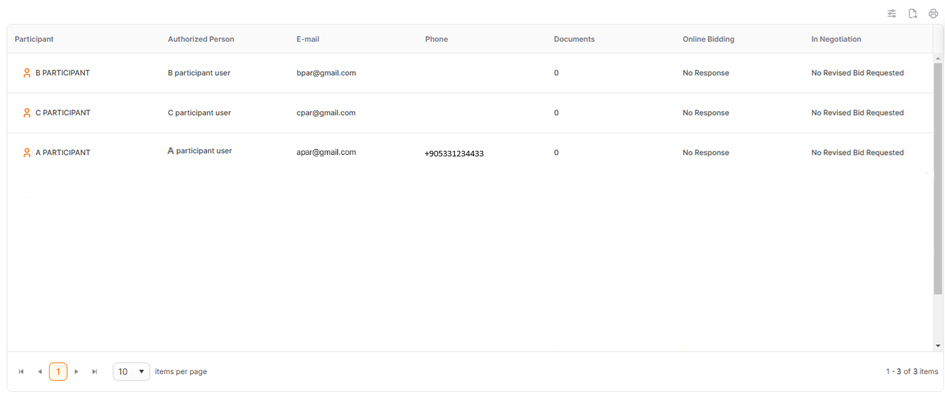
In the "Response Status" area, participants invited to the event are listed. This area displays the participants' user information along with their response status during the Online Bidding and In Negotiation stages.
If the participants have not submitted a bid, the status in the Online Bidding area will be marked as "No Response" and the Bid Analysis page will consist only of this area.
When one or more invited companies have entered a bid, areas such as Bid Status, Grand Total and Best Bid will appear.
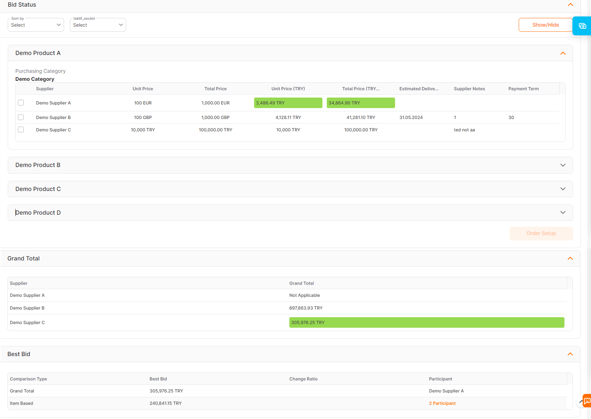
Bid Status is the area where the bids from all suppliers are displayed, both on a Line Item and Grand total basis. Sorting can be done by Supplier and Best Bid in the "Sort By" area. Boxes containing the best bids are marked in green.
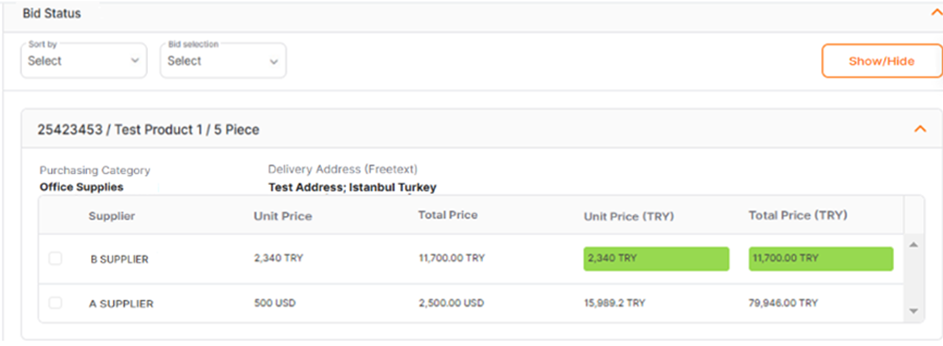
The buyer company can change the currency and exchange rate settings in all cases. The selection of the exchange rate is made by clicking on the blue icon located on the right side of the screen.
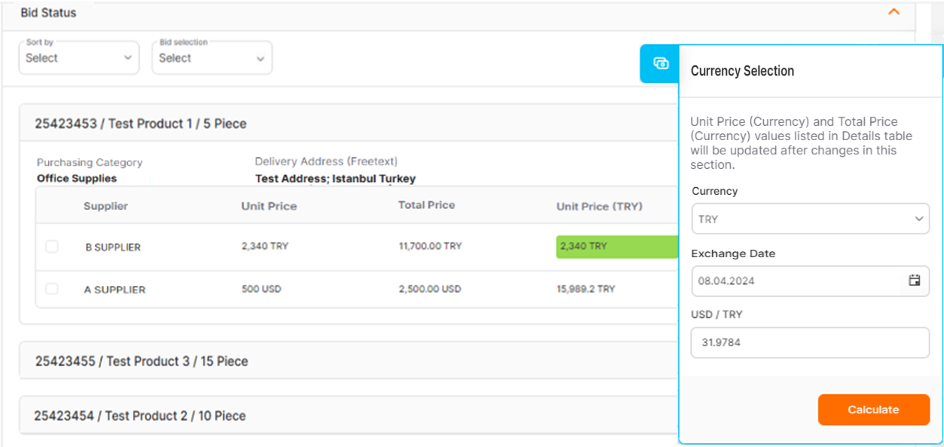
Currencies are displayed in this area. The exchange rate for the currency you want to calculate is automatically determined based on the current date. The exchange rate can also be manually changed from the relevant areas.
Changes made in this section update the Unit Price (Currency) and Total Price (Currency) areas in the Detail Table.
The Event Report is located at the top right corner of the page in closed and cancel events. Clicking on the Event Report icon sends the report for the event via email to the recipient user.
If the Quick RFQ has moved to a Closed status, at the end of the Bid Status area, you can see action buttons such as Send to Technical Approval, Award, Order Setup and Start Negotiation.