(Buyer) Quick RFQ - Bid Analysis
To access the Bid Analysis page, click the Bid Analysis button which is on the upper right side of the Summary Page.
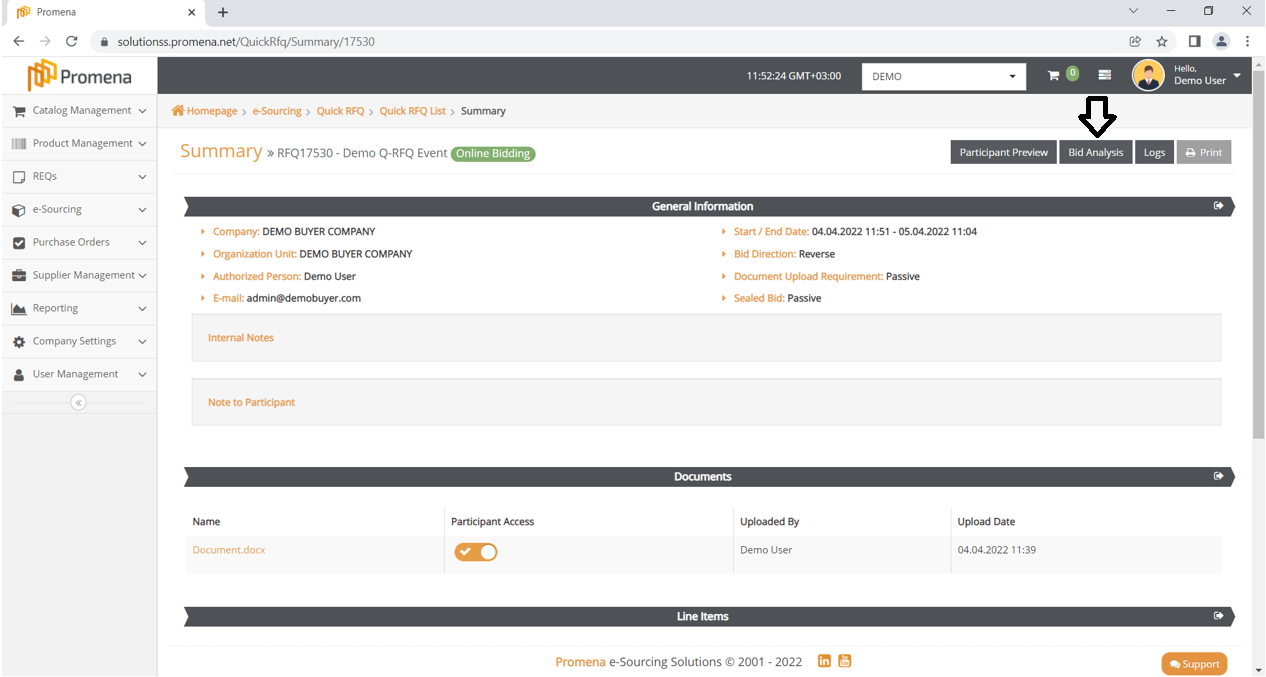
If you are already on the Quick RFQ list, you can click the Bid Analysis shortcut icon which is under the Actions column.
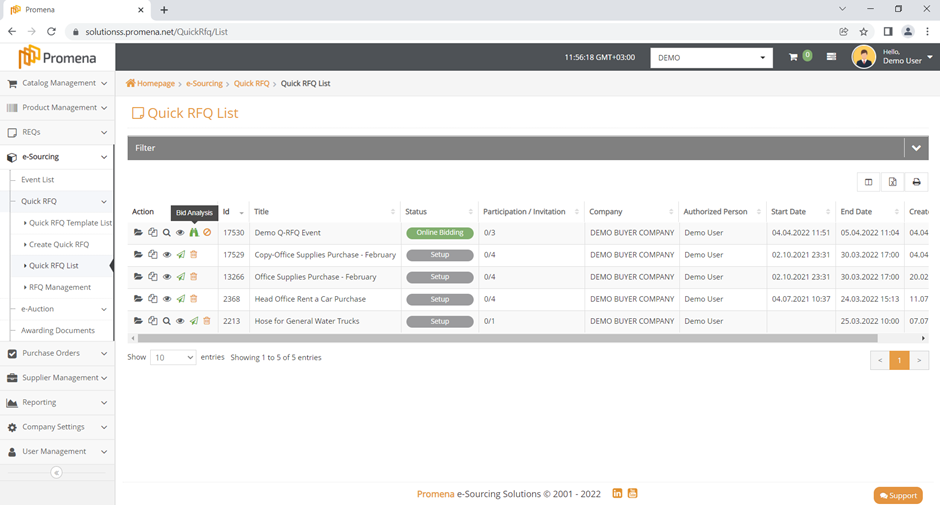
The Bid Analysis page changes depending on the status of the event, the participants' bid status, and the actions made.
For example, consider an just published event and there is no bid yet. We just be able to see title and summary fields.
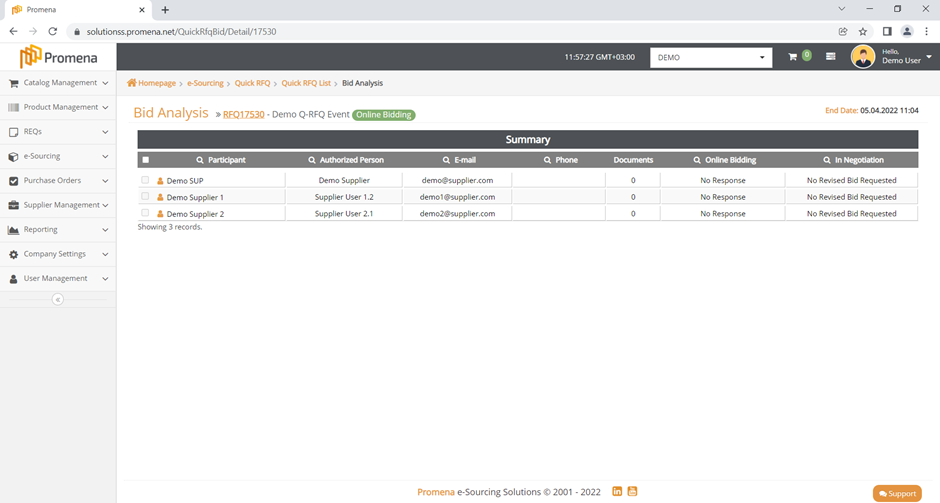
Title Field contains; ID Number, title and status of the Quick RFQ event. You can click the RFQ ID Number to open the summary page in a new tab.
The end date is displayed to the right, and it can be updated from the General Information page.
Summary field lists the participants that are invited to the event. This field displays the participant Authorized Person information as well as the response received in the Online Bidding Status and In Negotiation Status. If suppliers do not submit bids, the “Online Bidding” column will be marked as “No Response” and the Bid Analysis page will only contain the Summary field.
Comparison and Details fields will display if one or more of the invited participants submit bids.
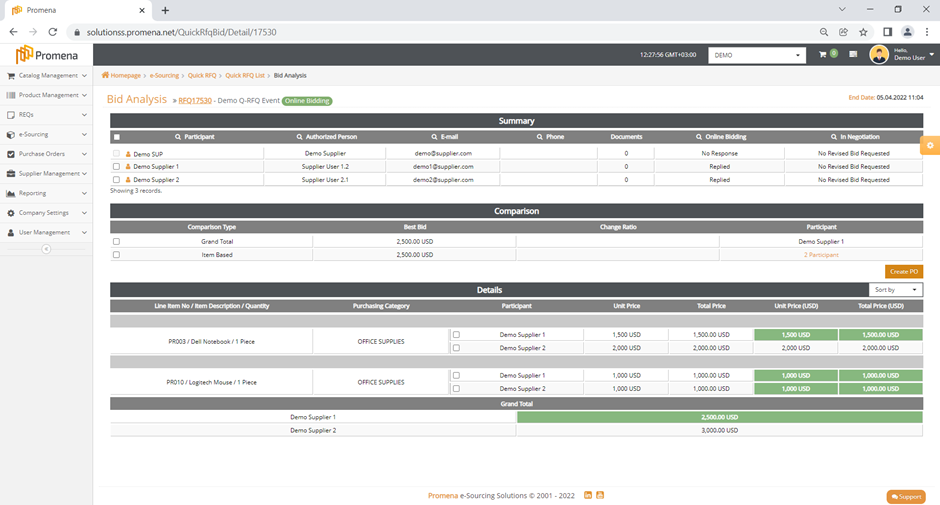
Comparison field contains two types of options.

Grand Total field shows the result of the participant who submitted bids for all line items and has the best bid.
Participants who selected no bid for at least one line item will not have a calculated grand total.
Item Based field calculates the sum of best bids for each line item.
Demo Supplier 4 submitted the best bid for the first line item, while Demo Supplier 1 submitted the best bid for the second line item in this example. As a result, the total of both best bids will be displayed in the Item Based field.
By clicking the number of participants under the participant column, you can access the details of all participants whose bids are calculated.
The Details field shows all participants' bids based on the Line Items and Grand Total, with the sorting by Participant and Best Bid. Green highlights the boxes only with best bids.

If a template other than the standard template is chosen, additional columns for both the buyer and the participant may appear.
The bids are displayed in the unit price and total price fields in the currency chosen by the participants and calculations are generated in the last two columns using the currency unit determined by the Buyer company.
During any event status, the Buyer company has the ability to change the currency and exchange parameters. Click the Curreny Selection icon on the right side of the screen to adjust the exchange parameters.
This field only displays the currency options selected by participants. The value of the quantities for the selected currencies is calculated using current exchange rates. Manual changes to exchange settings can also be made in the related fields.
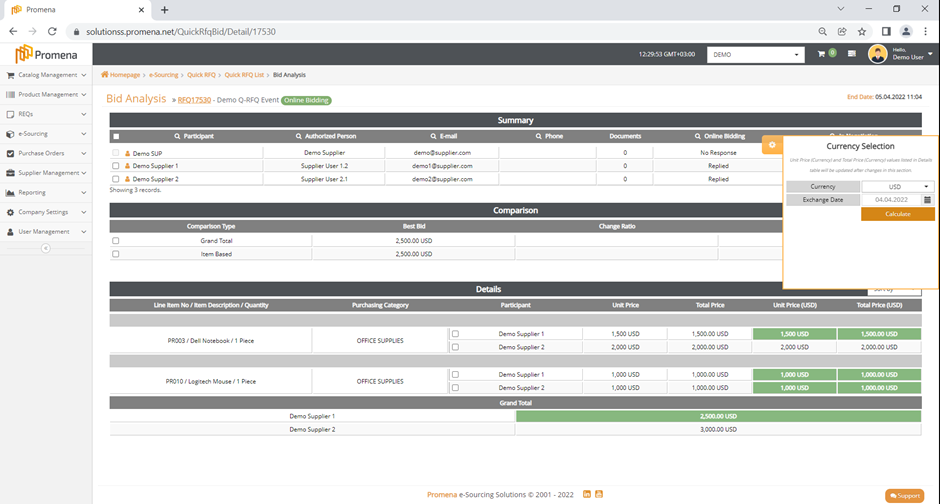
The Unit Price (Currency) and Total Price (Currency) fields in the Details table are affected by the changes.
When the status is "Closed" or "Canceled," the Event Report icon appears in the upper right corner of the screen. When you click the Report icon, the event report is sent to the user who completed the transaction according to registered email address.
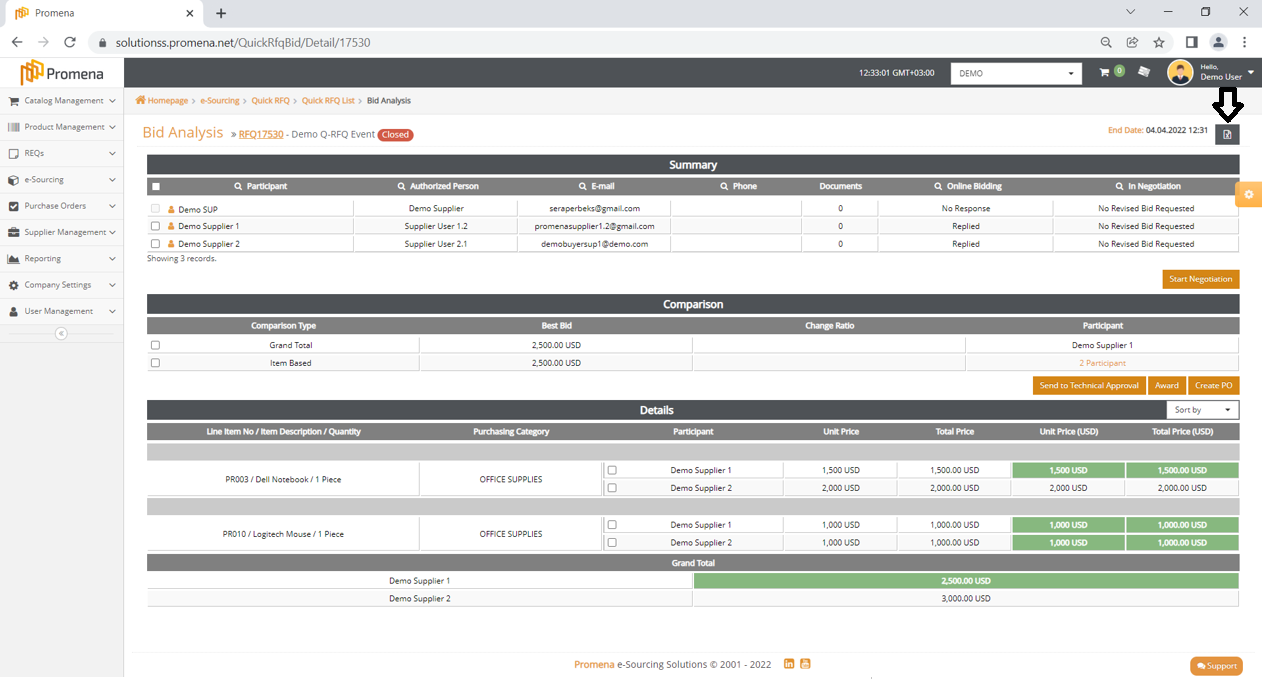
"Start Negotiation," "Send to Technical Approval," "Award," and "Create PO" action buttons may appear on the Bid Analysis page when the status changed to "Closed".
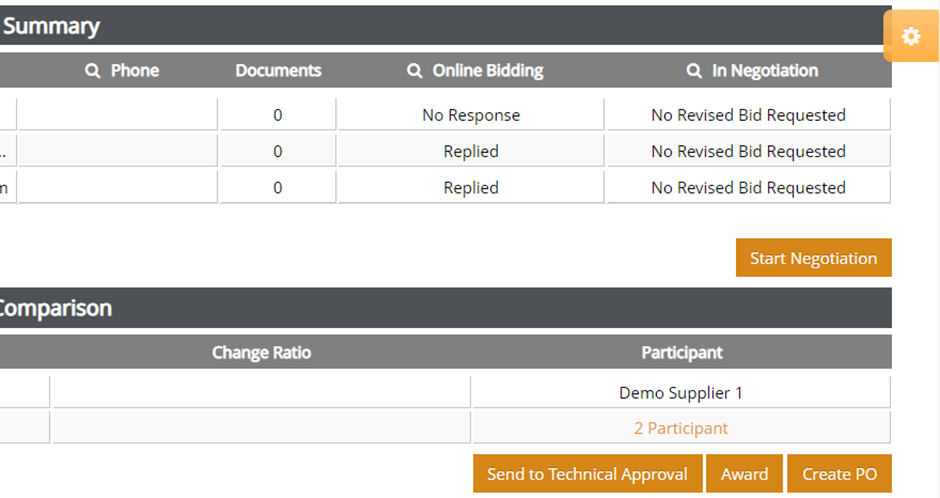
- 589 words
