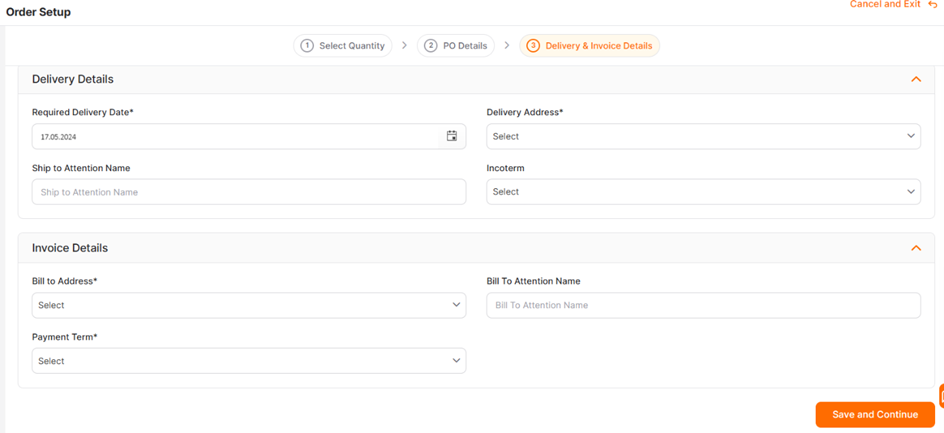(Buyer) Quick RFQ - Create PO
You can create an E-Auction from the Quick RFQ events where you collected bids.
To create an E-Auction from a Quick RFQ, click on the Quick RFQ List menu under the E-Sourcing heading within Quick RFQ.
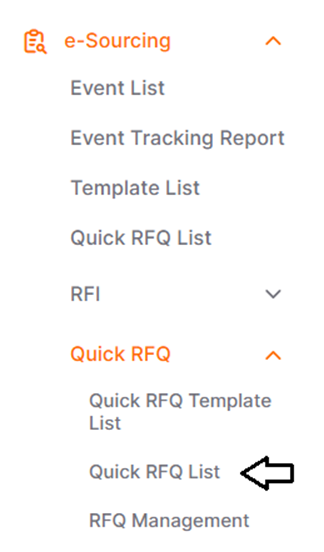
Purchase orders can only be created from events that are in Closed or Completedstatus.
You can list events that have moved to Closed or Completed status using the Statusfilter.
To create a purchase order from a Quick RFQ, click on the Bid Analysis icon under the Action column.

On the Bid Status screen, select the items and suppliers for which the purchase order will be created, and then click the Order Setup button at the bottom of the screen.

On the opened Quantity determination page, specify the purchase order quantity for the items and then click the Save and Continue button.
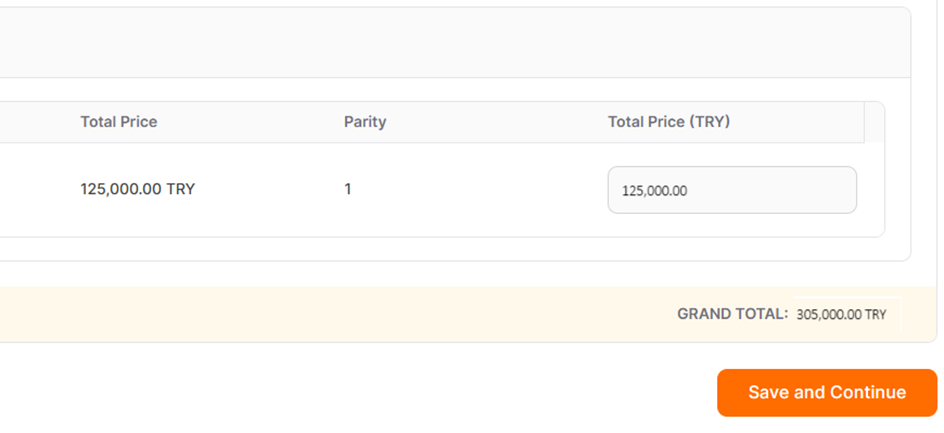
In the next step for purchase order setup, the PO Details step, fill in the general information for the purchase order. Areas marked with an asterisk are mandatory and must be completed.
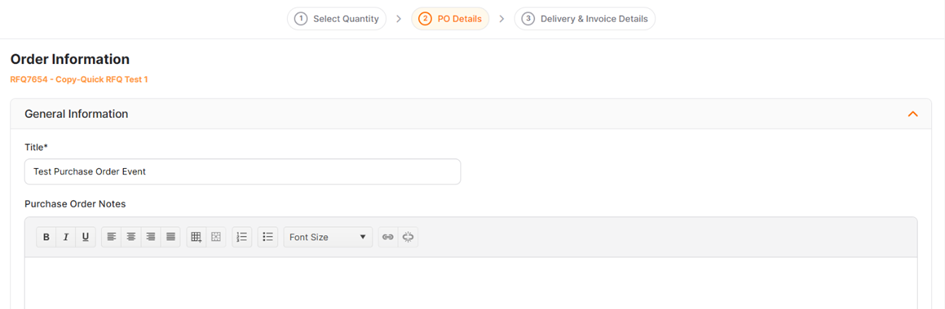
The Delivery & Invoice Details step is the final step of the purchase order setup. After filling in the mandatory areas, click the Save and Continuebutton.