(Participant) Quick RFQ - Documents
To upload a document to a Quick RFQ process or access documents uploaded by the buyer, you can click on the Documents tab in the Quick RFQ details.

On the opened page, you can list the documents uploaded by you and the documents uploaded by the buyer company representatives. Documents belonging to other participants cannot be accessed on the relevant tab.
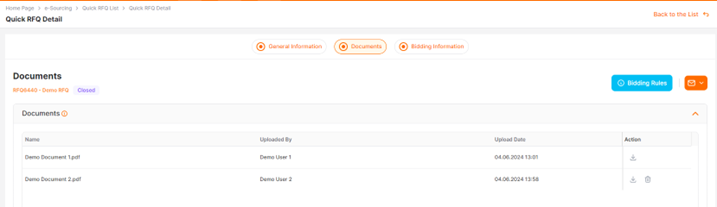
To upload a document; you can click on the "Upload Document" button and select your file in the pop-up window, or you can complete the process by dragging and dropping the file.
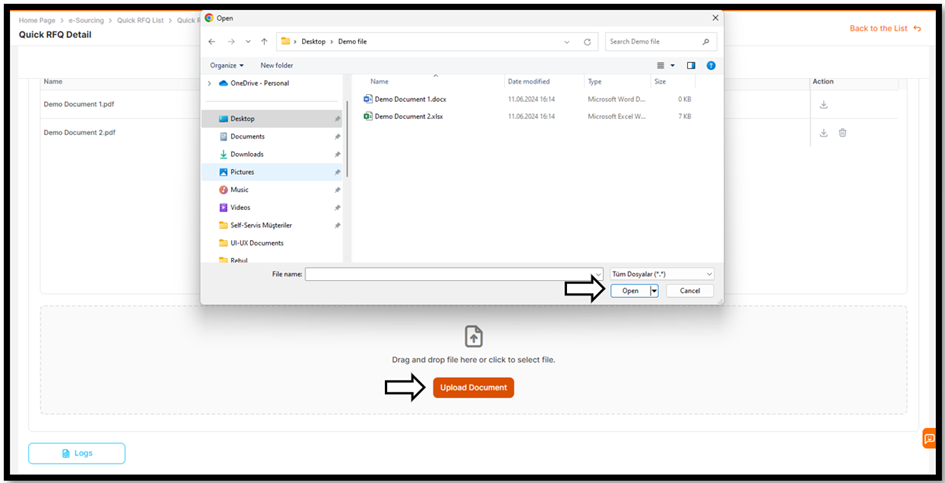
If the name of the document to be uploaded exceeds 100 characters, is in an unacceptable format, or is larger than 100MB, the system will display an error message.
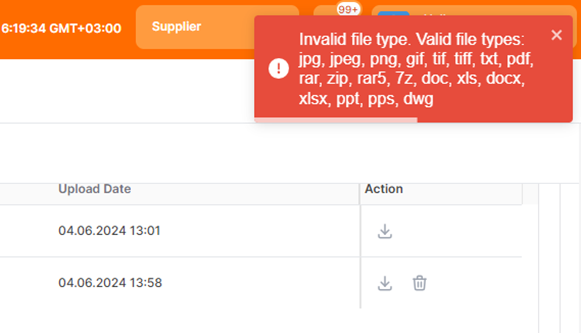
To download any uploaded document to your computer, you can click on the download icon located under the Actions column.

To delete an uploaded document, you can click on the trash can icon located under the Actions column.
