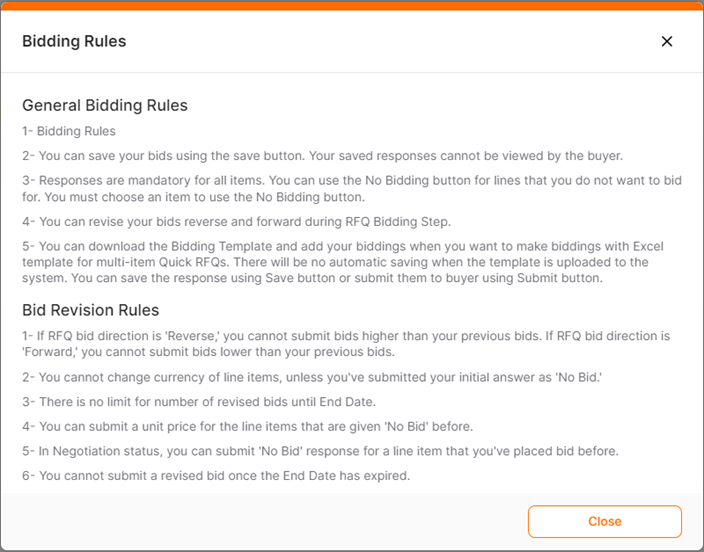(Participant) Quick RFQ - Logs and Bidding Rules
In the Quick RFQ details, the General Information, Documents and Bidding Information tabs are located. At the bottom left of the page is the Logs menu, and at the top left is the Bidding Rules button.
Logs: In this area, you can access a summary of actions performed by your user and buyer users throughout the process.
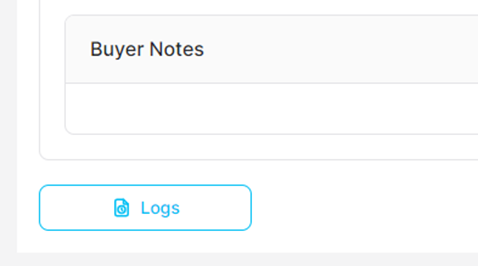
On the Logs page, you can view the actions taken, the users who performed these actions, and the company names.
Note: In this area, only the actions belonging to your own company and the buyer company representative are listed.
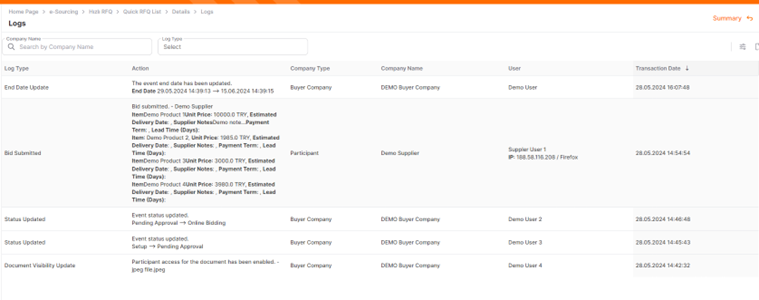
Within the page, you can search by Company Title and Log Type.

Bidding Rules: This area can be accessed by clicking the Bidding Rules button located at the top right of the page.

It is an information area that contains the General and Revised Offer rules. You can exit by clicking the Closebutton.