(Buyer) Quick RFQ - Logs
The Logs page is where the actions performed by buyers and suppliers during the Quick RFQ event
are recorded in the system. You can access the Logs page by clicking on the "Logs" button located at the bottom left of the Quick RFQ Summary & Enable page.
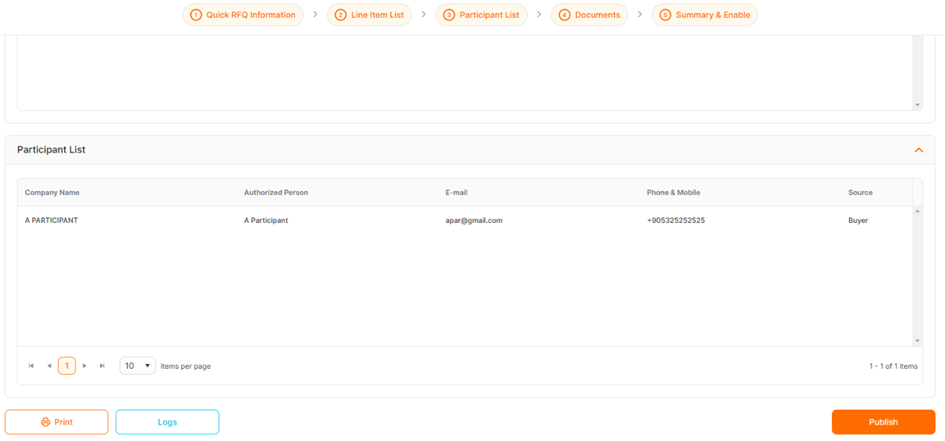
In the newly opened tab, actions can displayed with their details, sorted with the latest action first.
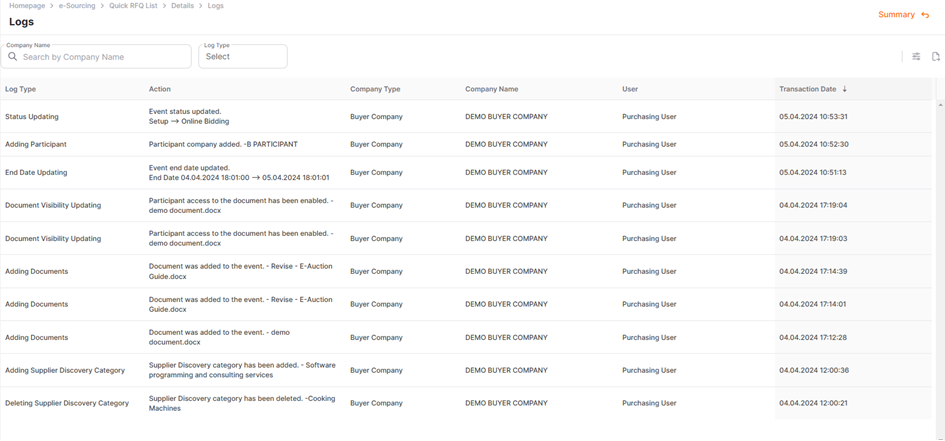
Log Type: Displays groups according to the types of actions.
Action: Title where you can find the details of actions made by buyer/participant users.
Company Type: Title where the buyer/participant differentiation is made.
Company Name: Displays the registered name information in Promena.
User: Area where the user information who performed the action under the registered company is displayed. For supplier users, it includes Username, IP address, and browser information.
Transaction Date: Title where the record of the action is displayed as date, hour, and second.
You can display the search area and other shortcut icons at the top of the page.
Search area: Allows searching by keyword.
Customize: Used to temporarily hide columns that are not desired to be displayed.
Export: Used to export the list to an Excel file.
