(Buyer) Quick RFQ - RFQ Management
RFQ Management is the screen where the tracking of purchase orders created from Quick RFQs is conducted. Each created RFQ item is listed, and it is possible to track which items have had purchase orders created.
To access the RFQ Management menu, click in sequence: E-Sourcing, Quick RFQ and RFQ Management menus.
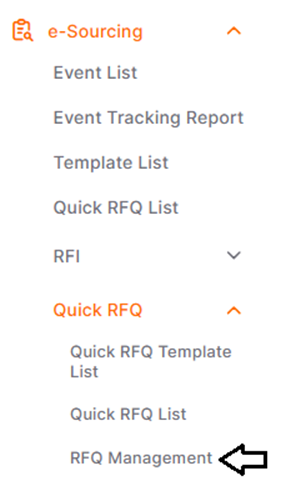
On the opened page, the RFQs that are pending action and those processed are listed.
On the opened page, the RFQs that are pending action and those processed are listed.

The Pending Action status includes items where the RFQ quantity exceeds the purchase order quantity. For example, if the RFQ quantity is 5 units and the purchase order quantity exceeds 5 units, the item changes to the “Processed” status. You can access these items by changing the action status area in the filter area.
For any RFQ listed, you can access the RFQ details page via the Details icon under the Action column, and the bid analysis page via the Bid Analysis icon.
