SPM Settings
In the first stage, there are parameters that the authorized user from the buyer side needs to define in the Promena system for the evaluation of suppliers. To establish the infrastructure for the evaluation, the user should click on the "SPM Settings" button under the Supplier Management section on the left side of the screen, within the Performance Management menu.
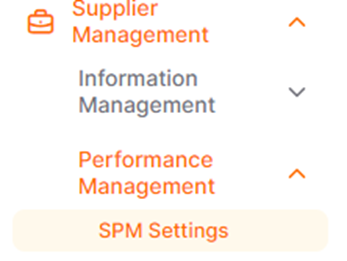
· Evaluation Periods: This is the page where the periods during which suppliers will be evaluated are organized.
· KPI List: This is the page where the evaluation criteria for suppliers are organized and listed.
· Classification: This is the area where the scores received by suppliers from the evaluation criteria are classified.

