Uploading Documents to the Events
You can upload your documents into the Request for Quotation (RFQ) and e-Auction events as follows.
Firstly, please click to the Documents page in your event menu. You can see uploaded documents on this page. You can also view the documents uploaded by the suppliers.
In order to upload a new document, please click to Add button.
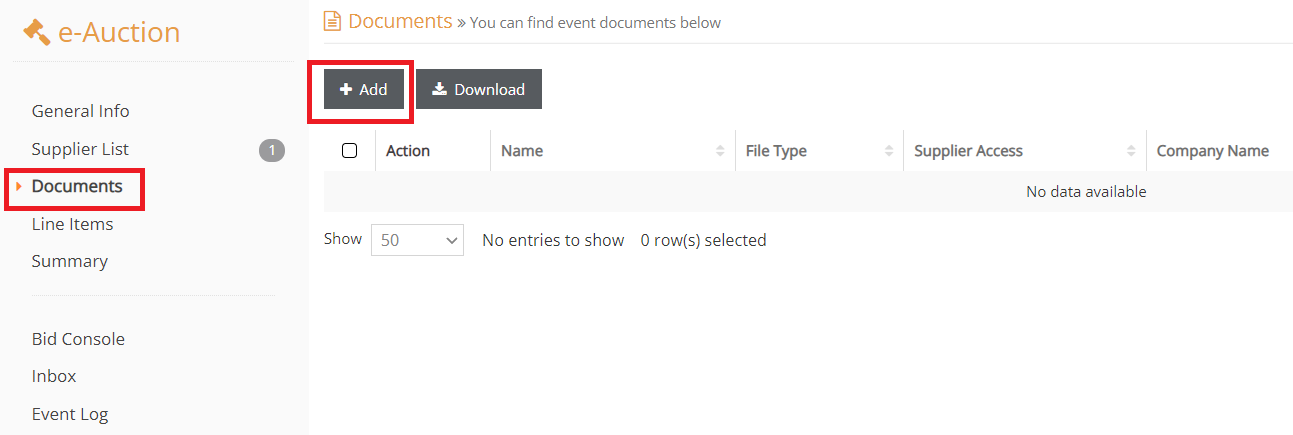
When you click to Add button, a new line in the document list will be opened. Please choose the file you want to upload from your computer by clicking on the Choose File button.
Important Note: If "Supplier Access" is active, the document you have uploaded will be accessible by the suppliers. If you are uploading a file that should only be visible internally, you should close Supplier Access.
You can add the file by clicking the green check icon in the Action section. The red cross will cancel the document uploading.
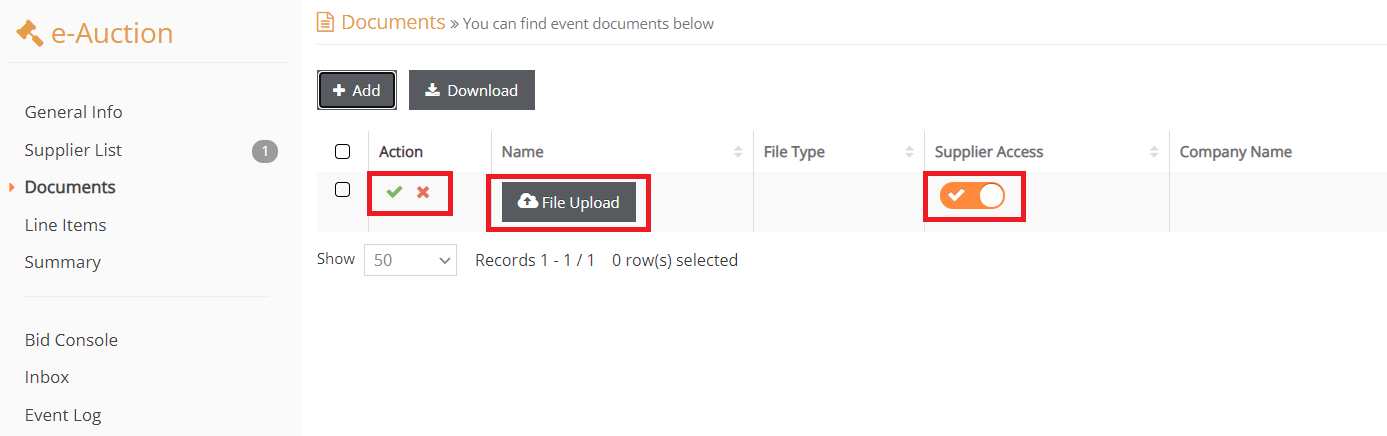
Your uploaded documents are displayed as follows. You can change the document supplier access by clicking to the Edit icon, you can delete the related document by clicking to the Delete icon.
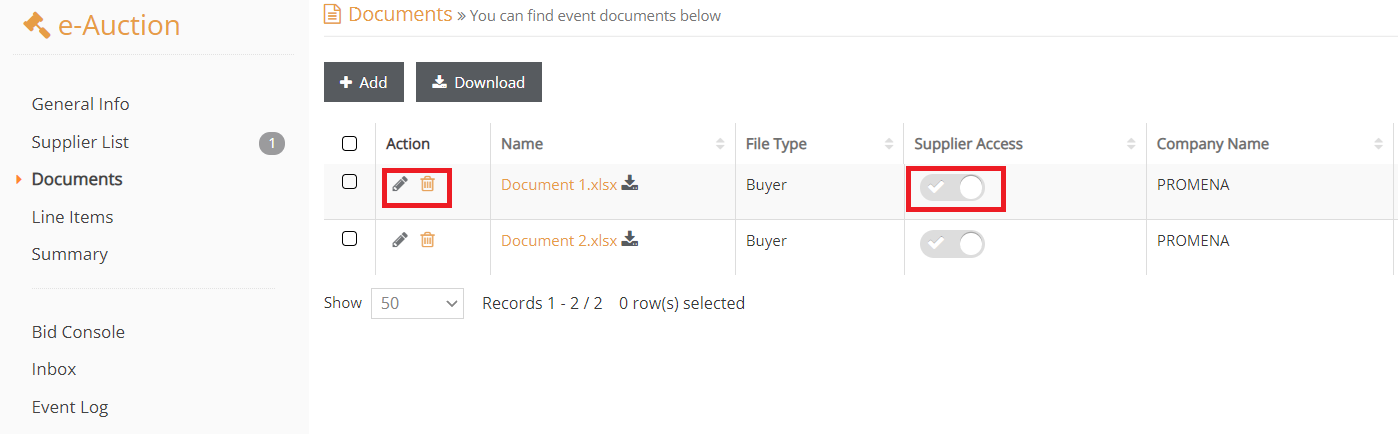
To access other pages related to your event, please click on the corresponding link in the event menu on the left side of the screen.
