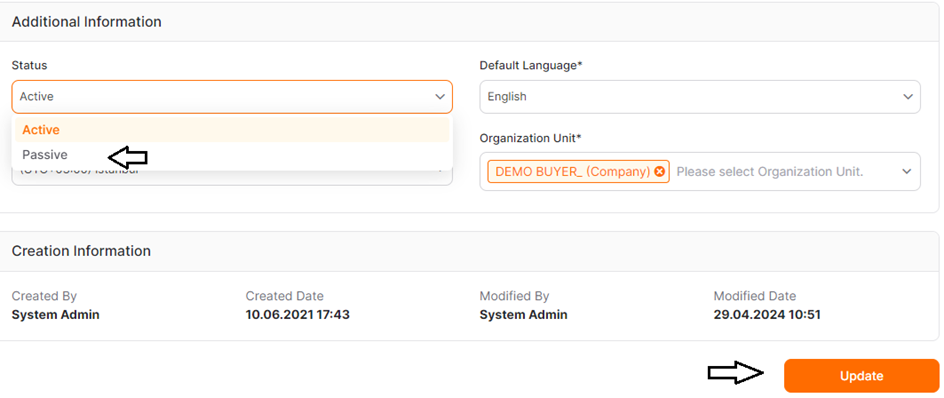User Management
To add a new buyer user to the company, click on the User List menu under the User Management section on the left side of the screen.
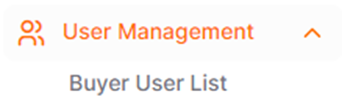
In the newly opened screen, you can view the users assigned to your company. To add a new user, click the Create User button.

In the pop-up, fill the areas with red asterisks which are mandatory to fill. To complete the process, click the Save button. In the opened pop-up, fields marked with an asterisk must be filled in obligatorily. After selecting the organizational unit to which the user will be assigned, click the Save and Continue button.
To add roles that define the permissions the user will have in the system, click the Add Role button on the Role List page, which is the second step.
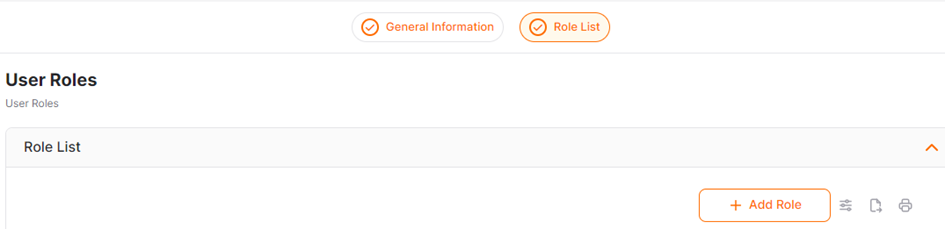
In the opened pop-up, select the roles and click the Save button.
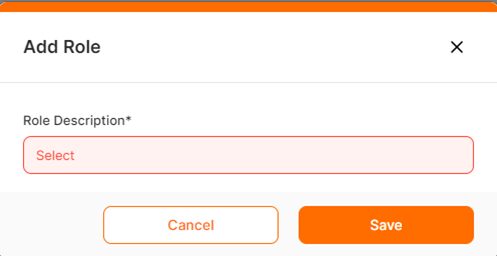
If the user's organizational unit needs to be changed, select the relevant organizational unit from the General Information step and click the Update button.
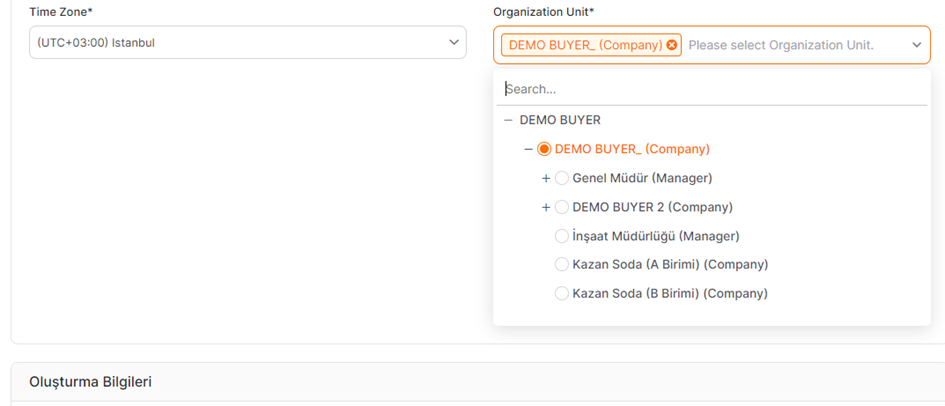
For users whose access needs to be deactivated, set the Status field in the Other Information section to Passive and click the Update button. A user with an inactive status will not have access to the system.