User Management
In order to add a new buyer user for the company, click the User List Menu that is located left side of the screen below User Management title.
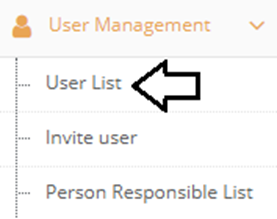
In the new page, can able to view the users assigned to the company. To add a new user, click the Create User button.
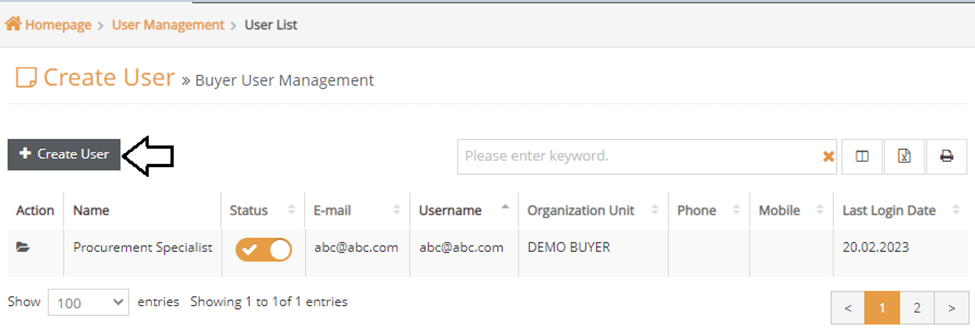
In the pop-up, fill the areas with red asterisks which are mandatory to fill. To complete the process, click the Save button.
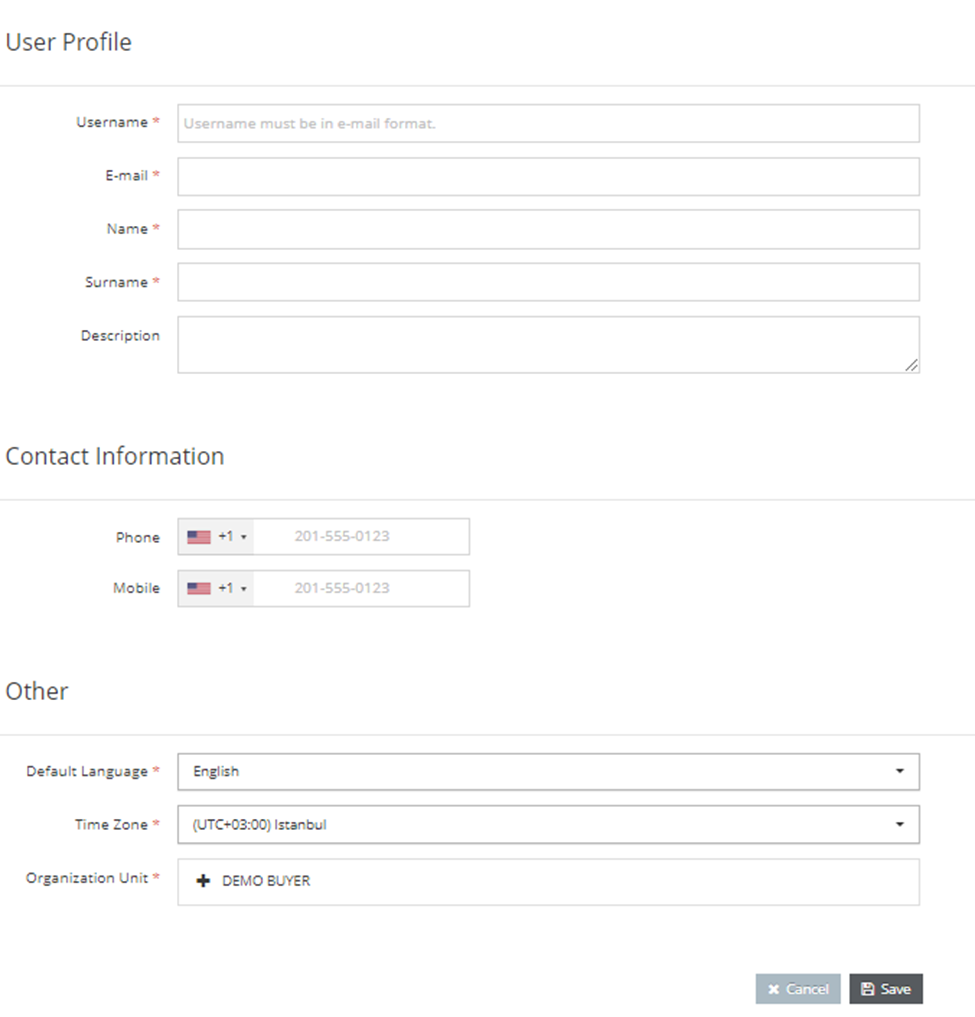
If needed, more information about user, can be view by clicking the file icon below Action column.
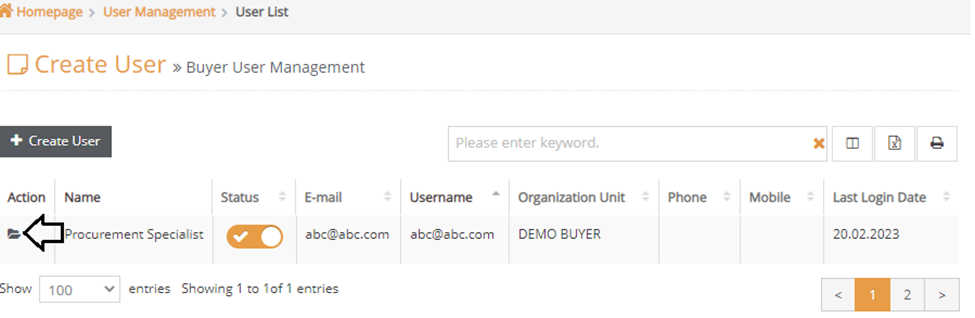
In order to add the roles that determine the authorizations that the user will have in the system, the Add Role button must be clicked in the User Roles field at the bottom of the page.
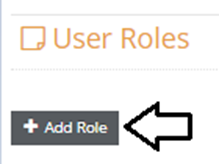
In the pop-up, select the roles and click the Add button.
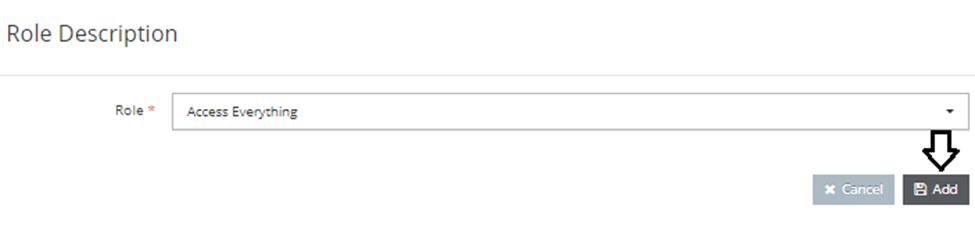
If it is desired to change the organizational unit where the user is located, the relevant organizational unit should be selected and the Ok button should be clicked.
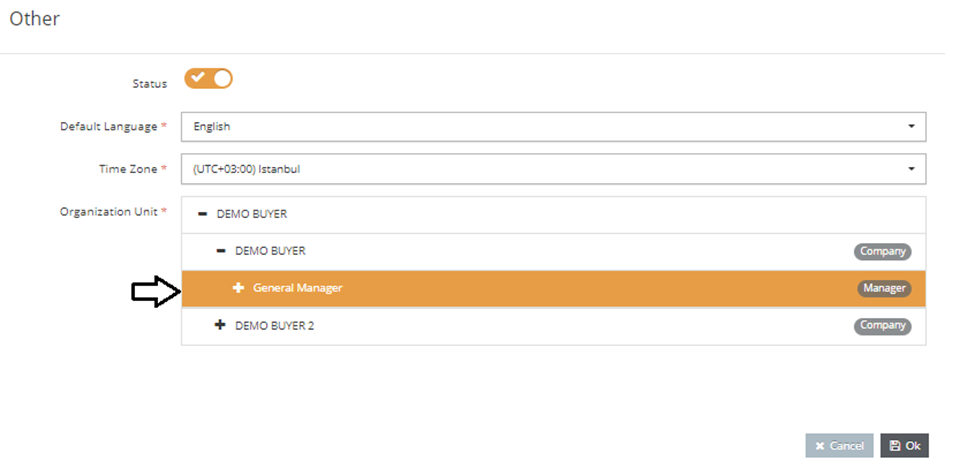
For users whose access to the system is want to be closed, the Status button in the Other field should be set to passive and the Okbutton should be clicked. A user whose status field is inactive cannot access the system.

