Catalog Management
Create Catalog
To create a catalog, the Create Catalog button under the Catalog Management menu must be clicked.
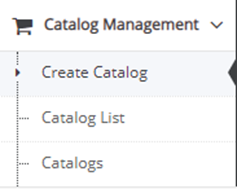
On the page that opens, the Catalog Code, Catalog Name, First Validity and Expiry Dates fields should be filled and the status of the catalog should be marked as Active and the Save button should be clicked to create the catalog. A catalog can be defined on the current day as the earliest date.
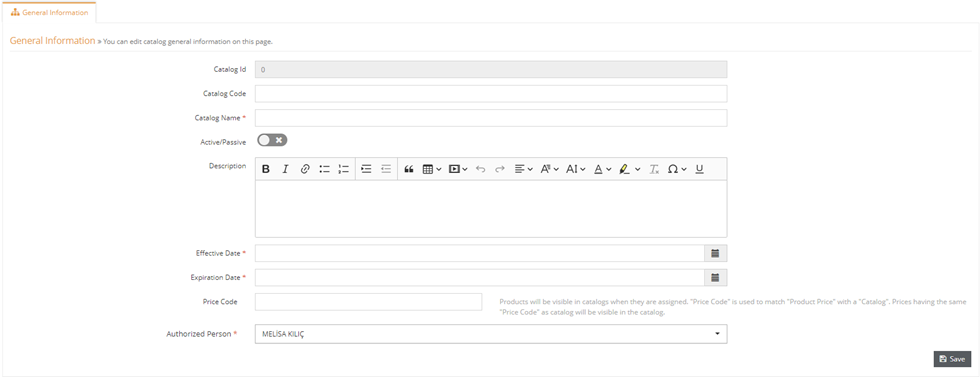
The information in the created catalog can be updated on the General Information page.
Catalog Categories
Arrangements regarding the products and catalog structure to be included in the catalog can be made through the Catalog Categories menu.
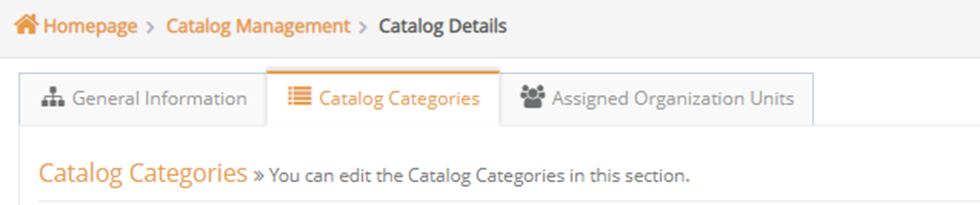
Since the catalogs are grouped based on categories, a sub-category must be defined first in order to add a product. The category information to be defined under must first be selected from the Category Tree field.
After the selection is made, the Category Name and Category Code information of the sub-category to be defined should be entered and the Add Category button should be clicked.
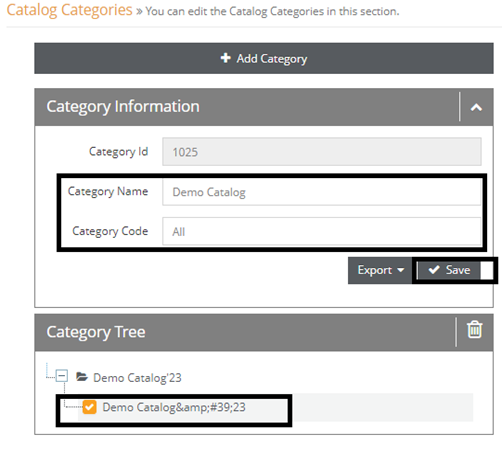
It is possible to add products to defined sub-categories. In order to add a new product, the category to which the product is to be added must be selected from the Category Tree and the Add button must be clicked.
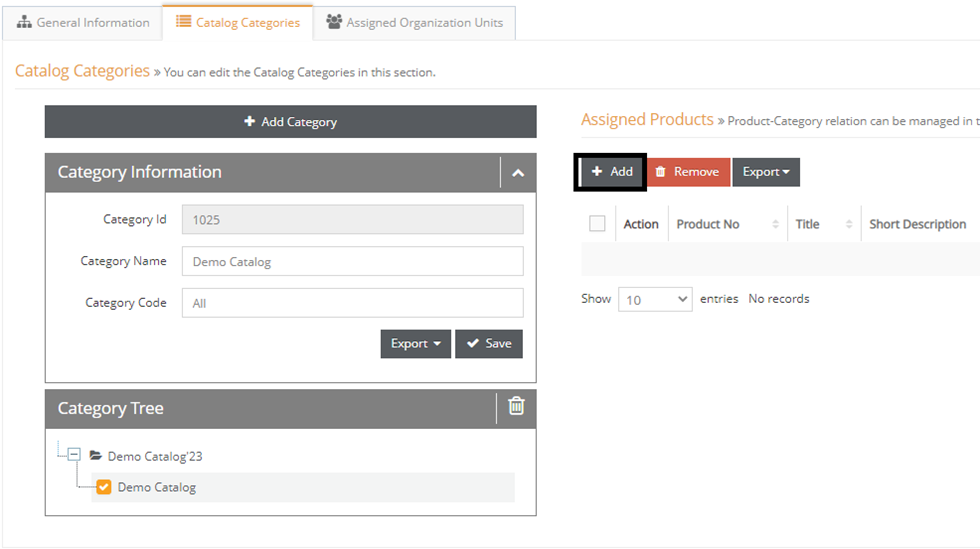
Note: When the catalog is defined, no additions can be made to the first line in the Category Tree.
In the window that opens, the products that wanted to be added should be marked with the box at the beginning of the line and the OK button should be clicked.
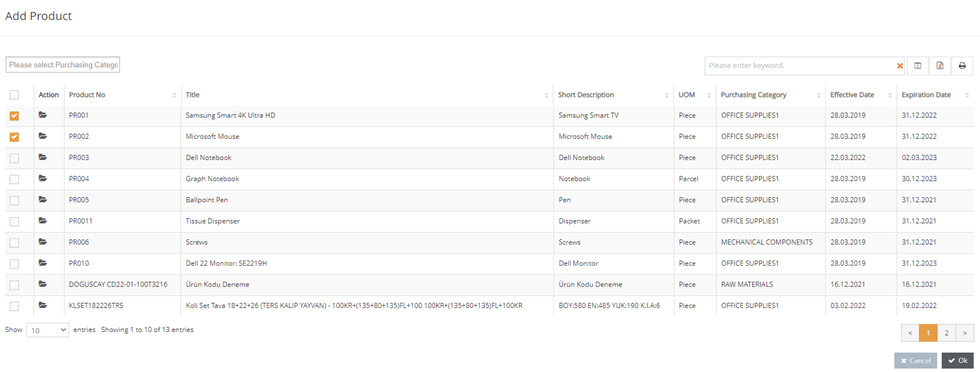
In order to remove a product from the catalog, the subcategory containing the must be selected and the box at the beginning of the line for the product to be removed must be ticked in the product list area and confirmed by clicking the Remove button.

You can confirm the warning in the pop-up to confirm removing the product from the catalog.
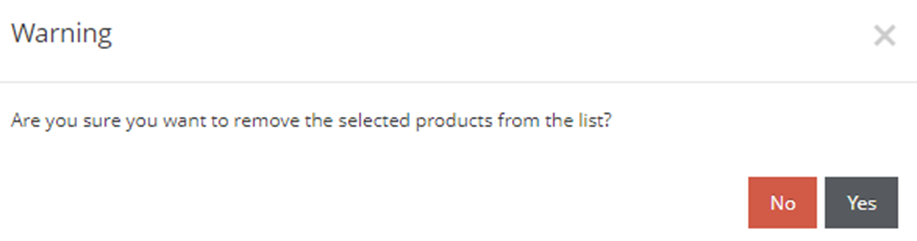
Assigned Organization Units
After adding products to the catalog, the organization units that should display the relevant catalog must be selected.
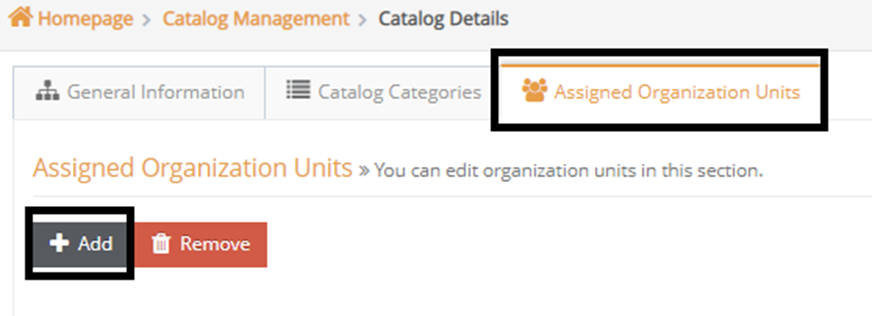
Click the Add button from the Catalog Organization Units field and select the Assigned Organizational Units that should display the catalogs in the window that opens and click the OK button.
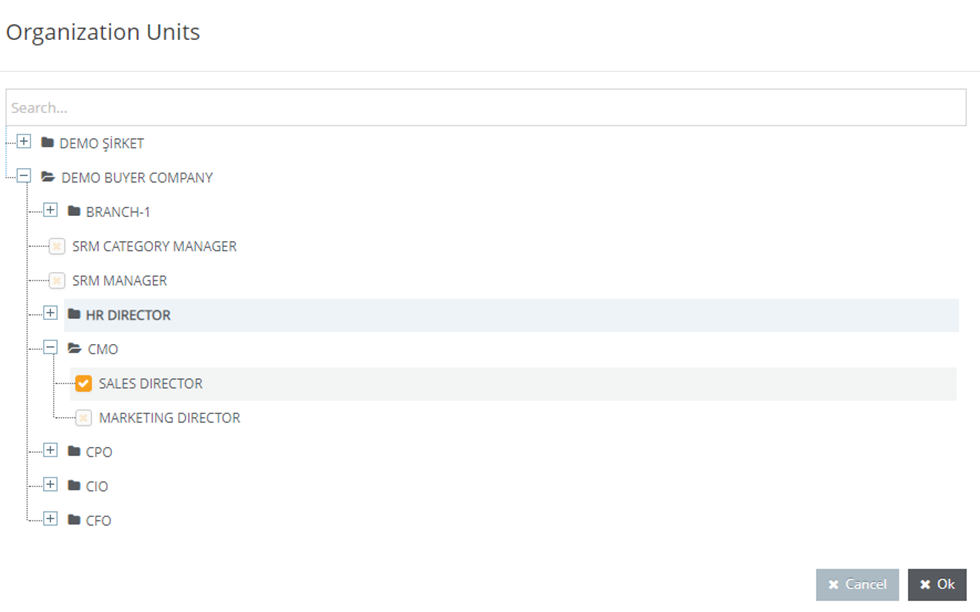
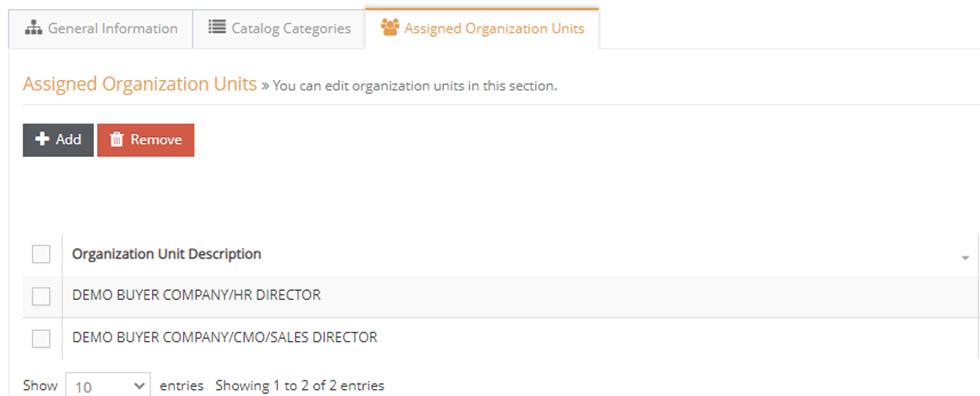
The organization units that should not be viewing the catalog anymore should be marked at the box in the beginning of the line and confirmed by clicking the Remove button.
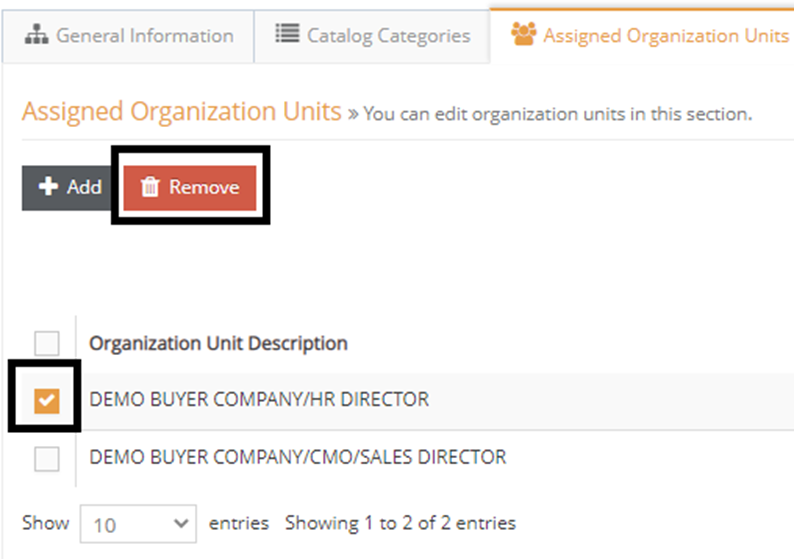
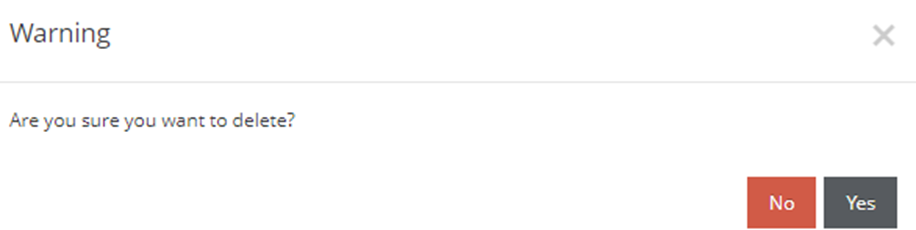
Catalog List
In order to view all the catalogs defined within the company, the Catalog List menu under Catalog Management must be clicked.
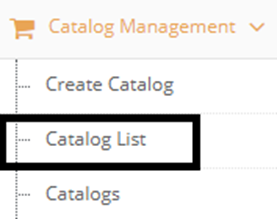
In order to access the catalog details, the file icon under the Action column must be clicked. Adding a catalog can also be done with the Add button.

