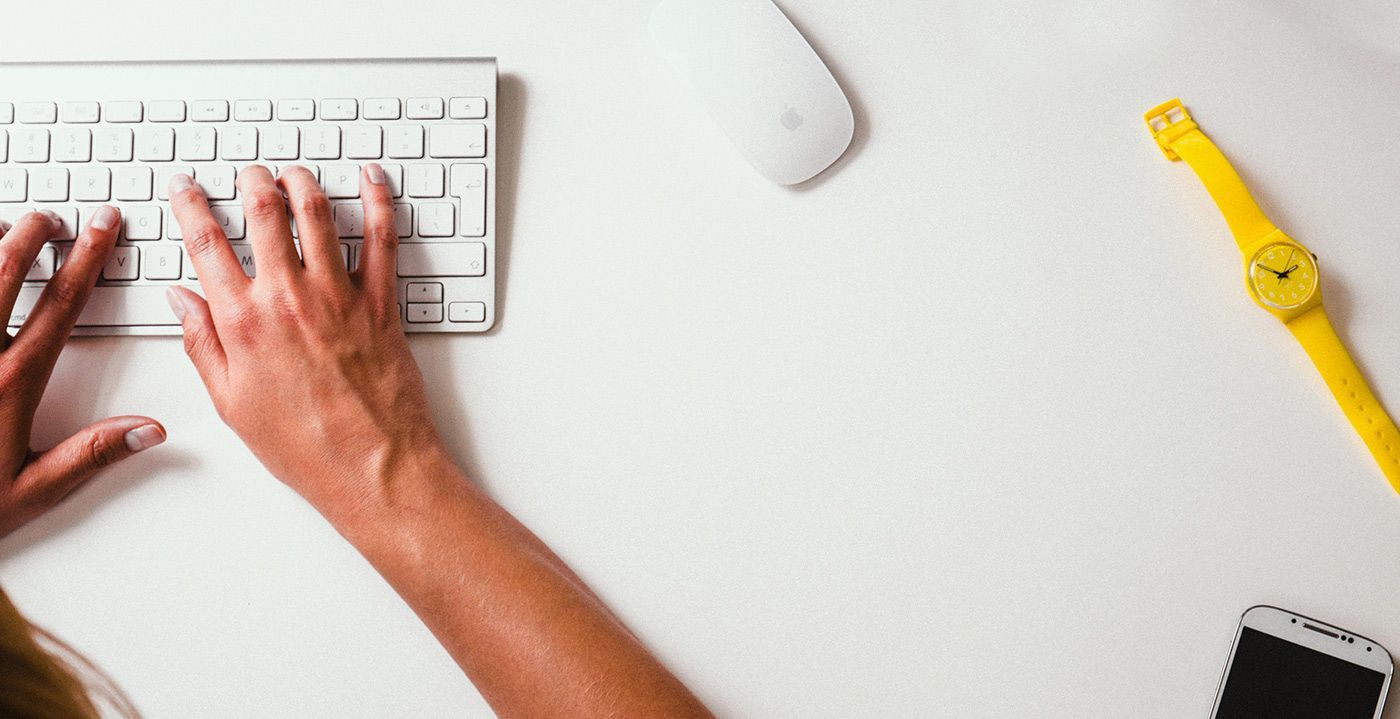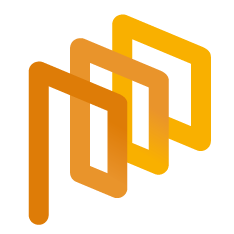Create an RFI – Participant List (Step 3)
Each RFI process is completed through 5 different stages. Completing the Supplier List page marks the third step of the process.
To proceed to the Participant List step, the relevant fields in the "Forms" step must be filled out, and the next button should be clicked.
The Supplier List page is where suppliers to be invited to the relevant process are added.
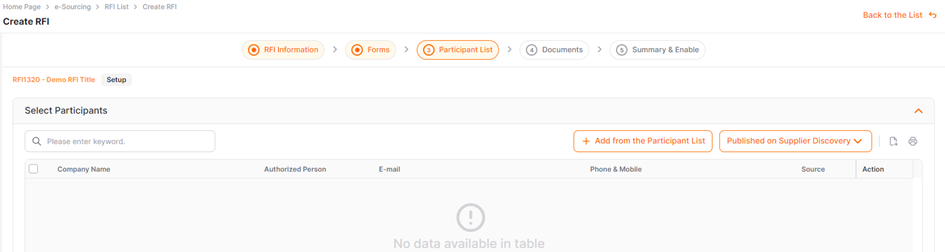
To invite suppliers that listed in the Buyer Company's supplier list to the process, click on the Add from the Participant List button in the Supplier List section, and then select the suppliers from the Supplier List to add them. If you want to invite any supplier from the supplier network, click on the Published on to Supplier button.
In the opened window, all suppliers listed under your company's defined supplier list are displayed. You can perform searches based on specific criteria using filters located on the hand left side.
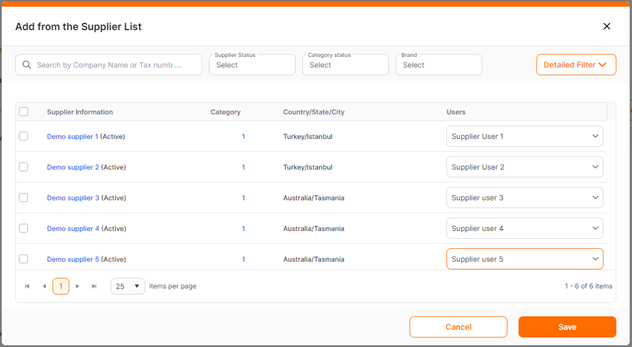
Search Field: Allows you to search by supplier name and tax number.
Supplier Status: Allows you to search based on the supplier status structure defined for your company.
Category Status: Enables searching based on the status of the category or categories associated with the relevant supplier.
Brand: Brands created for defined products by buyer companies can be assigned to suppliers. Using the brand filter, you can list suppliers associated with a specific brand by typing the brand name.
Detailed Filter
Publishing Category: Allows you to search based on the defined category list for your company. The Categories field enables manual entry and selection from the defined category tree.
Country/State/City: Used for searching based on the region.
After making selections or entries for all fields, click on the Search button. Multiple filters can be applied simultaneously.
In the supplier information section, company name, supplier status, address details, and defined categories with their category status are displayed.
In the users section, users assigned to the supplier card are listed.
To add the specified supplier to the process, you need to check the Supplier checkbox on the row where the relevant supplier is listed, and then click the Save button.

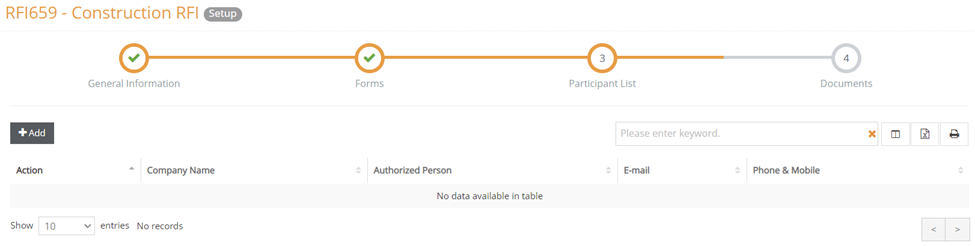
You can click the Cancel button to exit without saving any changes made.
Please refer the link below for further information about Documents phase.