(Buyer) Create Quick RFQ - Participant List
To continue to the Participant List step, complete all required fields during the “Line Items” step and click the Next button.
The Participants who would be invited to the related event are added on Participant List page.
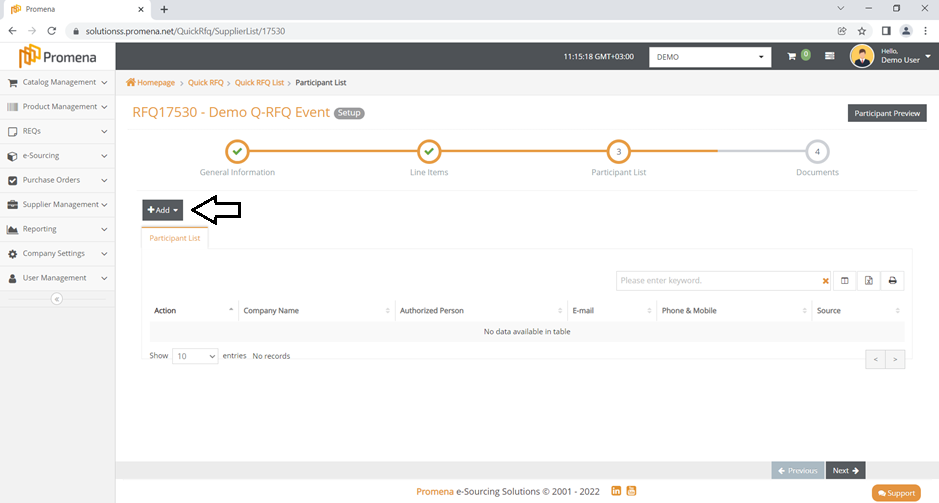
To invite participants from the Buyer Company supplier list to the event, click the "Add" button.
At this stage; the buyer company supplier list will be listed on the Add Participant screen and you can reach all registered suppliers. You may use the filter area to look for a certain supplier based on a set of criteria.
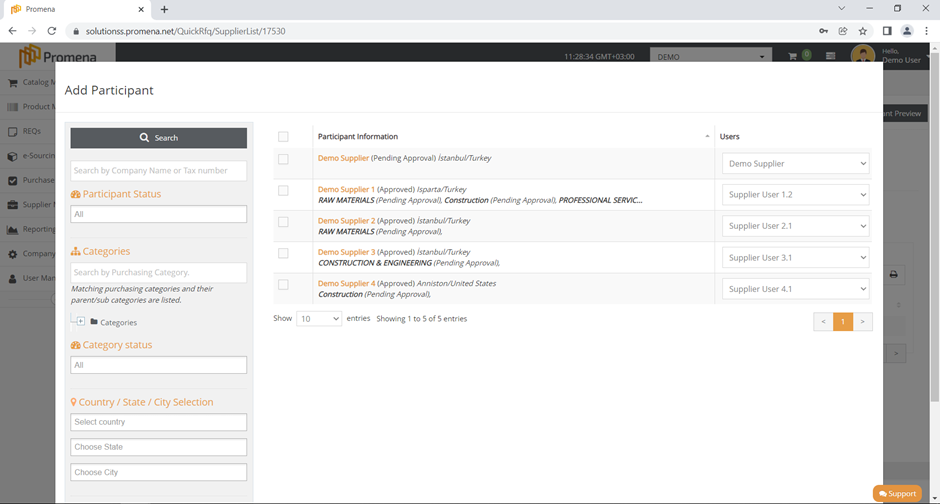
Search Box: You can search using the supplier company name and the Tax ID number.
Participant Status Box: You can search by the buyer company supplier status structure
Categories Box: You can search by buyer company purchasing categories.
There is also category tree that you can select the related category.
Category Status Box: You can find a supplier by searcing by category status.
Country/State/City Selection Field: You can use to search by region.
Brand Box: It is used to search the suppliers by the buyer company brands.
Each Buyer Company may create brands for their defined products and match these brands with the suppliers. If a suitable scenario exists, the relevant brands are listed in this field.
Once you've completed customizing all of your filters, click the search button. Multiple filters can be used at the same time. Multiple filters can be applied simultaneously.
The name of the company, supplier status information, address information, categories, and category status are all found in the participant information field.
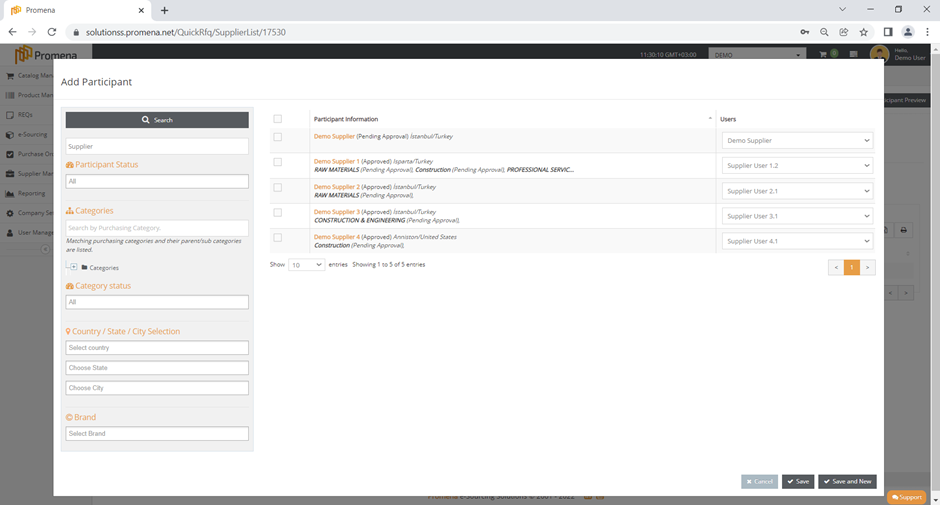
In the Users field, users who were registered to the supplier card are listed by name.
After selecting the supplier to invite to the event, confirm the users field before clicking the save button.
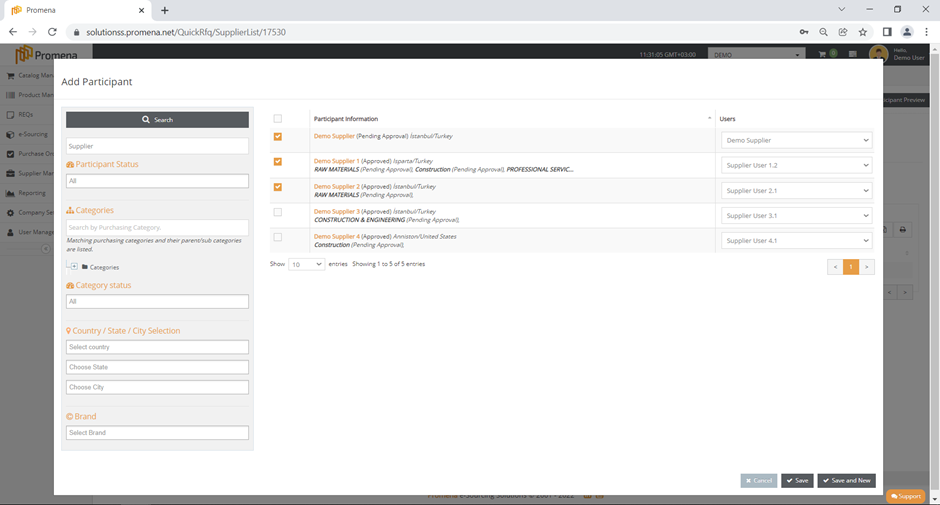
You can click the "save and new" button to continue the selection without closing the add participant page.
To quit without saving the changes, click the Cancel button.
Also supplier added to the participant list can be deleted during setup status and the authorized person field can be updated by clicking the edit icon.

To return to the previous step, click the previous button. To switch between completed steps, click the title of the relevant step on the "Steps Line."
To continue with the setup, click the Next button.
For further assistance, you can reach beneficial guides have been produced for you or contact with our SUPPORT team.
- 410 words
