E-Auction – Adding a Starting Price
You can determine the price level at which your participants will start bidding in your e-Auction events with the Starting Price feature. In order to add a starting price to any participant, click the Starting Price tab in the Participant List step.
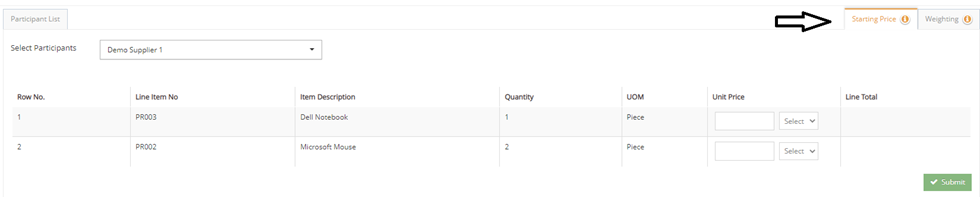
If a Quick RFQ event is converted into an e-Auction event, the last bids of each participant will automatically entered in Starting Price tab. In order to add a starting price, choose a supplier from the Select Participants dropdown list located at the upper left-corner of the tab and add the price and currency through the Unit Price Column.

Note: Currencies in the starting price can be selected from the e-Auction currencies added in Multiple Currency part in Event Settings step.
You can view detailed information for the relevant field by clicking the “i” icon.
Please refer the link below for further information on Weighting Adjustments.

Please refer the link below for further information on General Information page.

Please refer the link below for further information on Line Items page.

Please refer the link below for further information on Participant List page.

Please refer the link below for further information on Documents page.


